As we know, that laptop has become an essential part of our daily routine. Whether it is an office, school, college or home, we cannot neglect a laptop’s importance. In a laptop, a battery plays the most critical part. The reason is, the battery is the component responsible for keeping the laptop alive for hours without any external power. But what if you forget your laptop charger or your laptop’s power port is damaged? In such a case, you must know how to charge the laptop battery manually.

A laptop provides more portability and ease in using it anywhere. With a desktop PC, you are stuck in one place. That is why whether it is for personal use or professional and official use, a laptop is mostly preferred. However, as mentioned above, sometimes you are caught up in such unfortunate situations. You cannot charge your laptops in the usual manner.
How to Charge a Laptop Battery Manually
The motivation and sole purpose behind this guide are to overcome scenarios where you cannot charge your laptop easily. There may be several ill-fated conditions that will force you to use some tips or tricks but to power up your laptop with some juice.
At such time, if you don’t know the exact methods and ways to provide a laptop with some juice, then you are wretched. For example, you may be having a battery malfunction or a damaged power port, but you will not know how to deal with this situation. In such scenarios, you must know how to charge a laptop battery manually.
Recommended to Read: How to Extend Battery Life of Laptops
Ways To Charge Laptop Battery Manually
Now coming towards the actual methods, below are all the methods you may try to get some battery juice. However, one must proceed with caution and use these methods in extreme cases and tender care.
So some of the best methods to charge a laptop battery manually are:
1. Charge Laptop With a USB C
You must be aware that all latest generation laptops are equipped with Type C USB ports. In some laptops, these are used for powering up the laptop, whereas in others, these are used as blazing speed data transfer ports.

In both cases, if your laptop has got a USB C port, you are in better luck. Just plug in a USB Type C cable’s connector end into the laptop’s Type C port and charge using a high-end charger like a fast charger or high power phone charger. Similarly, you may use a cell phone power bank for this purpose as well.
USB C ports are very popular now, and very soon, almost all laptops will have these ports for charging and data transfer.
Recommended to Read: Most Powerful Laptops to Buy
2. Using a Universal Power Adapter
Another simple and easy method is using a universal power adapter to charge a laptop’s battery manually. A universal power adapter is engineered and designed in such a way to power up any device within given limits.

So, suppose you were in a hurry and forgot your laptop. In that case, you may use any universal power adapter to juice up the battery. However, one must keep in mind that the laptop’s battery is a delicate component and must be charged within given current, voltage and power ratings. Suppose you charge it with something higher or too lower. In that case, you are going to damage your battery or internal circuitry.
Therefore, this method is only recommended in case of extreme emergency or if you are well aware of all the specifications. Always go for the adapter compatible with your laptop.
Moreover, you will also find tons of universal power adapters designed explicitly for laptops only. Some of these universal power adapters for laptops are:
- ZOZO 90W AC Universal Laptop Charger for All Laptops
- Padarsey Universal AC Power Adapter Charger 96W with 34 pcs Adapters
- Belker 70w Universal Laptop Charger Ac Power Adapter
- ALITOVE 96W Universal Power Supply Adapter 12V ~ 24V
- Targus 90W AC Semi-Slim Universal Laptop Charger with 6-Foot Cable
3. AC Adapter
Though this is not some complete method, however, a tip to guide you in a given case. Sometimes, you will be thinking of a fault in the battery or a power jack. However, the real culprit may be the ac adapter of a laptop. If there is any light indicator, check for any issues and assess using colour or blinking light.

Moreover, you may also check your laptop’s adapter on some other similar laptop and confirm if the AC adapter is faulty.
In case of a faulty ac adapter, go for a new compatible ac adapter for your device.
Recommended to Read: Fastest Solid State Drives you must Own
4. External Battery Charger
If you have used older phones, then most certainly you would know about Desktop chargers. In these chargers, you have to remove the battery from your phone and then insert it into these chargers. After a few hours, your battery used to get fully charged.

Similar is the case of the laptop’s external battery charger. These are powerful chargers that are used to charge a battery without using a laptop’s original charger. This charger is not plugged into a laptop power jack directly. Instead, you have to remove your battery, connect it to this external charger, and then plug this charger into a power outlet to charge a battery.
After your battery gets fully charged, you may remove the battery from this charger and insert it into your laptop. These chargers are available with the brand name and specifications, so they are safer to use.
Some useful external battery chargers are:
- 88.8Wh|65Watts Portable Laptop Charger with AC Outlet
- GSPREMIER External Laptop Battery Charger
- External Laptop Battery Charger for Dell
- AC Outlet Portable Laptop Power Bank, Universal 116Wh/31200mAh 100W
- Portable Charger USB C RAVPower Power Bank with AC Outlet 80W 20000mAh
5. Use a Solar Charging Kit
Solar energy is a real gift from nature to humankind. These days solar energy is used for almost every electric related field. Similarly, you may get a solar charging kit. This kit is an all in one solution and does not need any power source for charging.

In case you missed your original charger or it is faulty, you may get your laptop’s battery fully charged using this solar charging kit. This kit charges the battery using solar energy (power from the sun). The solar panels within this kit are used to convert all solar energy into electric energy.
The latest modern solar charging kits are easily foldable as well as portable. So these are easy to carry around without any hassle. You can charge almost any laptop battery using these solar kits.
Some best energy-efficient and powerful Solar Charging Kits for laptop charging are:
- BigBlue 100W Portable Solar Panels Kit with PD
- KYNG 120W Solar Panel Charger Portable Solar Panel 120 Watts
- Jackery Portable Power Station Explorer 240, 240Wh
- Himino 60 Watt Foldable Solar Panel Battery Charger Kit
- Portable Laptop Charger, 30000 mAh 83W PD3.0
6. Charging Laptop Battery Using a Power Bank
The term power bank is most commonly linked with a smartphone. However, what if we tell you that you can find some great power banks for your laptop’s battery.

These power banks, similar to smartphone power bank, are charged to their full limits. Then once these are required, you plug these into the power jack of your laptop. However, always check for the power ratings that must be compatible with your laptop’s specifications. It is recommended to go for power banks that offer maximum input power.
Another way around is if your laptop has a USB C port, you can use a regular smartphone power bank to bring some juice to your laptop’s battery,
Some good and recommended power banks to get for your laptop are:
- HALO Bolt 58830 mWh Portable Phone Laptop Charger
- Portable Charger USB C RAVPower 20000mAh Power Bank
- USB C Power Bank RAVPower 30000mAh 90W Portable Charger
- USB C Power Bank 30000mah, Baseus 65W Laptop Portable Charger
- MAXOAK Laptop Power Bank 185Wh/50000mAh
7. Using a Similar Laptop to Charge the Battery
Well, this is a super recommended tip that is very efficient and easy. This tip is most helpful when the power jack is faulty, or due to some connection issues, your battery is not charging.

As the heading suggests, find a similar laptop and insert your laptop battery in that laptop. After this, charge your laptop’s battery to its full limits. Then you may remove the battery and re-insert it into your laptop and enjoy a hassle-free full charged battery.
However, for this tip, you must find two laptops of similar models. For example, if you own an HP Omen 15, then you must charge your battery in another HP Omen 15 and likewise.
Recommended to Read: Best laptops for students
8. Go for Super Laptop Batteries
This is another excellent method for giving you a more significant amount of laptop juice. Super laptop batteries are available for almost all famous models. What these batteries do is that you may charge these batteries with their own given charger. You will use their own provided charger and not the standard laptop’s adapter to charge these.

For super laptop batteries to work, you have to remove your laptop battery and replace it with a super battery. On one single charge, these batteries can provide 7 to 8 hours of backup power.
An advantage of these batteries is an efficient backup power plan. You may charge your laptop’s batteries with provided charger and super batteries with their charger.
9. Use Your Cell Phone
Another simple and easy super hack to charge a laptop battery manually is using a cell phone. You will be amazed if this is possible? To be honest, not with every smartphone.

However, several good battery smartphones can charge other phones. Similarly, as mentioned earlier, if your laptop is equipped with a Type C USB port, you may take advantage of this feature.
This method is simple as well as super easy. You need a Type C to Type C USB cable, and you are good to go. Just insert one end at the laptop and the other end in a smartphone. In case your phone gives you options, you may select Supply Power or other relevant option.
Though it is evident that a laptop has much battery capacity than a smartphone, however, if you just need a few minutes on your laptop, this hack can be your best saviour.
Recommended to Read: Best Laptops to buy for streaming
10. Take Advantage Of Your Car
Though this method is a bit tedious and tricky, but it will give you full battery juice. For this, you need to have an Automotive Power Inverter that you may insert into the cigarette lighter outlet. These inverters are powerful enough to run and operate any device up to 300 watts of power.

So you may insert your adapter into this and then charge your laptop continuously without any issue. Not only for laptop, but these inverters are really helpful for charging or operating any other device such as a smartphone, power bank, etc.
However, there is one drawback of this method. The issue is you will have a huge power inverter sitting on your seat or any other area occupying an amount of space. But if space is not an issue, then these inverters will really help you a lot.
Some good automotive power inverters for a laptop are:
- KRIËGER 1100 Watt 12V Power Inverter Dual 110V AC Outlets
- Energizer 1100 Watts Power Inverter 12V to 110V
- Power Bright 2300 Watt 24V Power Inverter, Dual 110V AC Outlets
- Rugged Geek RG2000 SPORT 2000A Portable 12V
- XYZ INVT Pure Sine Wave Power Inverter 3000 watt
11. Buy a New Battery
As a last resort, if none of these methods and tips works, you have to go for a new battery. The reason is maybe your battery has worn out completely, and now it is not able to power up again.

To check if your battery’s lifecycle has ended completely, you may use some applications to test it. Another great and completely efficient method is to test a laptop battery in some other similar laptop. In this way, you will have complete clarity if your battery is defective.
You may also get a new battery as a replacement as well as backup power. As explained in the methods above, you may keep the backup battery fully charged and then use it when required.
Recommended to Read: Best Premium Gaming Speakers
How to Jump-Start a Dead Laptop Battery
Whether it is a laptop’s battery or a phone battery, or any other battery, it is having its own lifetime. After a certain period of time or number of cycles, the battery becomes dead or is worn out completely.
There are certain methods as well as habits that you may adopt to keep your battery running for a longer time. But still, everything has to come to an end.
Similar is the case of a laptop battery. A laptop battery is also worn out and becomes dead after performing for a specific time. However, there are certain methods and possible ways that one can try to bring a dead laptop battery back to life. Some of the widely accepted methods are:
1. Freezing the Battery
Though this method appears to be an awkward one, however, it is one of the most working methods. However, this method only works for nickel-metal hydride (NiMH) or nickel-cadmium (NiCd) batteries. In the case of lithium batteries, this method will not work properly.
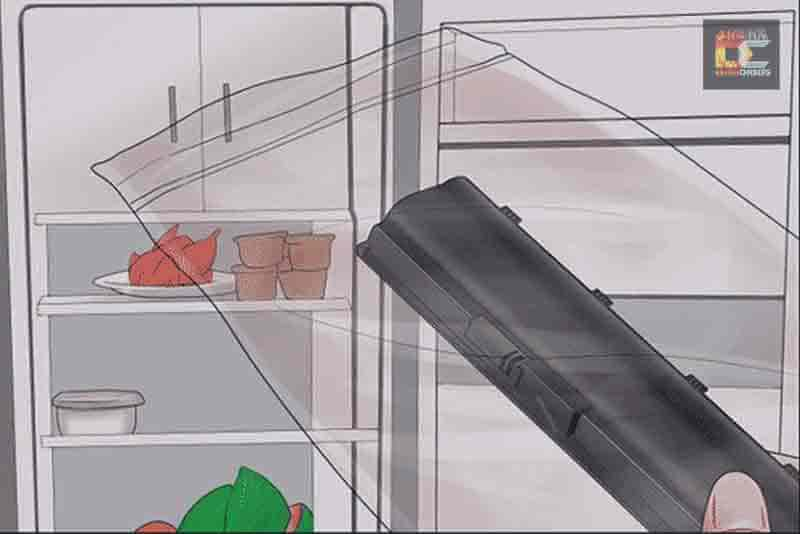
So what is the correct procedure for this method? Step by step procedure is given below:
- Remove the laptop’s battery.
- Place the battery inside a cloth bag.
- Put this cloth bag inside a sealable Ziploc bag (for insulation).
- Do not use any simple plastic bag. Always go for a sealable Ziploc bag.
- Put this bag in the freezer for up to 10 hours.
- After 10 hours, remove the battery from the freezer and bags, and let it warm up to room temperature in a natural way.
- After that, insert the battery into laptop.
2. Applying Over Voltage
This method is quite useful for bringing a dead laptop battery back to life, especially lithium batteries. The issue with lithium batteries is that they die out if not used for an extended period.

To perform this method, you have to proceed with extreme caution. For this, you will need a laptop charger, thin wires and a crocodile clip. Step by step method is:
- Check battery pin-outs. If not able to locate search pin-outs of your battery model on Google.
- Now take two thin wires (Red/ Black or any other colours) of 7 to 9 inches in length.
- Let one wire ‘Red’ is positive, and ‘Black’ is negative.
- Remove 1 cm of cover from both wires. Also, remove almost 2 cm from the other side cover of black wire and insert it into a crocodile clip.
- Now insert 1 cm removed wire sides in a battery. Red in the positive slot of the battery and black in the negative slot.
- Now insert the other remaining side of Red wire in the positive slot of the laptop charger (hole inside of charger pin). Also, attach a crocodile clip with an outer side of the charger pin.
- In this way, leave the battery for almost 2 hours.
- After 2 hours, remove the battery and check it inside the laptop.
How to Properly Charge Your Laptop Battery
It is a common fact that most people ignore and then end up damaging a battery. Each battery is designed for a specific number of cycles. Moreover, every battery works under certain environmental conditions. If one doesn’t take care of these aspects, then the life, as well as the efficiency of a battery, is severely affected.
Recommended to Read: Gaming Keyboards or Normal Keyboard : Differences
Sometimes, a battery is gone bad because one doesn’t charge a battery properly. Here are some of the tips to charge your battery correctly.
1. Proper Charge and Discharge
Most of us keep on plugging our laptops for hours. However, the new laptops disconnect their charging once their battery is full. However, once a laptop is fully charged or is in a range of greater than 90%, you need to disconnect the charger.
Similarly, for discharging, don’t wait until a battery dies out completely. Once it gives a battery-low warning, or once it reaches 20%, plug in your laptop charger to charge the battery.
In this way, you not only preserve the health of the battery but also improve its lifecycles as well.
2. Avoid Heating up Battery
With continuous usage, every laptop battery is going to heat up. Especially if extensively used for doing some heavy tasks, such as video rendering or extensive gaming.
Here, a good point to keep in mind is to avoid overheating of laptop by keeping the laptop on a flat surface. Also, don’t keep your laptop plugged in for hours on extensive usage. In this way, battery charges and discharges continuously, which affect its health severely.
Moreover, you may also use some good laptop cooling pads for this purpose. Some good and cheaper laptop cooling pads are:
- Gaming Laptop Cooling Pad, 4500RPM Strongest Laptop Cooler
- TopMate C5 10-15.6 inch Gaming Laptop Cooler Cooling Pad
- Laptop Cooling Pad , 14-17 Inch Double Blower Cooler Pad
- IETS GT300 Double Blower Laptop Cooling Pad for 14-17 Inch
- Laptop Cooler with 6 Quiet Led Fans for 15.6-17 Inch Laptop
- Pccooler Laptop Cooling Pad, Laptop Cooler with 5 Quiet Red LED
- havit HV-F2056 15.6″-17″ Laptop Cooler Cooling Pad
3. Prevent Sunlight Exposure
This point is almost similar to avoid heating up of laptop. If your laptop is used in continuous sunlight, then the overall temperature of the laptop is increased. The UV rays and direct sunlight exposure damages a laptop’s life really bad.
Still, if your work is such that you cannot avoid sun exposure, you may go for laptops with glare-free screens.
4. Use Compatible Charger Only
Though we have given you a list of 10+ tips on how to charge a laptop battery manually, however, you have to use these in extreme cases only. In normal usage, it is always advisable to use a compatible charger with a laptop at all times.
Even for the same Dell laptops, it is not necessary that both Dell laptops will have the same power ratings. So, obviously, there will be a difference in their chargers as well. Therefore, one must always check the current, voltage and power ratings of a charger before plugging in.
Conclusion
Coming towards the final conclusion, you have seen a number of amazing tips and tricks for charging a laptop battery. However, once again, it is advised to use these in emergent requirement and not for daily usage. Some of these tips require delicate care as well as prior experience. So always go with care and caution before proceeding.
If you know of some other great tips to charge a laptop battery manually, do share them with us in the comments.
