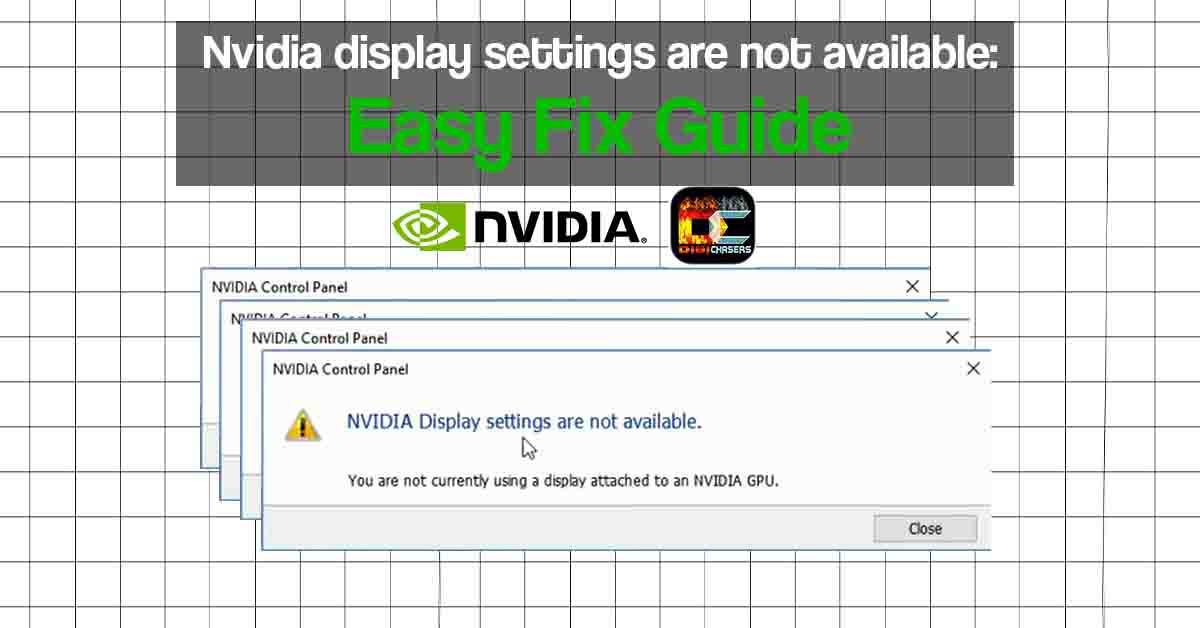Errors sometimes pop up and so spoils the game night. If you received an Nvidia display settings are not available error, we will try to help you out today. Step by step, we will explain how to solve the problem. All credit goes to SoftTrick.
Check first
If you get this error on a desktop, make sure your monitor is connected to a dedicated graphics card.
Method 1, disable and enable device (GPU)
You need to get into the Device Manager if you know how you can go right there.
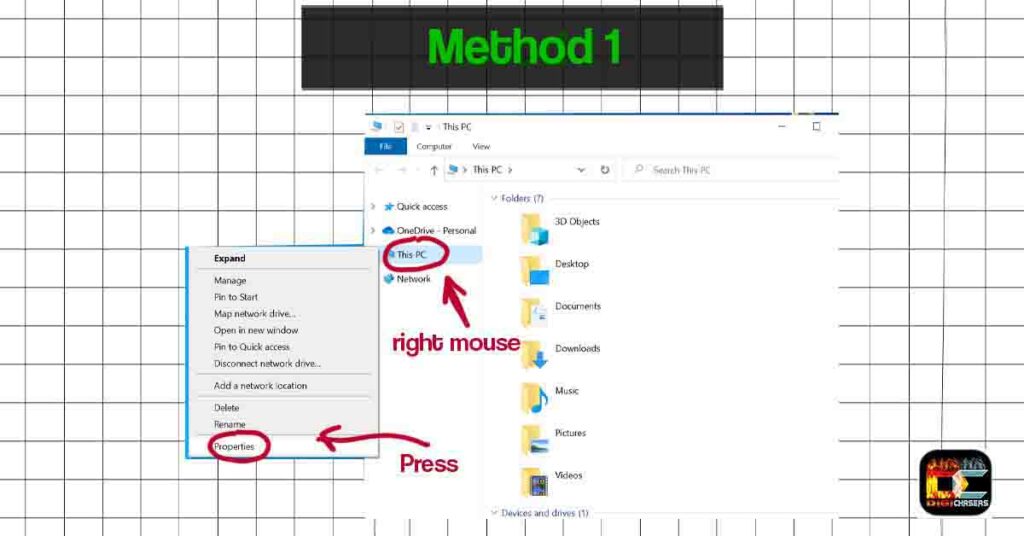
- Right mouse click on This PC.
- Press on Properties.
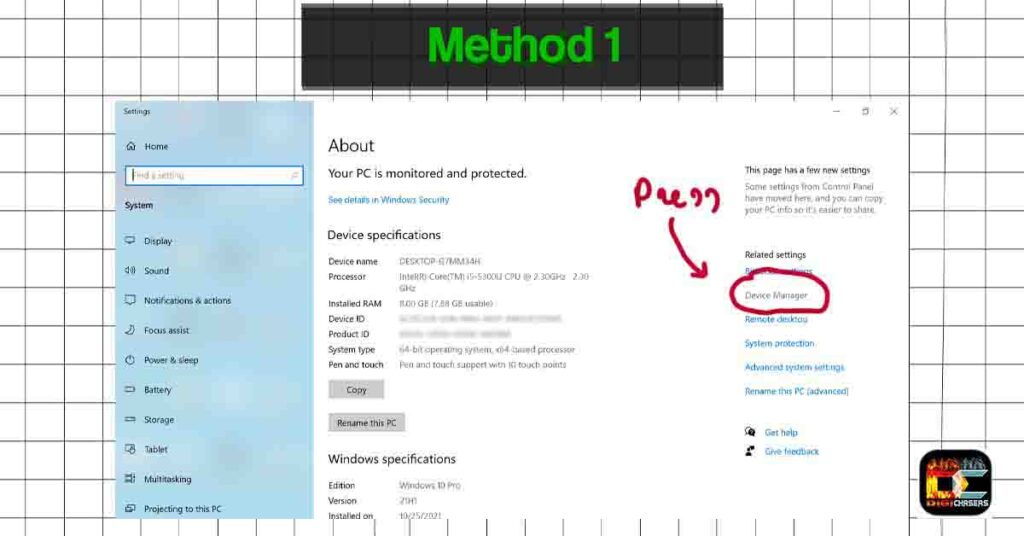
- Press on Device Manager.
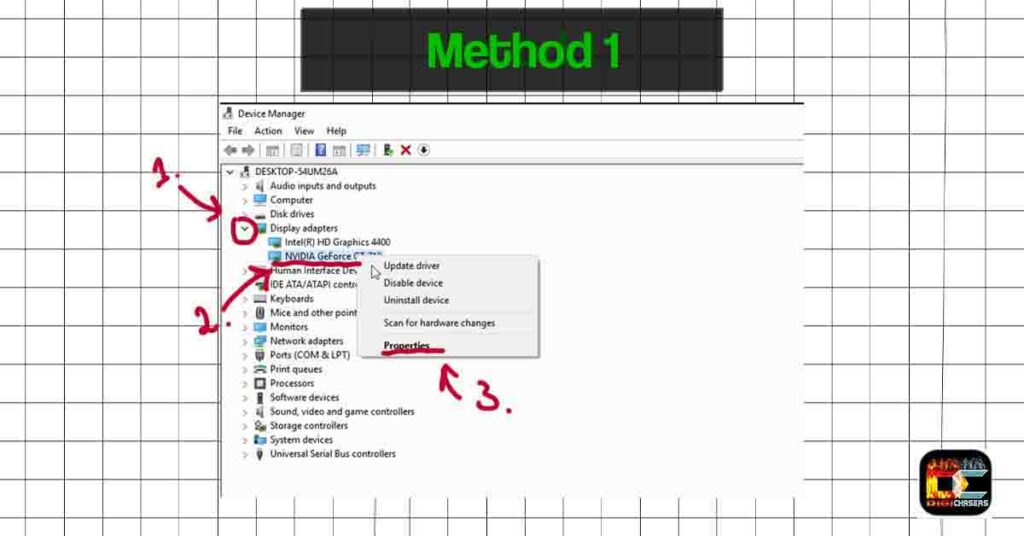
- Press on arrow “Display adapters“.
- Select your Nvidia GPU and press the right mouse button on it.
- Press on Properties.
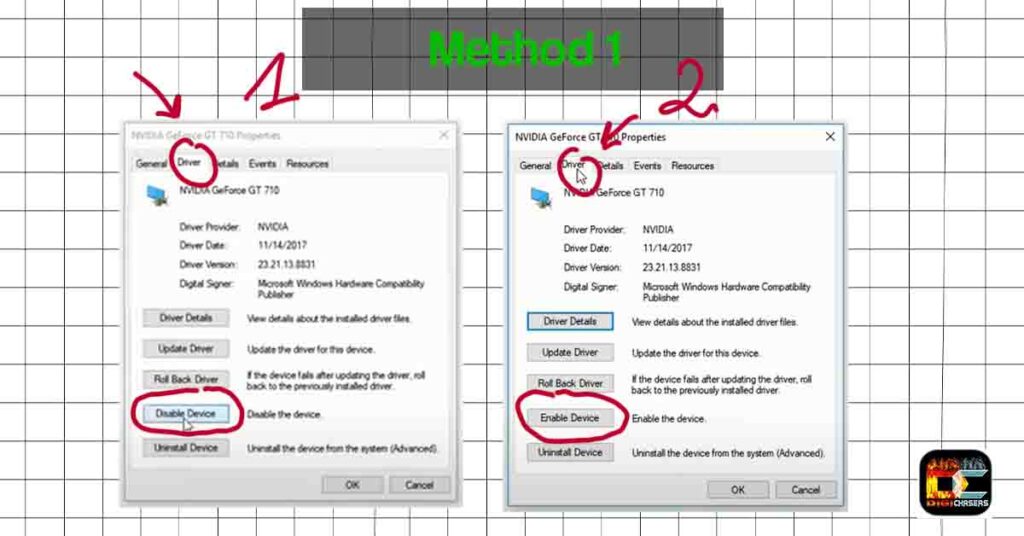
- Select Driver tab
- Press Disable Device
- Wait about one minute and press Enable Device.
This should fix the Nvidia display settings are not available error. If this still fails, you can try method 2.
Method 2 Reinstall Drivers
Go to the Nvidia page and download GEFORCE EXPERIENCE. Once downloaded, install the program on your computer. Follow the steps in the photos below.
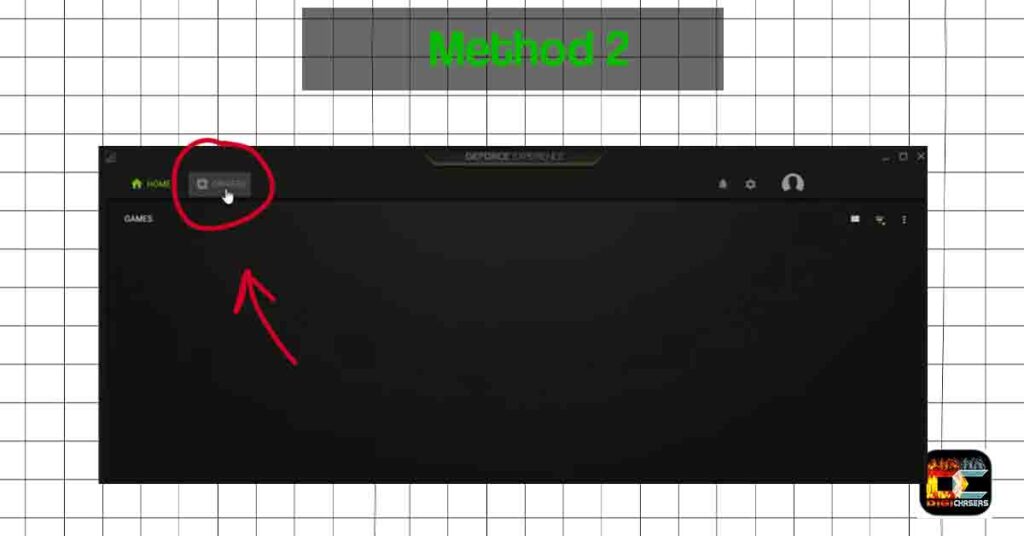
- Press the DRIVERS tab.
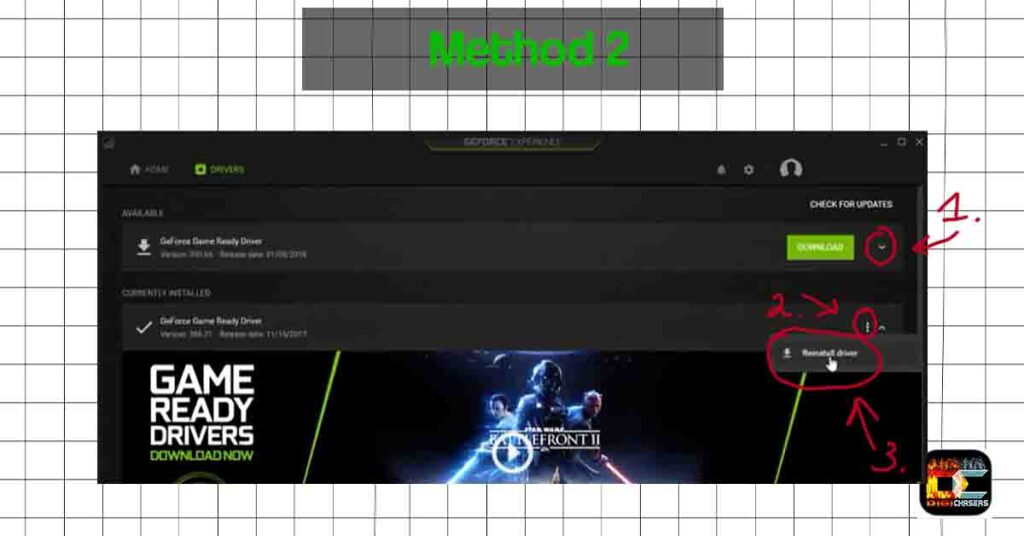
- Step 1. Press on arrow (collapse ads).
- Step 2. Press on tree vertical dots.
- Step 3. Press Reinstall driver.
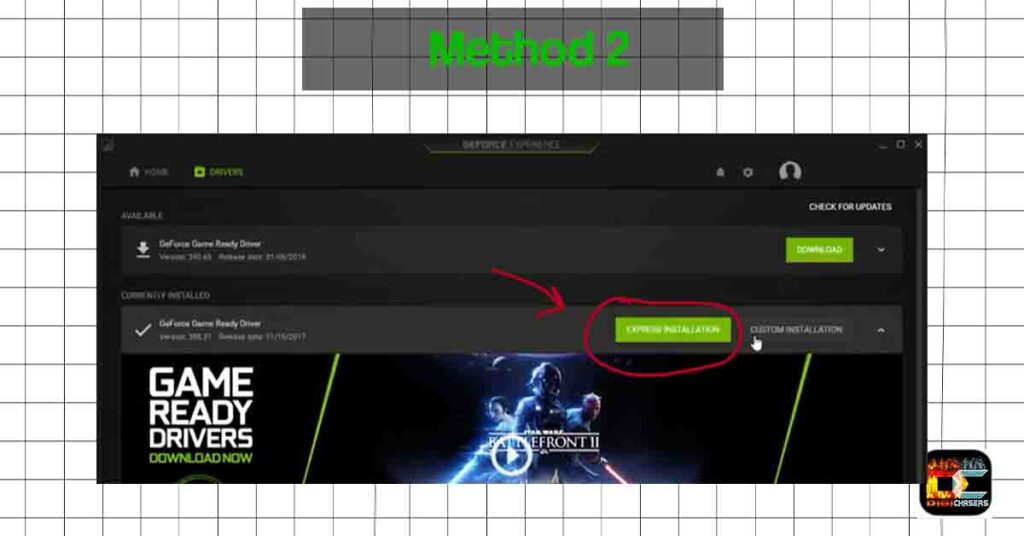
- When the drivers are downloaded, press EXPRESS INSTALLATION.
After installation, you can see if the error persists. If the error persists, try restarting your computer. This tutorial was done using this tutorial founded on youtube.com.
Here you can watch a video showing both methods presented step by step.
Related article
- High GPU usage? Is it normal?
- What is ErP Ready? Short answer.
- DLSS on 1080ti, possible or not? Explained.
- How to Undervolt Your CPU & GPU – Complete Guide (Safe).
If the problem is not resolved, or you know a different way to solve the problem, you can always write in the comments section below.