Newer Samsung phones have Accidental touch protection, which protects the phone from accidental clicks in dark environments (in the backlight and the like).
This is a useful feature, although sometimes there is a situation when it interferes with proper phone use. Today we will discuss how to disable/enable the Accidental touch feature or block informational messages that sometimes cause difficulty unlocking your phone.
What is Accidental touch protection?

This function is intended to protect against accidental clicks on the screen. It can be removed by pulling the lock in any direction (although usually, it turns off automatically when the sensors adjust to the light).
Why accidental touch protection keeps popping up?
You can test it by yourself
Try using your fingers to cover the proximity / ambient sensors near the front of the camera and press the finger of the other hand on the locked but still active screen, and you will see an accidental touch protection pop up.
This way, your smartphone tries to protect you from unsuspecting photos in your pockets or unwanted calls.
For this reason, when you take your Samsung phone out of your pocket, you can sometimes see that accidental touch protection is activated.
What to do, if your Accidental touch protection turns on when you using phone?
There is a case where the proximity / ambient sensors fail, and then this function can activate even when using the phone. Also, it can be a software problem, so check if your phone has the latest software updates.
By clicking on this link on the official Samsung page, you will be able to see how to check the software and update your phone.
You should bring the phone in for warranty repair if the phone is still under warranty. If you no longer have this option because of this, just disable this function. I will explain how to disable it in the paragraph below.
How to disable Samsung Accidental touch protection
Disabling this feature is not difficult. Just go to settings, select Display and disable this feature. Below I will provide pictures of how to do it.
Step 1.

Swipe down from the top of the screen to get the settings icon. You can go to the menu and find Settings, but for me, it is a much faster method.
Step 2.
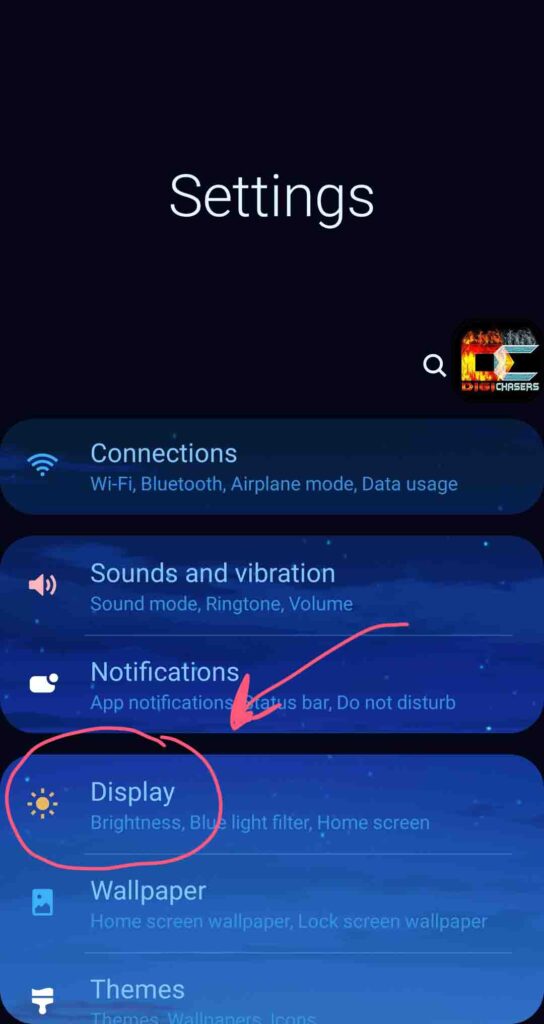
Find Display and select it.
Step 3.
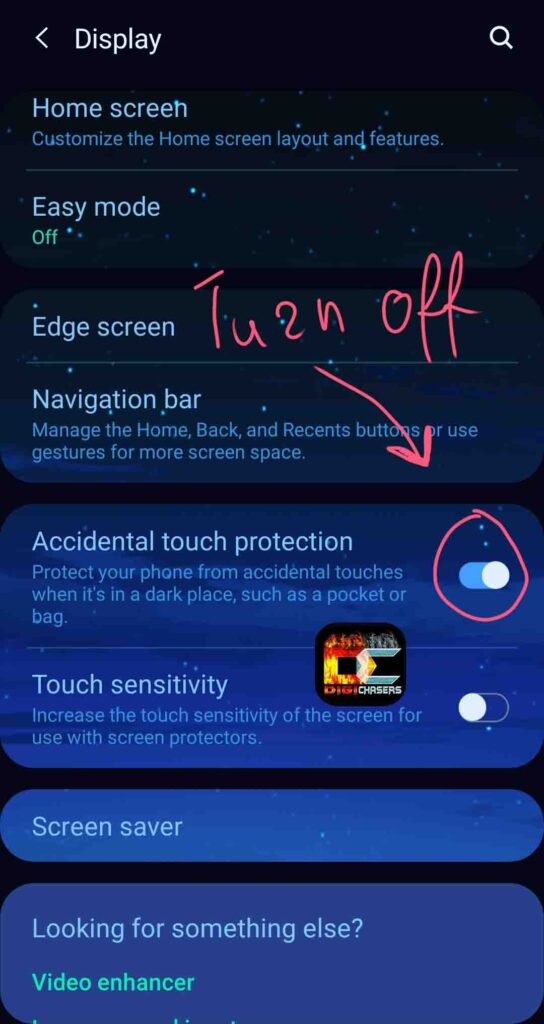
Scroll down until you find Accidental touch protection and turn it off.
Following these steps will disable the said feature. Deactivating this function will also deactivate Accidental touch protection informational messages.
Related Articles:
- Which Samsung phones have SD card slots?
- Red squares on screen? Diagnosis. Solutions.
- Fake blocked text message examples
Conclusion
Samsung’s accidental touch protection is helpful until hardware or software problems occur. But I can reassure you that problems related to accidental touch protection are pretty rare.
I hope this article was helpful. If you do not find the answer to your question or problem, you can write to us directly or leave a message in the comments section.



Hi, I’ve disabled this ‘feature’ several times but it switches on again.
Is it possible to disable/ delete permanently?