How to Fix Laptop with is not Turning on?
Everyone who has a laptop at some point is facing a problem when laptop did not turn on. Sometimes the problem just requires a simple job. With this simple guide, we will try to help you if you get into a situation when your laptop is not turning on. We will split this guide into 5 simple solutions, with can be done by everyone.
1. Funny, but sometimes that is the Case – Loose Cable
One of the most common and, strangely, common problems is when the laptop charging cable is disconnected. When your charging cable is disconnected, your laptop is not charging and by a time your laptop will run out of battery. If you check conection beetwen laptop and the charger, do not forget to check if the charger is turned on in the electrical socket.

Also, do not forget to check if the cable is not loose on the sides and the charger connector sits firmly and tightly in its hole. Because sometimes the laptop charging connector, with is inside a laptop, can be demaged and laptop just does not charge.
2. Laptop Turning on but Screen Remains Black
This is also a common problem. Sometimes it’s hard to tell if a computer is turned on because new laptops run silently when they’re turned on. If you see the power button led is the lighting, then it means that your laptop is probably turning on, but the screen is still black. You can try to bring your laptop to darker lighting room to see if your laptop screen black light is working, or you can do reverse metod, light your screen with smartphone LED to see if maybe your laptop screen backlight went wrong.
But the most common problem for laptops blackscreen is the screen hinge. With frequent use, the screen hinges can wear out and the wires passing through them by the time can wear out also, which can cause the screen to start fooling.

Of course if you have a suitable screwdriver, you can unscrew bolts and try to look for defective cable and connect it again, but sometimes i can be difficult job.
3. Laptop Won’t Boot
When your hard drive fails, sometimes happens simmilar things like this. Also, if your laptop does not have SSD disk, just a regular hard drive disk (HHD), than before disk fail you can usually hear a noise from it. In case SSD disk fails, you will not hear any sound.
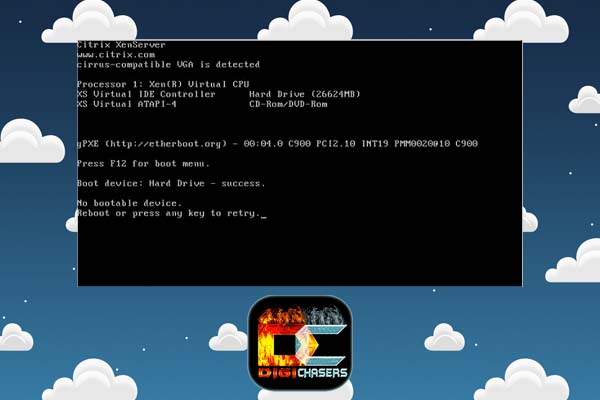
This problem may occur due to bad Hard drive. To check, you can turn off the laptop, then turn it on and when it is booting switch to bios menu by pressing (F1, F2, Del, Esc and F10) it depends on your laptop model. If you are in BIOS menu search for the boot menu and if you don’t see your hard disk there, most likely he broke down.
Laptop hard drives are not difficult to replace, most computer manufacturers install them in simple places to make them easy to replace. So if you have a simple screwdriver, you can unstcrew bolts and change your hard drive by yourself. Maybe you have a hard disk from your old laptop or your friend has an additional one, you can try it before buying a new one.
After the hard disk change, you will need to install an operating system in it, in most cases it will be Windows 10 or 11.
Recommended Read: Best SSD for Gaming
4. Laptop Won’t Turn on and there are no Signs of Life
If you make sure that all power sources are connected properly and the computer still does not respond, the problem may be much more serious. If the charging light or the power button is also not lighting up, there can be a case where the motherboard of the laptop has failed. It is always worth trying to replace the electrical outlet, maybe it is a problem but if that does not work, you can try to smell around laptop cooling openings to check if there is a smell of burning.
If you feel any smell of burning, thant better do not try to turn on this laptop, better bring it for repair guys, or if you can, try to open the laptop back lid by yourself. But in most cases, if your laptop is around 10 years old, then it is not worth changing the motherboard.. Just remove storage (HHD or SSD), ram sticks.

5. Laptop Won’t turn on due to Bad RAM memory Stick
In most cases laptop have 2 ram stick on his motherboard. And even if one of them fails then the laptop will not turn on at all. Easiest way to try if the RAM stick fails is to take one out and turn on the laptop without it. If there is no change, the same steps can be done with another RAM stick, just do not forget to put one back before.
If you are going to buy a new ram stick, check with ram is suitable for your laptop. If you buy from a local store, you can just take the old RAM stick with you and ask for the same RAM memory stick in store. If you are going to buy it from an internet store, you need to know the ram type you need. Laptops usually use SO DIMM memory sticks.

By the time Laptop memory was evolved, so you need to check carefully with is suitable for you, because at this moment in market is SO-DIM DDR, SO-DIM DDR 2, SO-DIM DDR 3, SO-DIM DDR 4. The latest laptop memory technology available is SO-DIM DDR 4.
We hope this Digichasers.com article has been helpful to you, if you have a suggestion or addition, please leave a comment or let us know in person.


