DMSS is an android application for Android platforms. It’s easy to find in the Google Play Store and download from your phone or tablet. But sometimes, to comfortably watch large volumes of video, it’s hard to make it on a mobile phone because of the small and touchable screens. So today we will discuss how to use DMSS for Windows.
DMSS for windows, the easiest way to do this is with a computer program SmartPSS. You can find the SmartPSS app simply by entering SmartPSS in google or by clicking on our link, which will take you to the original app developer.
We understand that sometimes it is a little scary to download another program to your computer for fear of downloading virus-infected files. However, we would never risk the security of our site visitors. If you want to double-check it, you can use an online virus scanner like that Virustotal or other programs.
Below is a detailed step-by-step SmartPSS installation tutorial.
How to Install SmartPSS on PC

SmartPSS download for Windows
SmartPSS download for MAC
SmartPSS is Equivalent DMSS software for Windows. After installing this program, you can conveniently view surveillance camera footage on your home or work PC.
Once you have downloaded the program, you will need to install it on your computer. So let’s start from the beginning. First, the downloaded file must be extracted to the selected location. The well-known program WinRAR is perfect for this.
The first image you should see will be the one below.
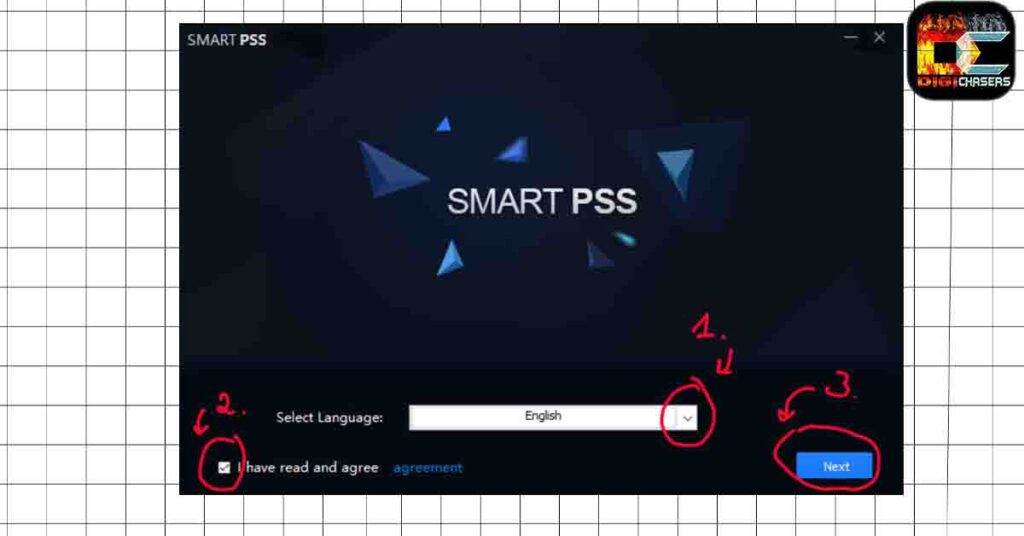
- Step 1. Select the desired program language.
- Step 2. Read and agree on the program agreement.
- Step 3. Click the “Next” button.
Clicking the next button should display the image below.
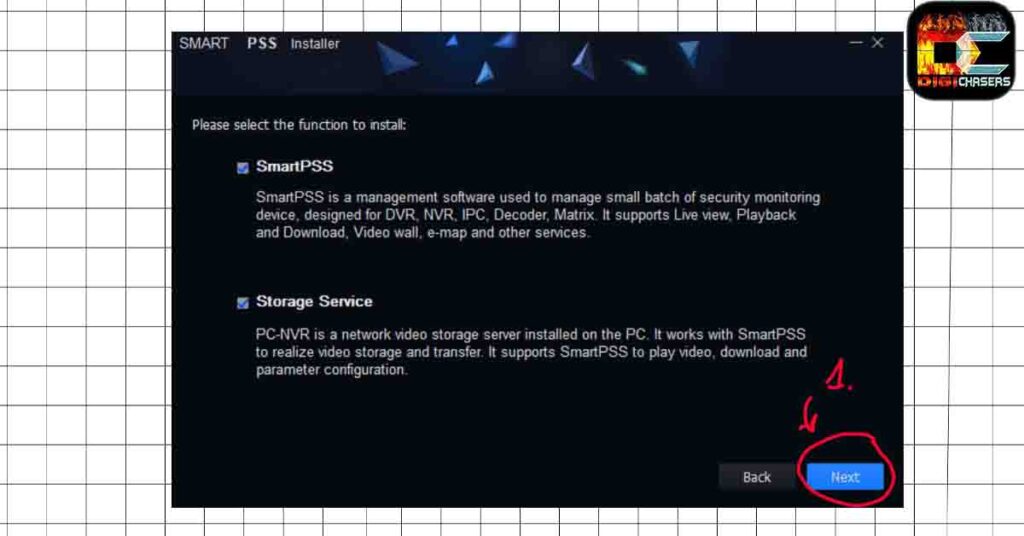
Leave both checked boxes.
Step 1. Click the “Next” button.
Clicking the next button should display the image below.
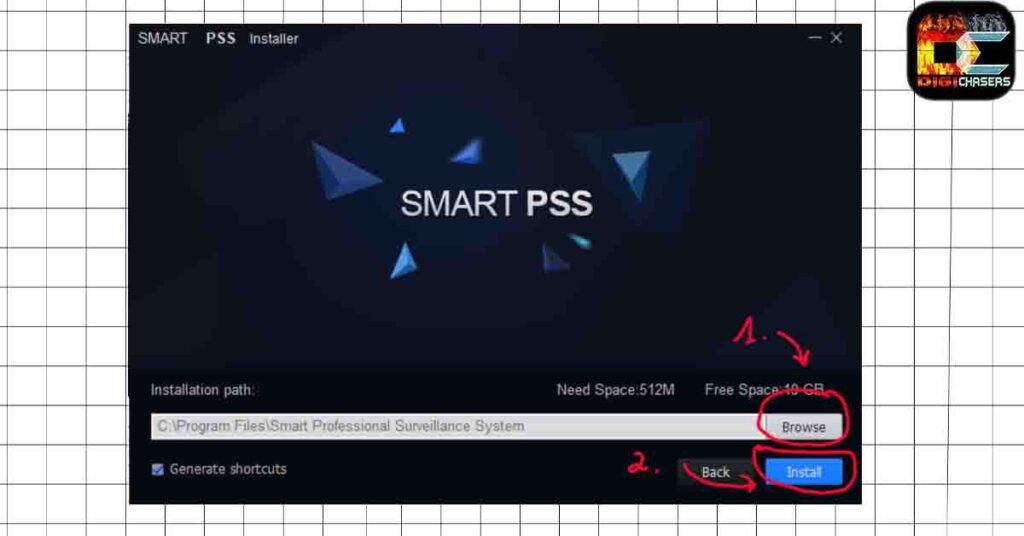
- Step 1. If you want to select a specific location where the program will be written on your computer, click Browse and select the desired folder.
- Step 2. Click the “Install” button.
During installation, you should see a loading screen. After that, press Finish, and the program will turn on automatically. If the program does not start automatically, find the program icon on the Desktop and turn it on.
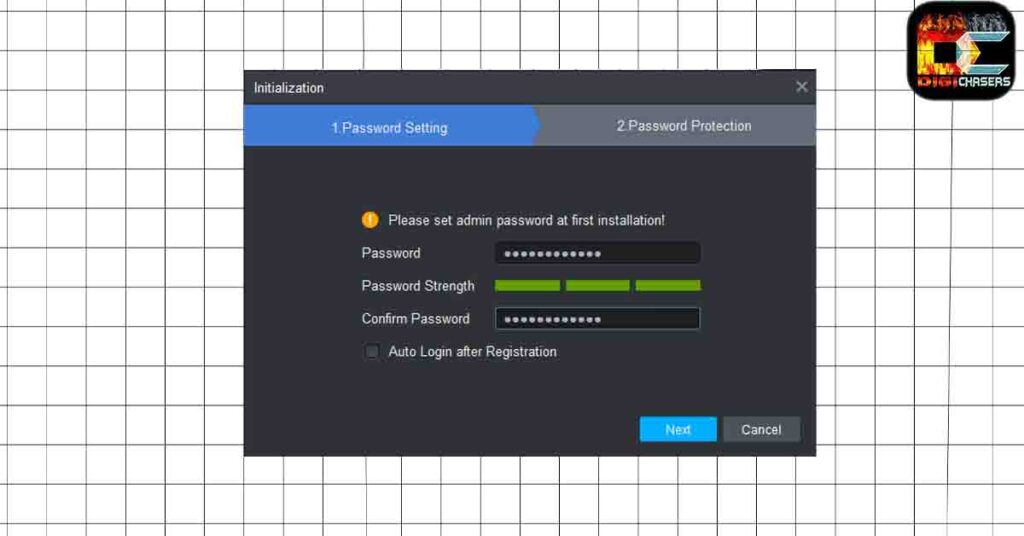
Warning
Enter a password, not from the DMSS client, just a new one. It has nothing to do with the password specified in the DMSS login information.
- Step 1. Enter your password. The safer the better.
- Step 2. Click the “Next” button.
Clicking the next button should display the image below.
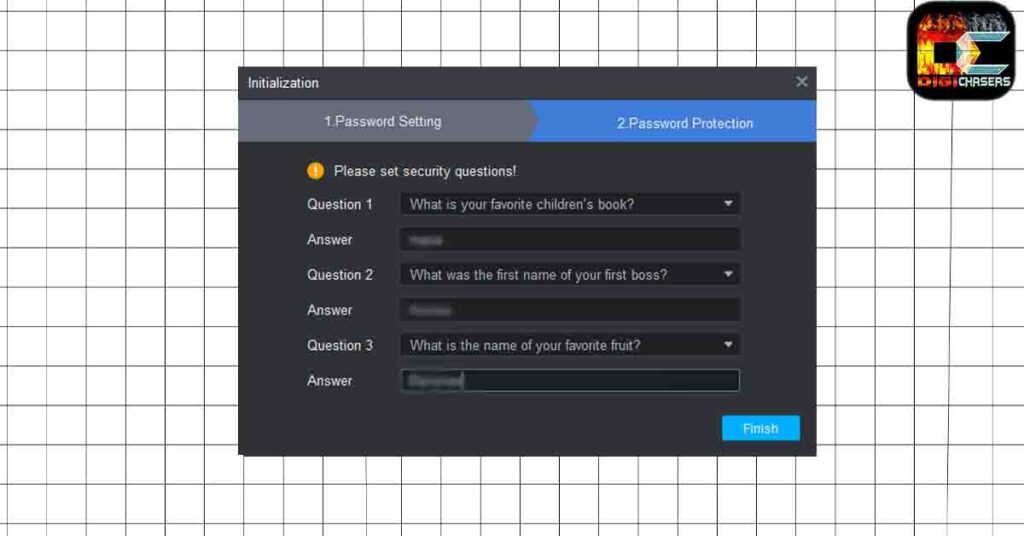
For security reasons, please select the desired security questions and answer them. I have blurred my answers because of security.
- Step 1. Enter the answers to the questions.
- Step 2. Click the “Finish” button.
When you do, a new box will pop up and just click Login.
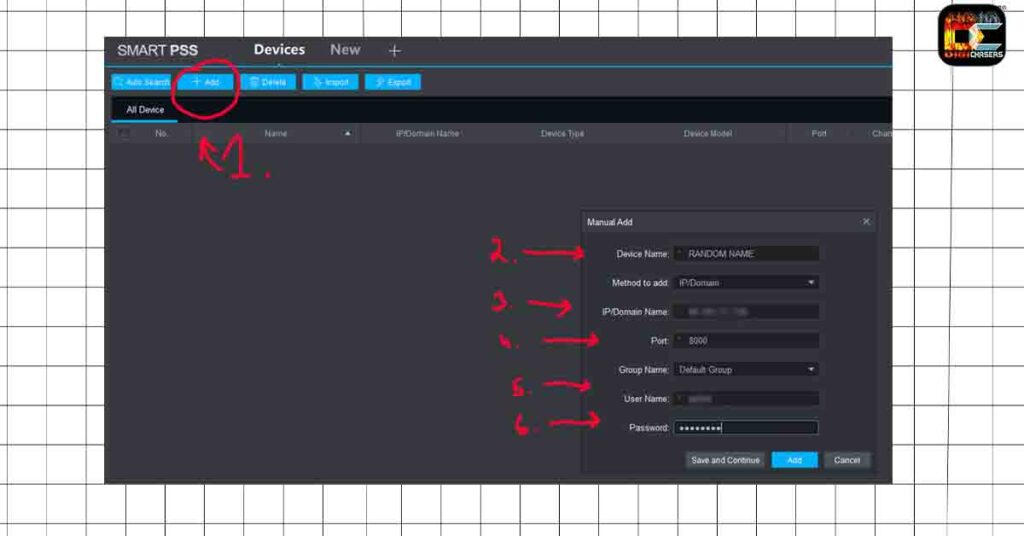
- Step 1. Click the “+Add” button.
- Step 2. Please enter the desired name, and it may be different from the DMSS name.
- Step 3. Enter the IP address.
- Step 4. Enter PORT.
- Step 5. Enter the profile name created by DMSS.
- Step 6. If the profile is created with a password, then enter the password.
After that, press Add button, and you will see the image as in the image below.
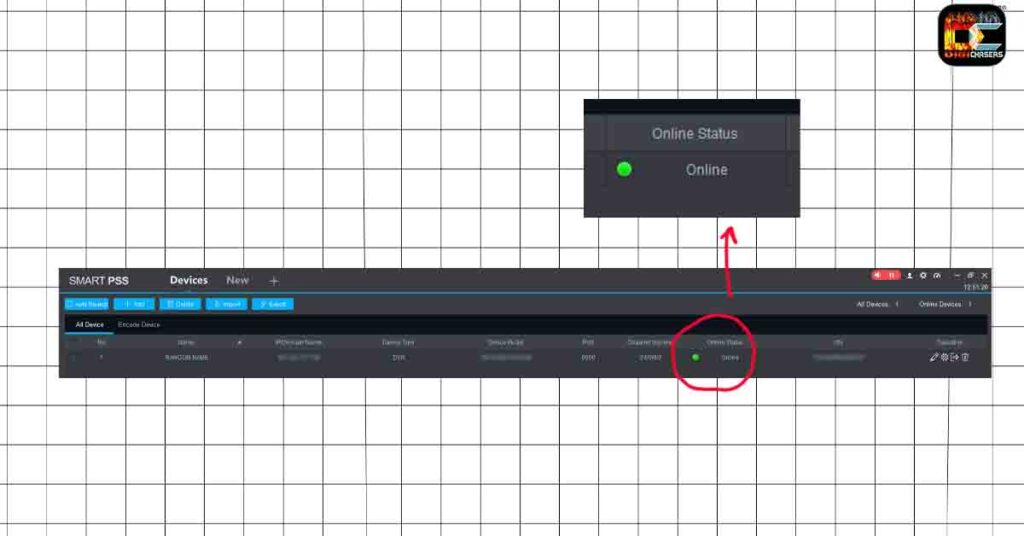
If you entered the data correctly, you should see it ONLINE. If you are wrong, you should see something like the one below.
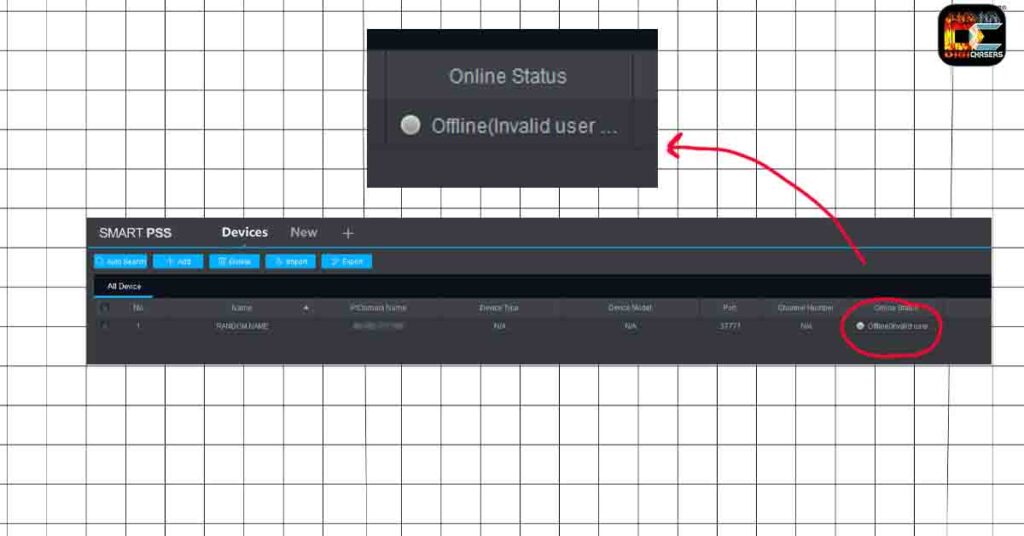
If this happens, check your phone to see if the DMSS application is working. If the program is working, carefully check the IP address, PORT and user name, and password.
Congratulations, if you followed the instructions, you should have been able to log in. Click “New” to continue watching live or recorded recordings. Photo below.
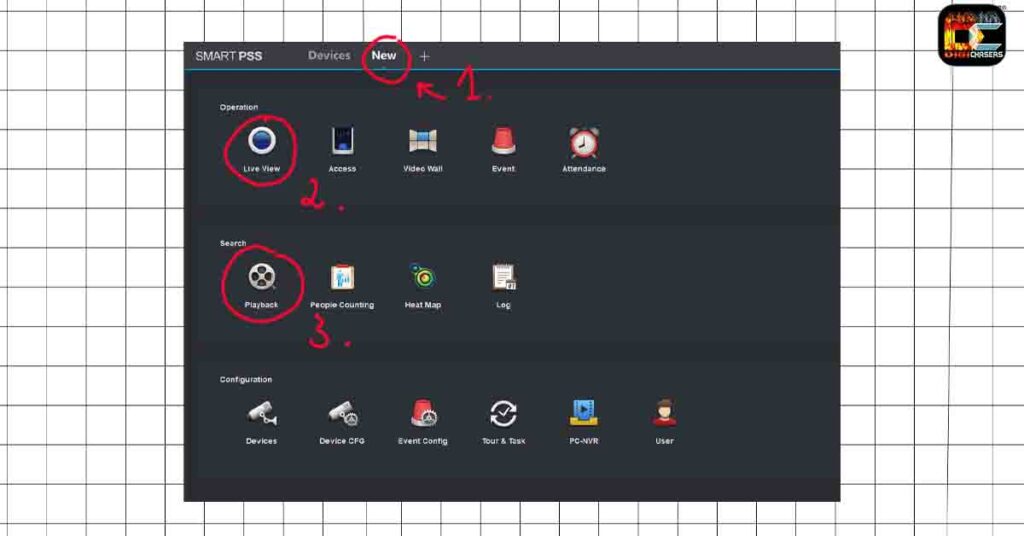
- Step 1. Click the “New” button.
- Step 2. Click “Live View” to watch the live broadcast.
- Step 3. Click “Playback” to view the history of the videos.
In the example below, we selected the Playback option.
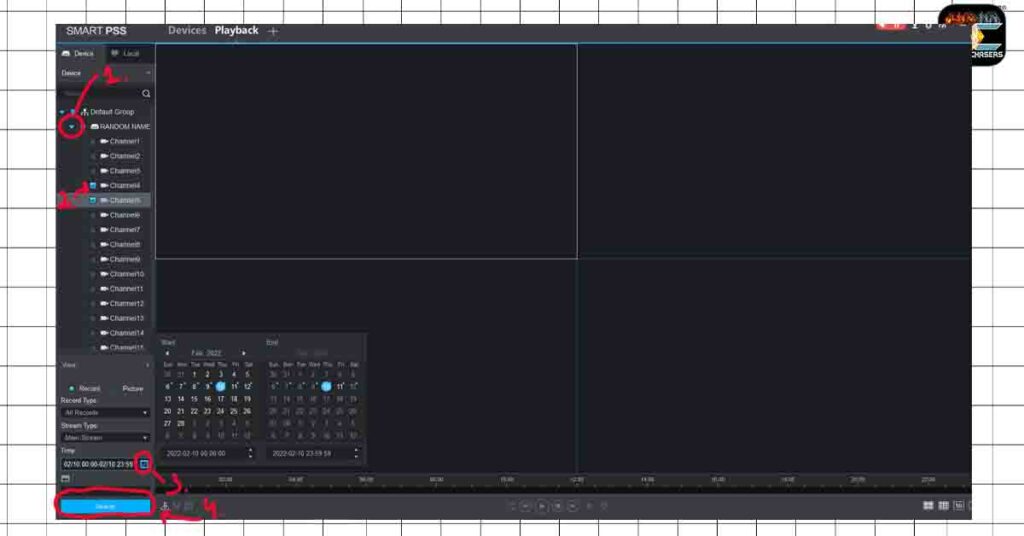
- Step 1. If you have more than one camera, expand the list of managed cameras..
- Step 2. Select the cameras you want to view.
- Step 3. Click on the small calendar to select the date of the video.
- Step 4. Click the “Search” button.
If done correctly, you should see something like the photo below.
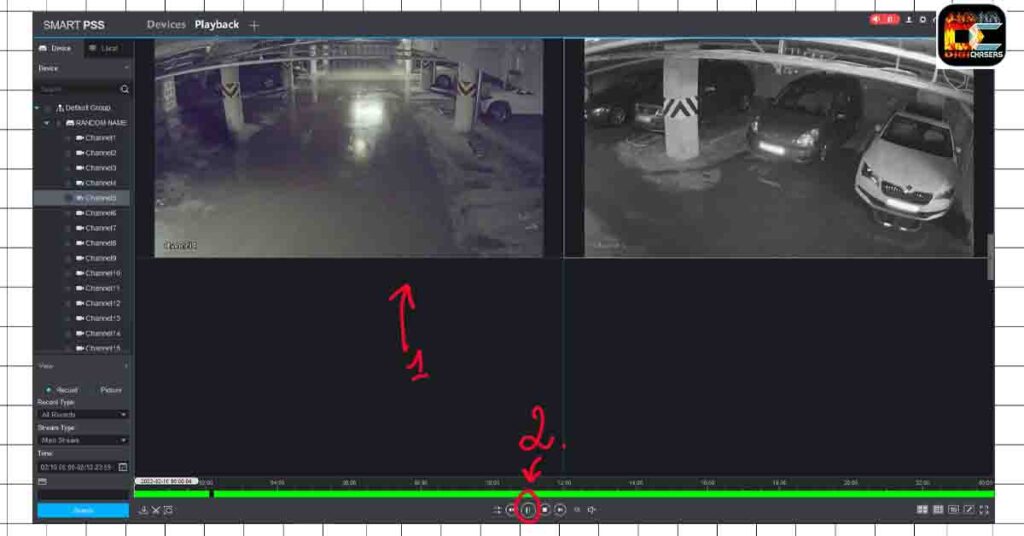
- Step 1. Select the camera you want to view.
- Step 2. Press the “Play” button. Then, if you want to select the time rate, you can expand the time scale with the mouse wheel button.
We very much hope that you have successfully installed the SmartPSS application, and now you can view the DMSS camera records on your phone and your computer.
Related articles
- What is DDE Server Window? Simple explanation.
- Windows Update KB5010793. What it fixes?
- Best Wyze Cam v3 SD Card – Expert Review
- 12+ Best SSD for Video Editing and Photography – Ultimate Guide
- TKG 2510 Connector. Explained.
Feel free to leave them in the comments section if you have questions. We hope that this article was helpful to you.


