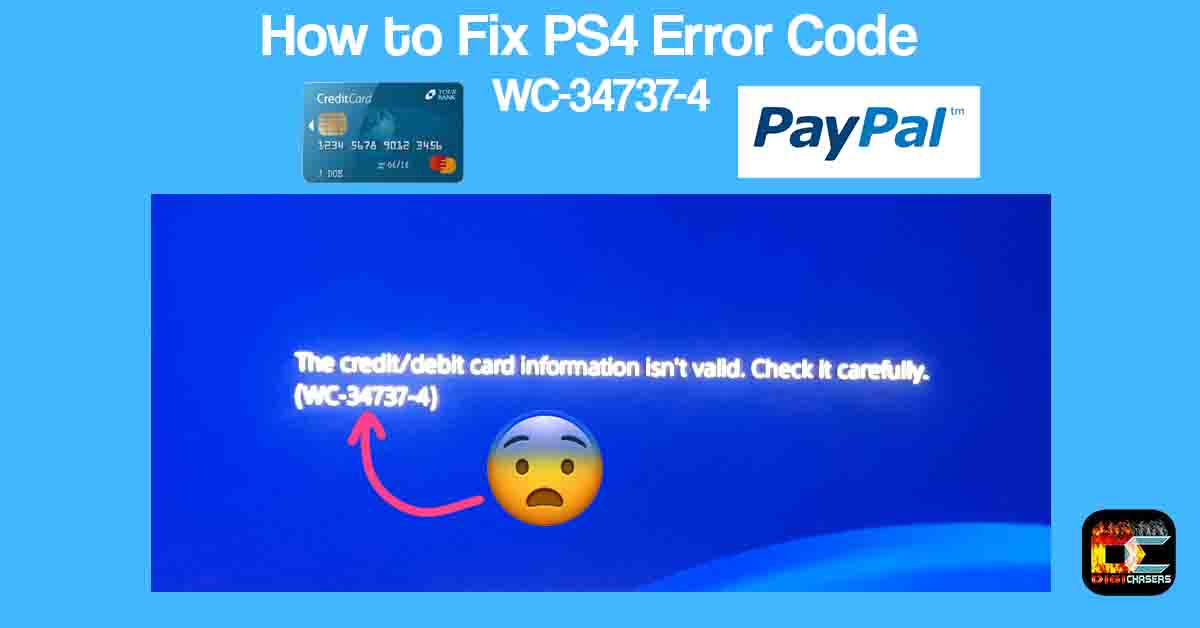Hi, my good friend Mike asked for help as he was having problems buying a PS4 game on PlayStation Store. As it turned out, Mike was trying to purchase the game, getting an error with code WC-34737-4 and text credit/debit card information is not valid.
Mike makes sure that he correctly fills in his credit card information, so he doesn’t understand why the error keeps appearing. After going deeper into the problem, I was able to figure it out and help Mike solve this nasty problem.
Short answer
Mike filled in the credit card information correctly, but his address in PS4 Settings-> Account Information-> Address was different from that of the credit cardholder. So entering PS4 Settings-> Account Information-> Address at the same address as the credit card soon solved the problem.
What is PlayStation 4 error code WC-34737-4
PS4 error code WC-34737-4 problem is related to incorrect Credit / Debit card information provided on the Payment method. This error code can occur for the following reasons:
- A grammatical error was made when entering credit card details.
- The card holder’s address does not match the PS4 account address.
- Credit card does not allow online payments.
- Credit card has expired.
Below are three workarounds that can help solve this WC-34737-4 error problem. I hope these methods will help solve the problem of buying in a PlayStation store, and you will no longer receive any error codes.
How to fix WC-34737-4 error
The most common problem with credit/debit card information is not valid due to an incorrect address in the settings. Therefore, the first method will show you where to edit the address in the settings.
Warning
Frequent misrepresentation or other use of credit card information may result in a blocked bank account. Therefore, enter the data responsibly.
Method 1. Fix your Address
1.
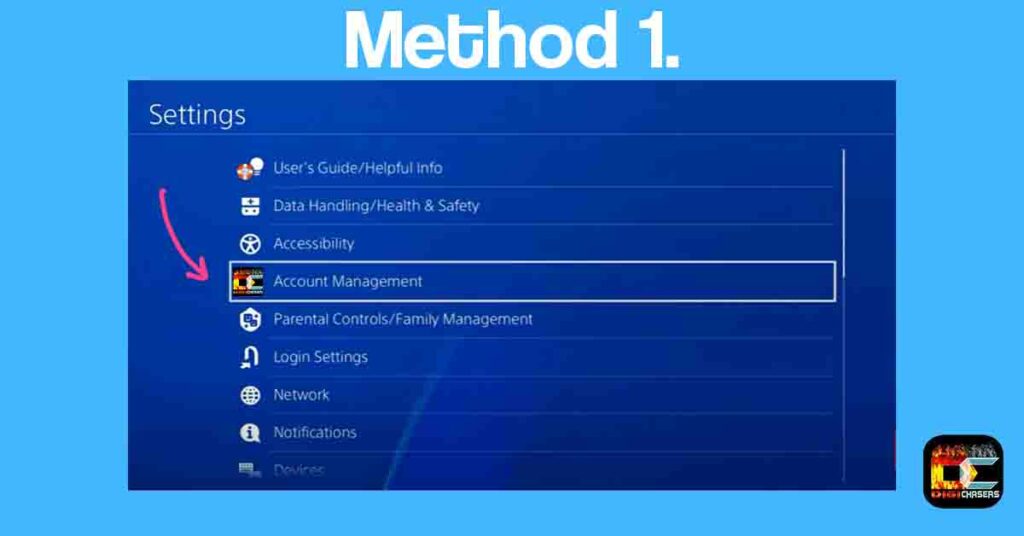
- Step 1: Go to Settings and press Account Management.
2.
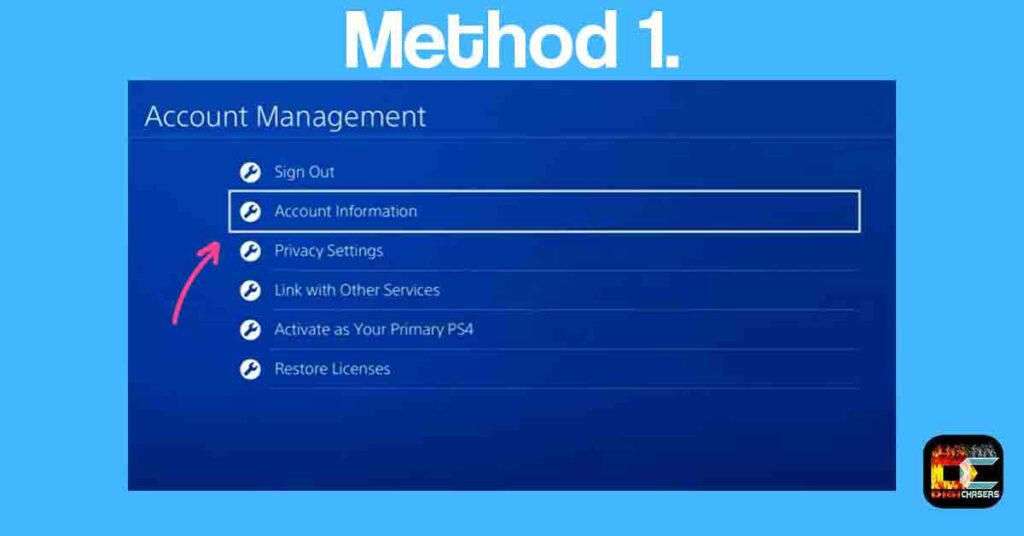
- Step 2: Press Account Information.
3.

- Step 3: Press Address to change your address.
4.
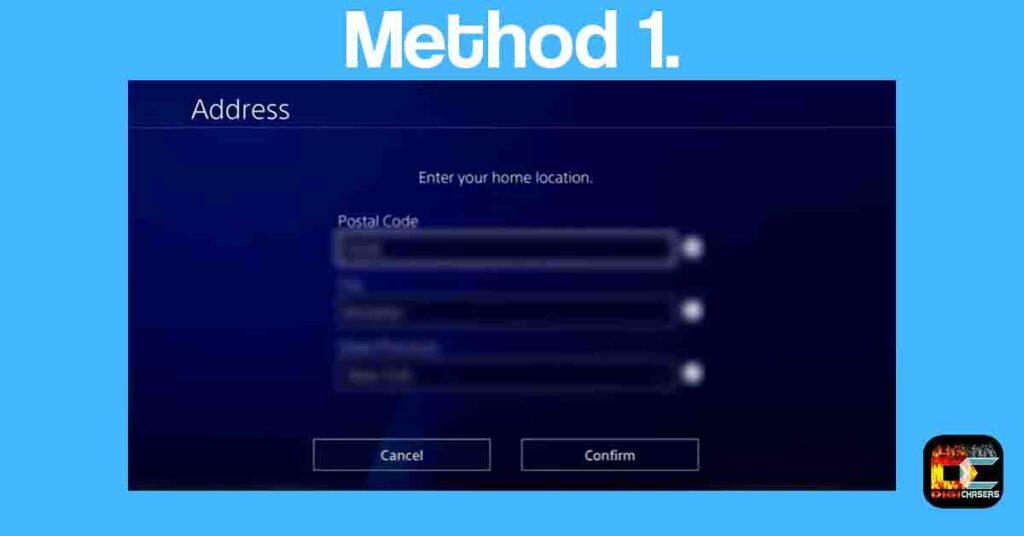
- Step 4: Type in the correct Address, same as on the Credits cards holder.
This method will adjust the address, which must be the same as the credit card address. If this method does not work, try the second method.
Method 2. Use PayPal account
Use the PayPal payment method, which is usually no problem. If you don’t have a PayPal account, it can be set up quickly.
1.
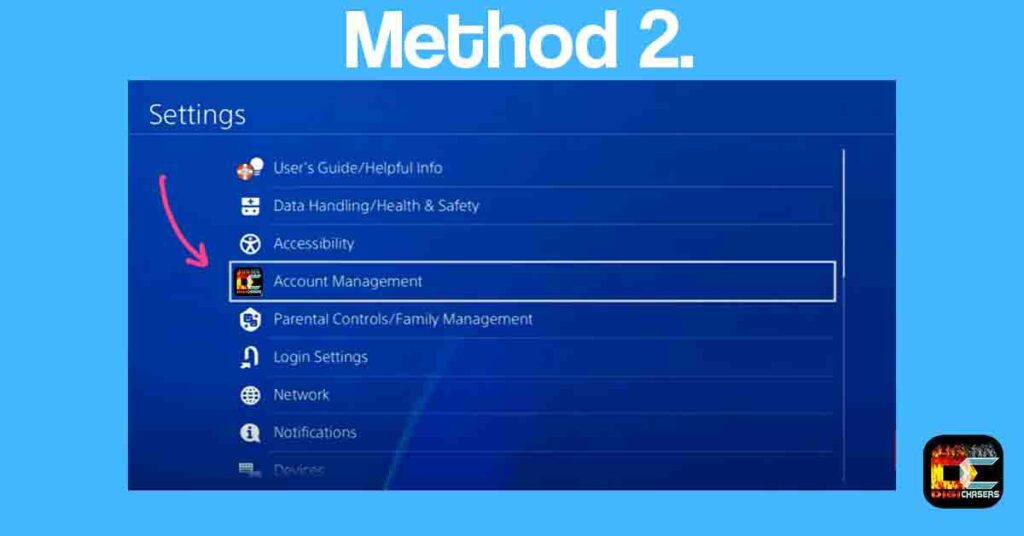
- Step 1: Go to Settings and press Account Management.
2.
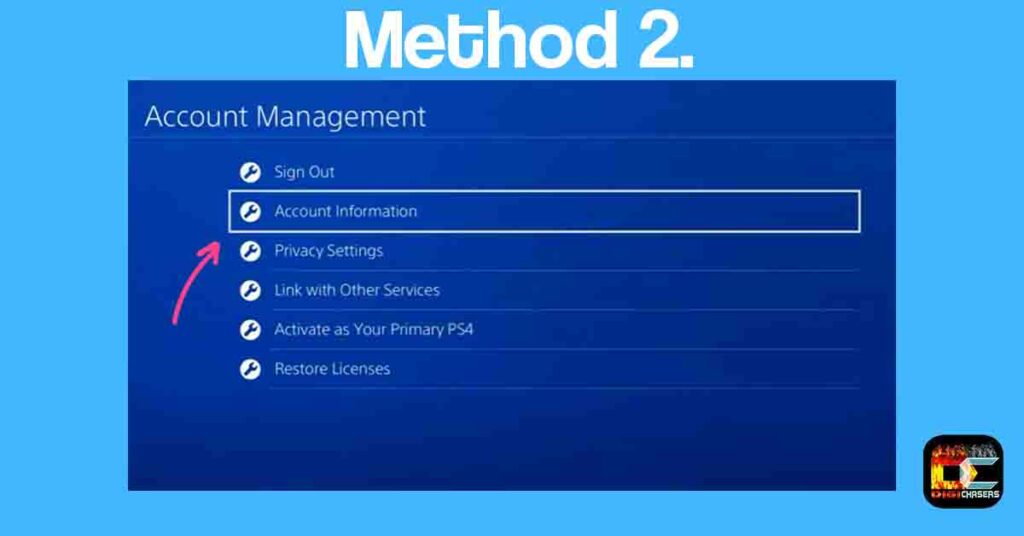
- Step 2: Press Account Information.
3.
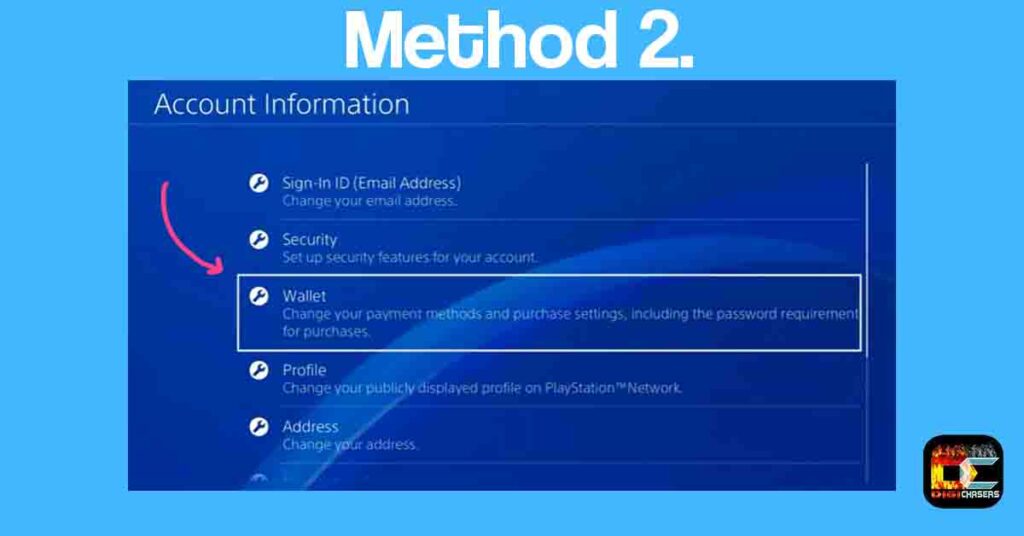
- Step 3: Press Wallet.
4.
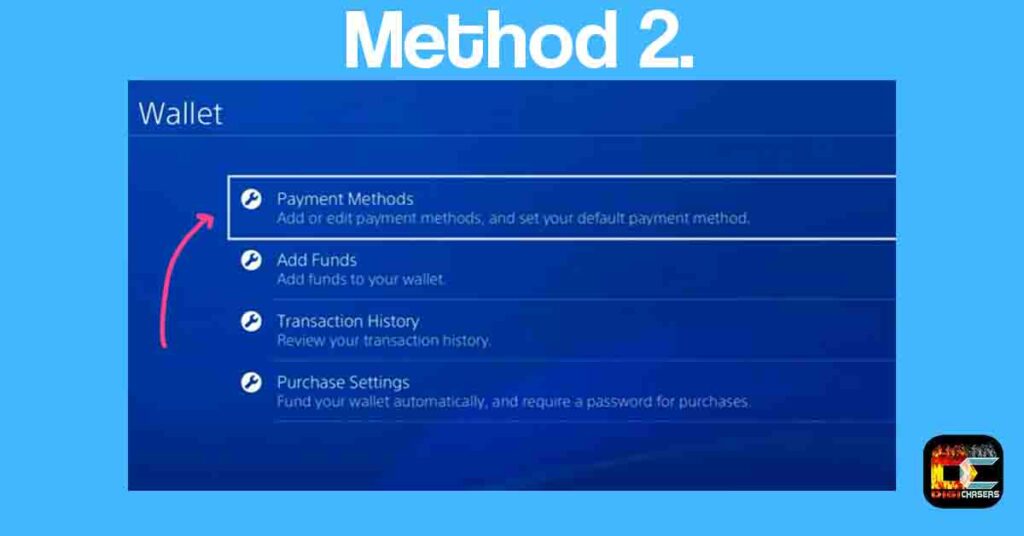
- Step 4: Press Payment Methods.
5.
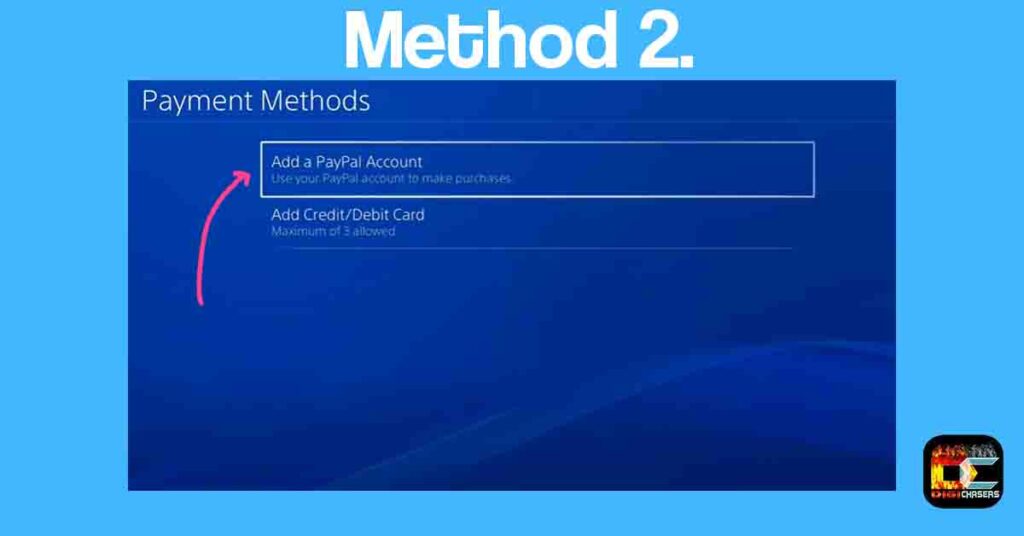
- Step 5: Press Add a PayPal Account.
6.
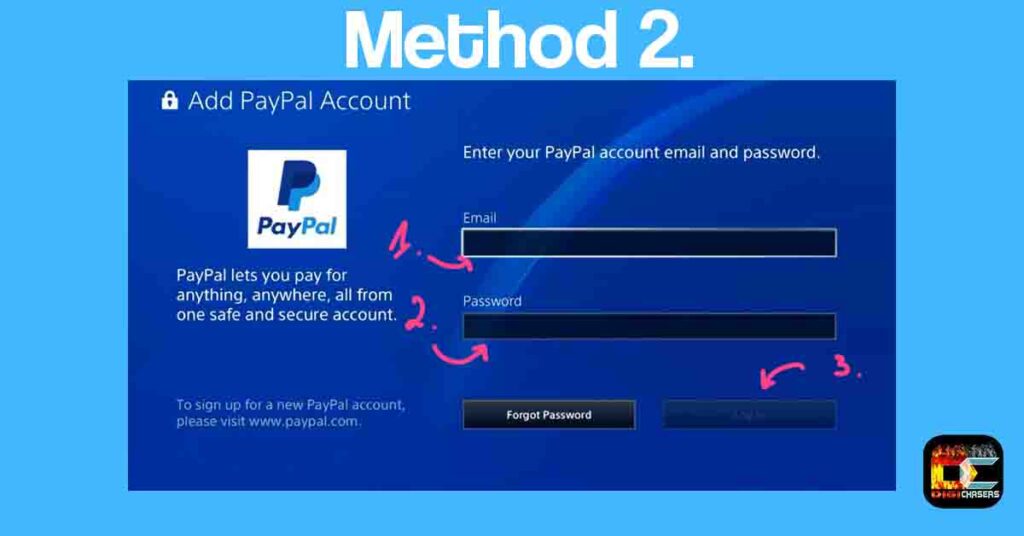
- Step 6: 1. Enter your PayPal email address. 2. Enter your PayPal email password. 3. Press Login.
I hope this has successfully added you to your PayPal email address, and you can now use PayPal instead of credit/debit cards.
Method 3. Add funds first
Other PS4 users managed to add a credit card only after adding funds first. In this way, the credit card can be legitimized, and there is no problem paying for it directly later. I haven’t tried this method myself, so I don’t know if it works, but if you’re going to buy a game or something else anyway, it’s not a bad thing to try it.
Below is a detailed video that clearly shows you how to add funds to your account.
Related articles:
- How to fix NP-103085-7 error (Playing PS4 games on PS5)?
- Best TV for PS2 on 2022
- PS Vita 1000 vs 2000. Which to choose?
Conclusion
The easiest way is to use a PayPal account, and if you don’t have one, you can always create one and add your credit card details to your PayPal account.
If you are still experiencing this or similar issues, leave a comment in the comments section, and I will try to help you ASAP.