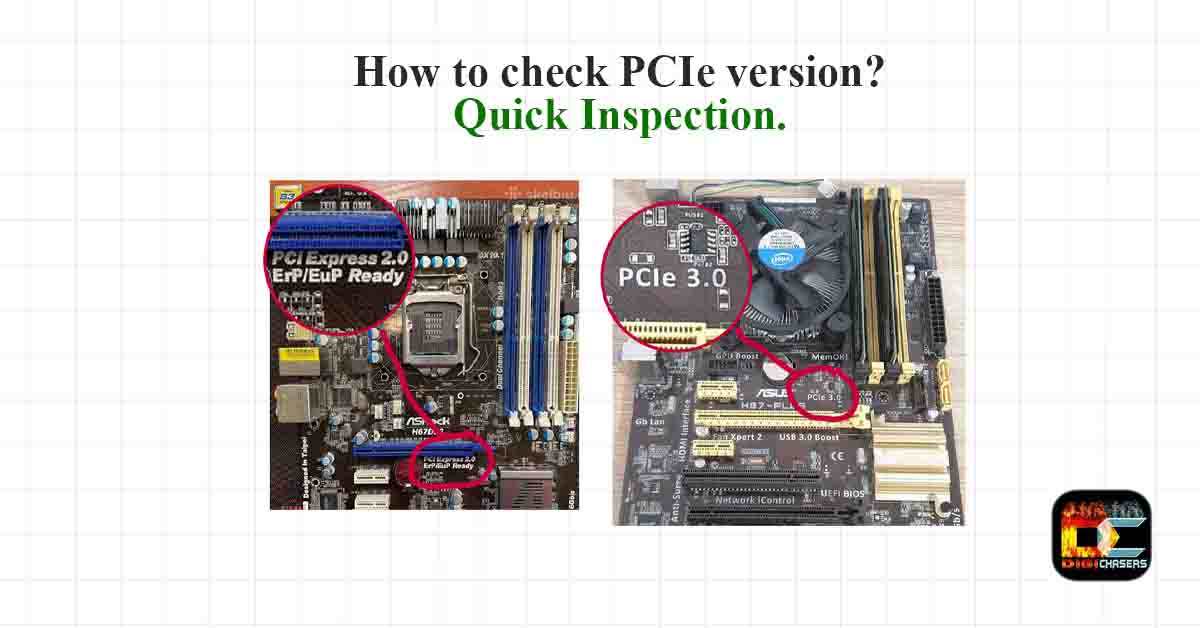Sometimes it is important to know which PCIe version slots your motherboard has because, in some cases, it can bottleneck GPU or NVMe SSD. Don’t worry too much if your PCI Express version is 2.0 as it works great even with Nvidia GTX 2070 GPU, and PCI Express 3.0 still are suitable for all GPU on the market. However, it matters if you use NVMe SSD. In this case, you will feel the difference between PCIe versions. So, how to check the PCIe version?
There are 3 main methods of checking which PCIe version do you have.
- System information software
- Motherboard manual
- Physical inspection of the motherboard
Read on to learn how each method is performed.
1. PCIe version on information Software
For this, we will suggest using free trustable software like CPU-Z. Just download and install this software and follow the picture instructions below.
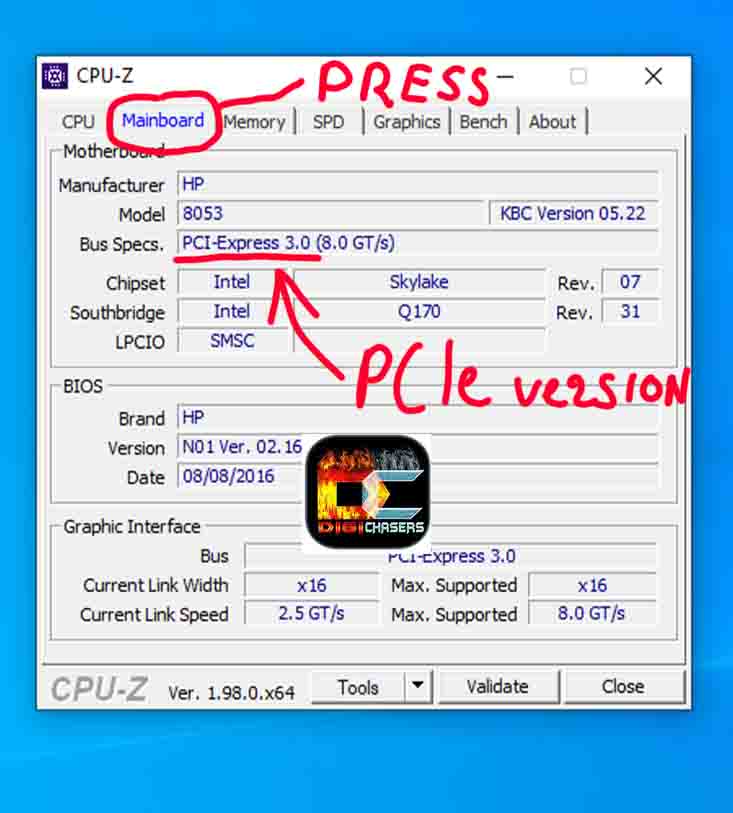
When you open the CPU-Z program, press the “Mainboard” tab. After that, you will see your motherboard-supported version of PCIe. As you can see in the picture, my computer has a PCIe version of 3.0.
2. PCIe version on motherboard manual
Checking the PCIe version on the motherboards manual is the most reliable way to check your PCI Express slot version. Just go to google.com and write your motherboard name + manual. It should look like that.
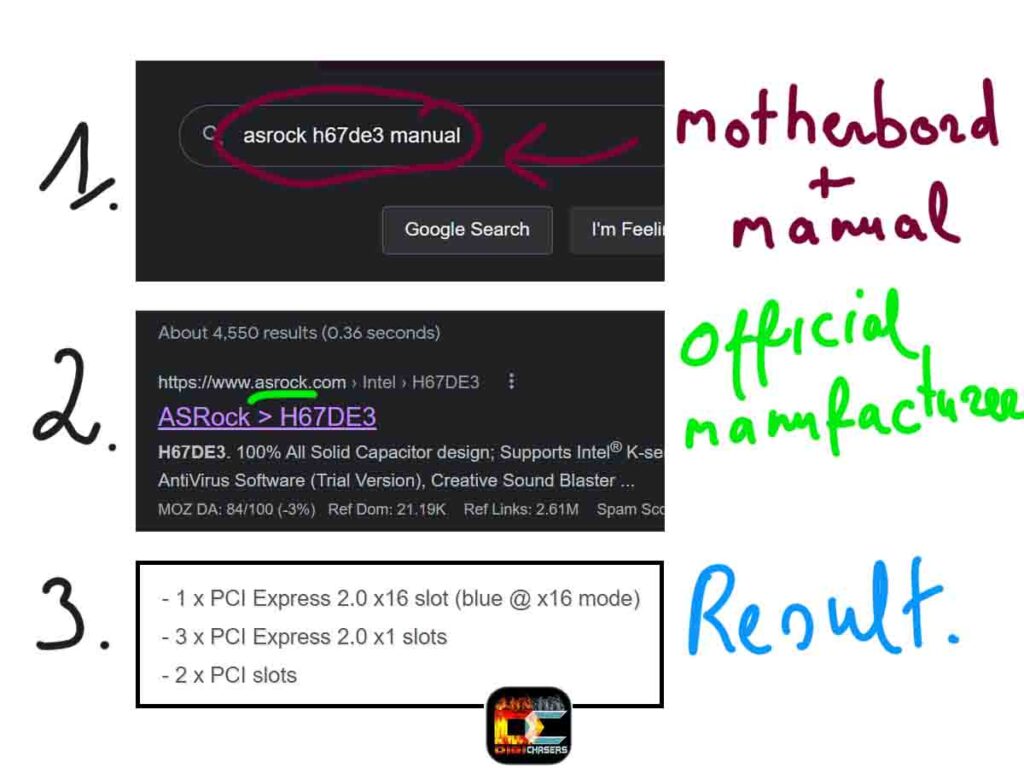
If you don’t know your motherboard name, do a physical inspection and find a name.

If you have a prebuilt PC, then write your PC name and type manual at the end of the sentence because the prebuilt PC, in most cases, does not have a different name on proprietary parts.
3. PCIe version wrote on motherboard
Using this method, you will need to find an old motherboard box with MB name and model, or you need to open the PC case and search for PCIe version labels. It should look like this.

If you can’t find the PCIe version, you can try the previous 2 methods.
Why PCIe version matter?
The version of the PCIe slot is not as important for the GPU because of the high bandwidth speed of the PCIe. Today’s GPU still can’t take advantage of even the speed of the PCIe 3.0 version and are not even close to the speed of PCIe version 5.0.
But when it comes to NVMe type drives, the PCIe version becomes very important. In most cases, it will work even in the older PCIe version but not reach its potential advertised speed. For example, if you use the high-end NVMe on PCIe 2.0 version, there is a chance that you use only 1 GB of writing speed, which is much faster than HHD, and SATA SSD but does not reach a potential writing speed of 3 GB.
Related articles
- What is PCIe NVMe SSD? Explained.
- What are PCIe X1 Slots Used For? Ultimate Beginner’s Guide.
- What is PCIE power cable? Explained.
- Does the PCIe x1 m.2 adapter work? Yes, but there are some downsides.
- Sleeper PC case. DIY from old PC (real example).
Conclusion
There is another way to determine which version is on your PCIe, but we suggest using the 3 methods we provided first. It is not rocket since you can use additional software, manuals or try physical inspection of motherboard.
If you have more questions, please write them in the comment section below. We will try to help you as soon as possible.