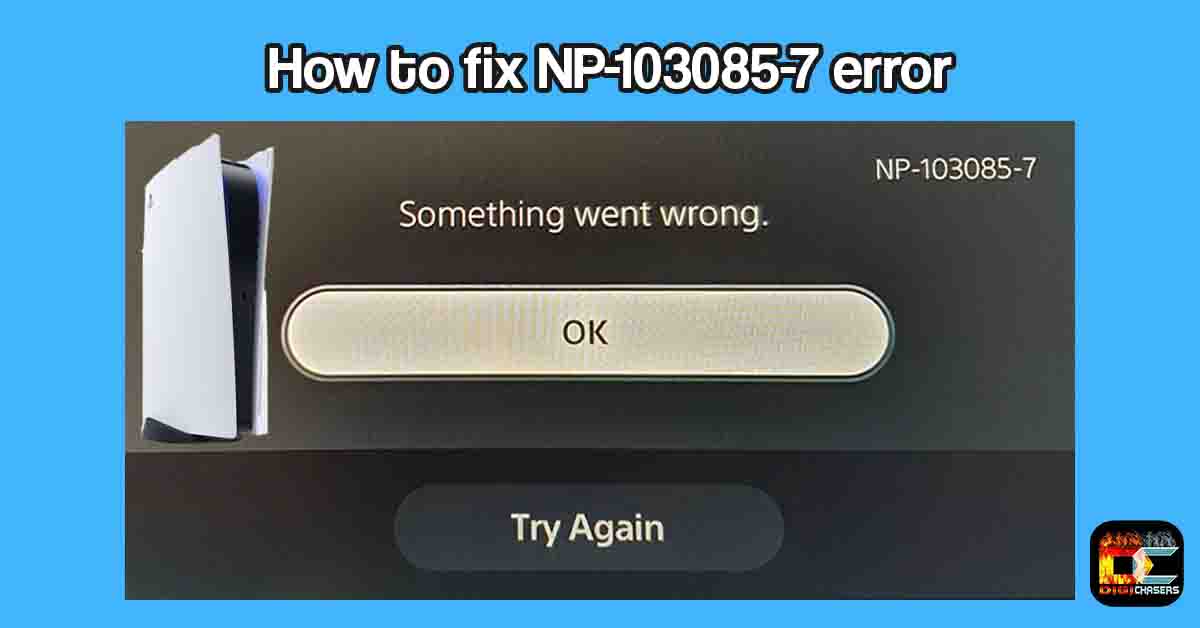Hi folks, I recently bought a PlayStation 5 and encountered a problem while trying to load the PS4 game-saving file. An error with code NP-103085-7 appeared on my TV screen.
I immediately tried a good old plug-and-unplugged method, but it didn’t help, so I searched for information about the NP-103085-7 error. As it turns out, this is a fairly common problem, and many people are facing it, but there is no clear solution yet. So today, I will try to share a solution that helped me solve this annoying problem.
Short answer
Go to Settings->Users and Account->Other and press Restore Licenses. This method helped me to solve the NP-103085-7 error problem.
Here are 4 ways to solve this problem. Hopefully, one of them will help you.
What is NP-103085-7 error?
NP-103085-7 is an error code from PlayStation Plus online storage that prevents PS4 games from running on the PS5 console.
This problem is quite common and its origin is not fully known. But as I understand it, this is related to the PS5 Cloud Storage profile. Restoring the license worked for me, but I found out that it did not solve the problem for others. So I write a list of methods that help other people.
How to fix NP-103085-7 error?
This section will list three methods that should eliminate this problem. The first method worked for me, so I hope it will help you, too, because I know how annoying it is to try for hours to get into your favorite game.
Method 1. Restore licenses
1.
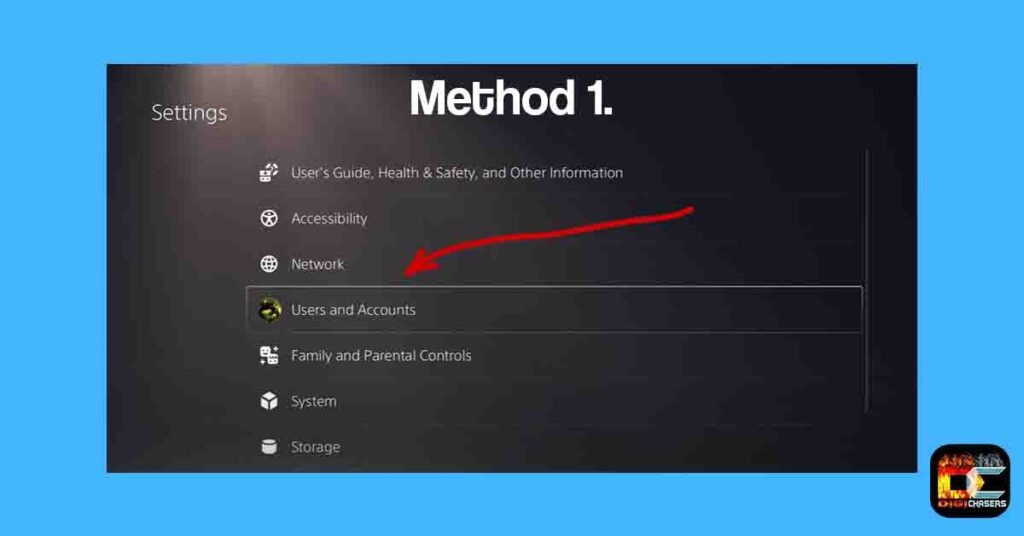
- Step 1: Go to Settings and press on Users and Accounts.
2.
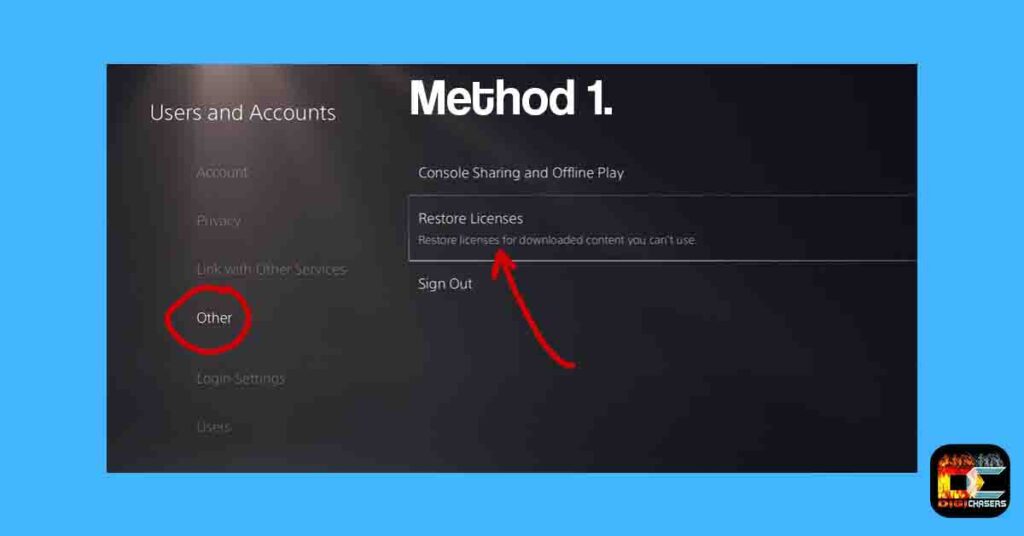
- Step 2: Press on Other and then press Restore Licenses.
These two simple steps helped me to fix the NP-103085-7 error problem. If that doesn’t work for you, it’s worth trying the solutions below.
Method 2. Set PS5 as Primary Console
You need to make sure that your console is activated as primary. If the issue persists, turn off the console, unplug it from the power source for 3 minutes, plug it back in, and restore licenses.
Below are pictures with show how to set your PS5 account as primary.
1.
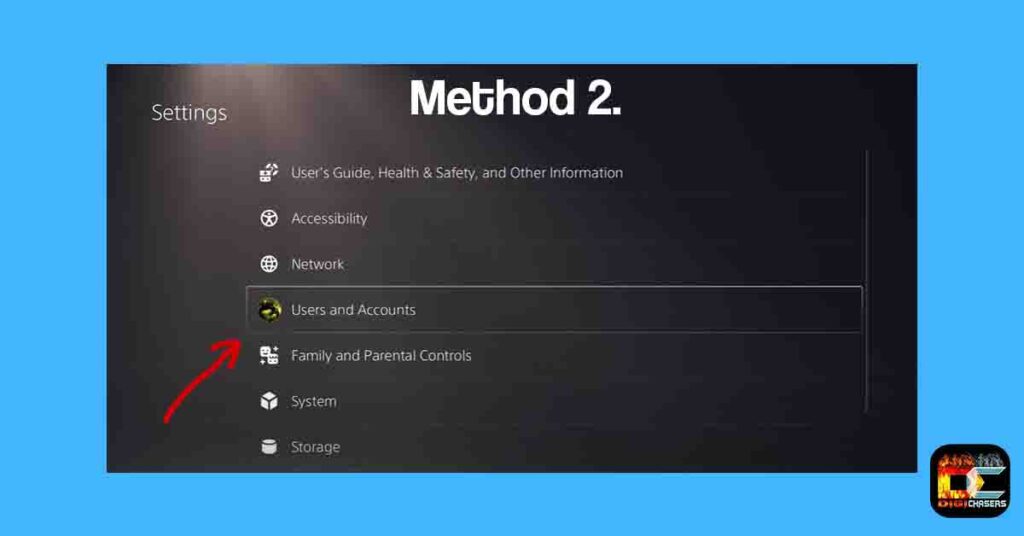
- Step 1: Go to Settings and press on Users and Accounts.
2.
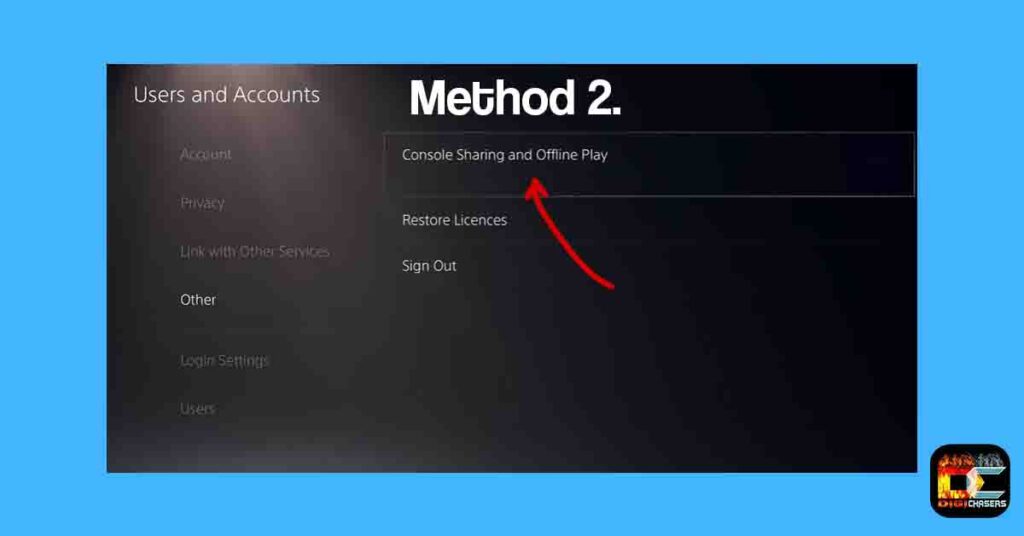
- Step 2: Press on Other and then press Console Sharing and Offline Play.
3.
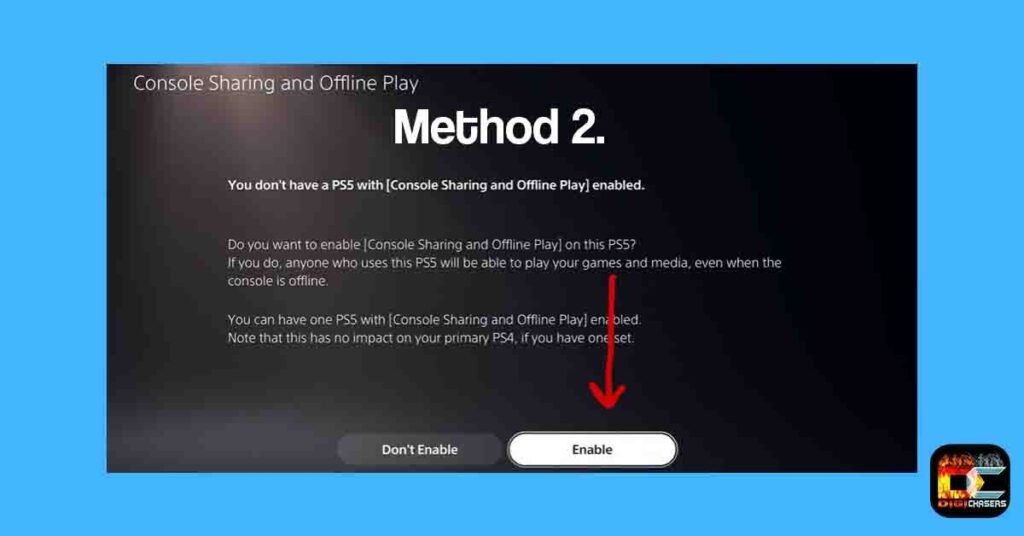
- Step 3.:Press Enable button.
If you see an image like the one below, your console is already set as the primary console.
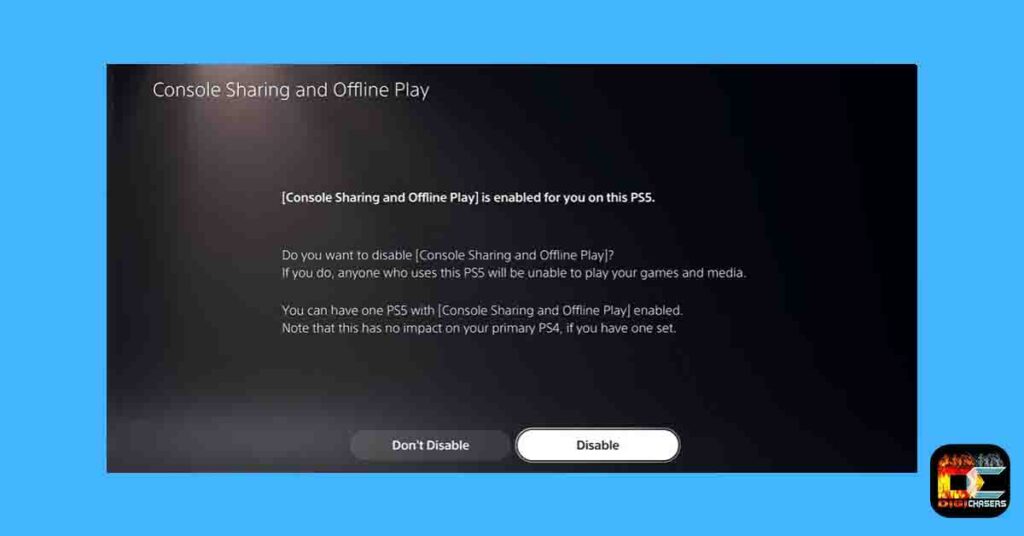
Method 3. Reinstall of User Profile
If the previous two methods did not work, you could try to reinstall the user profile.
Below is a video in which a person demonstrates how a reinstalled user profile solved this problem. This may be the right solution before trying the last, most painful method – System Reset.
Method 4. System Reset.
If you have already tried everything and still do not get a positive result, you can try a System reset. If you’ve just started using your PS5 device, it shouldn’t be painful, as there won’t be much data in the console yet.
1.
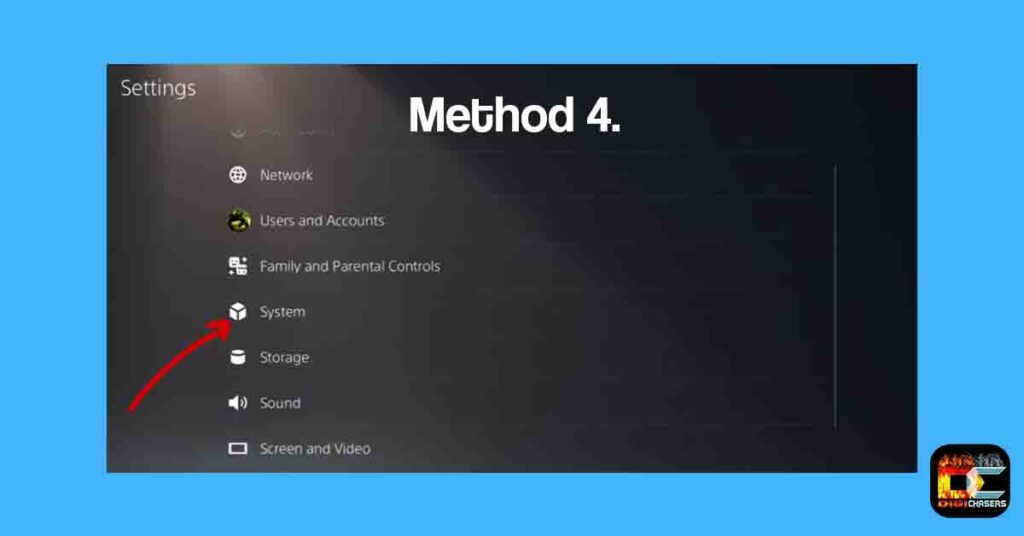
- Step 1: Go to Settings and press on System.
2.
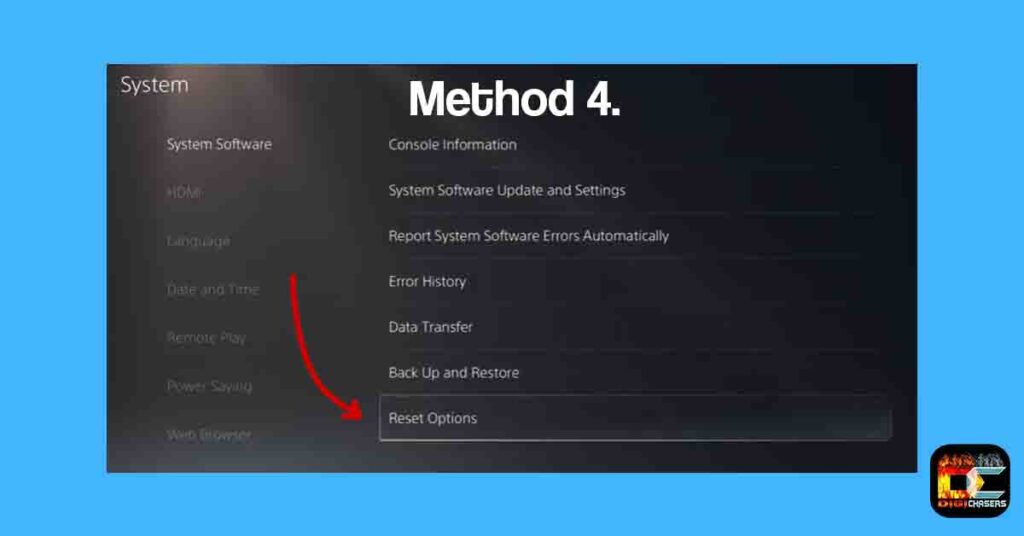
- Step 2: Press on Reset Options.
3.
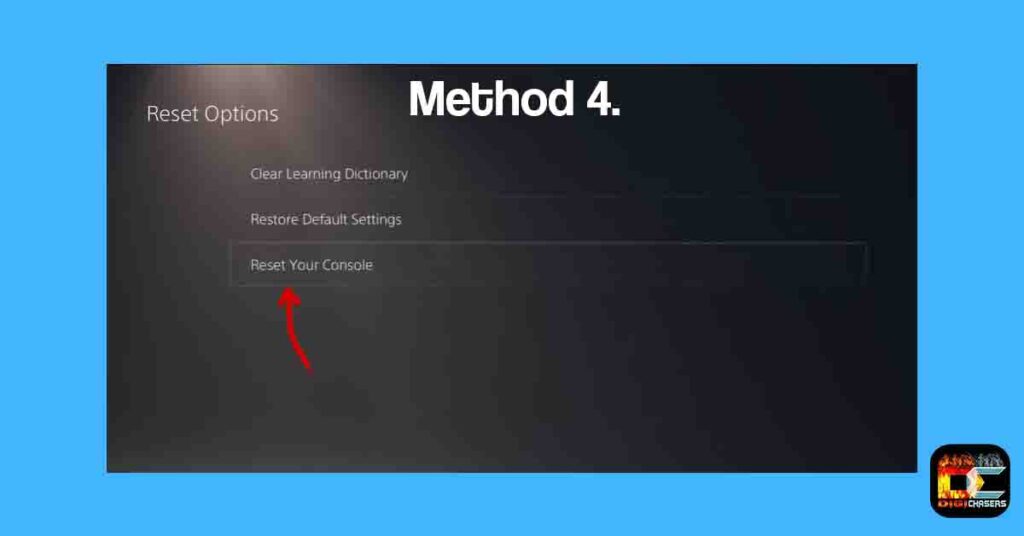
- Step 3: Press on Reset Your Console.
4.
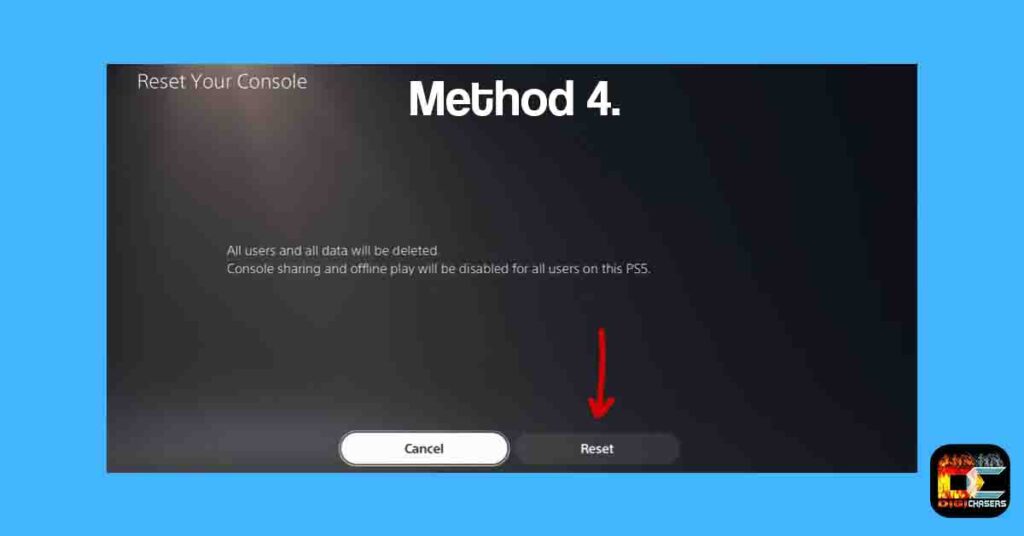
- Step 4: Press Reset button.
When you press it, you will perform a full reset of the PlayStation 5. I hope to buy doing it you solve this problem.
Related Articles:
- How to Fix PS4 Error Code WC-34737-4
- PS2 Fat vs Slim. Which one is better?
- PS Vita 1000 vs 2000. Which to choose?
- Best TV for PS2 on 2022
Conclusion
This strange issue is resolved differently for different users, so I hope the Restore licenses, Primary Console, or User Profile reinstall method helped you, and you did not need to perform a system reset.
If I helped you or found another solution, you can always leave a comment in the comments section.