It has not been possible to download the windows 10 iso file directly from the microsoft page for some time. But you can make it possible by yourself. Just follow this tutorial.
Download Windows 10 ISO without Windows 10 installation media tool
If you go to the Microsoft page you will see that there is no option to download Windows 10 ISO (disk image) file. But there is a simple method on how to download it.
What you need to download Windows 10 ISO?
- The best and easiest way to do it is with the Chrome browser. If you don’t have it you can download it from: Press to download the Google Chrome browser.
- PC or a laptop.
Okay, since you already have Crome browser, so next step will be to go to the Microsoft page.
You will see will see the same information about the media tool.
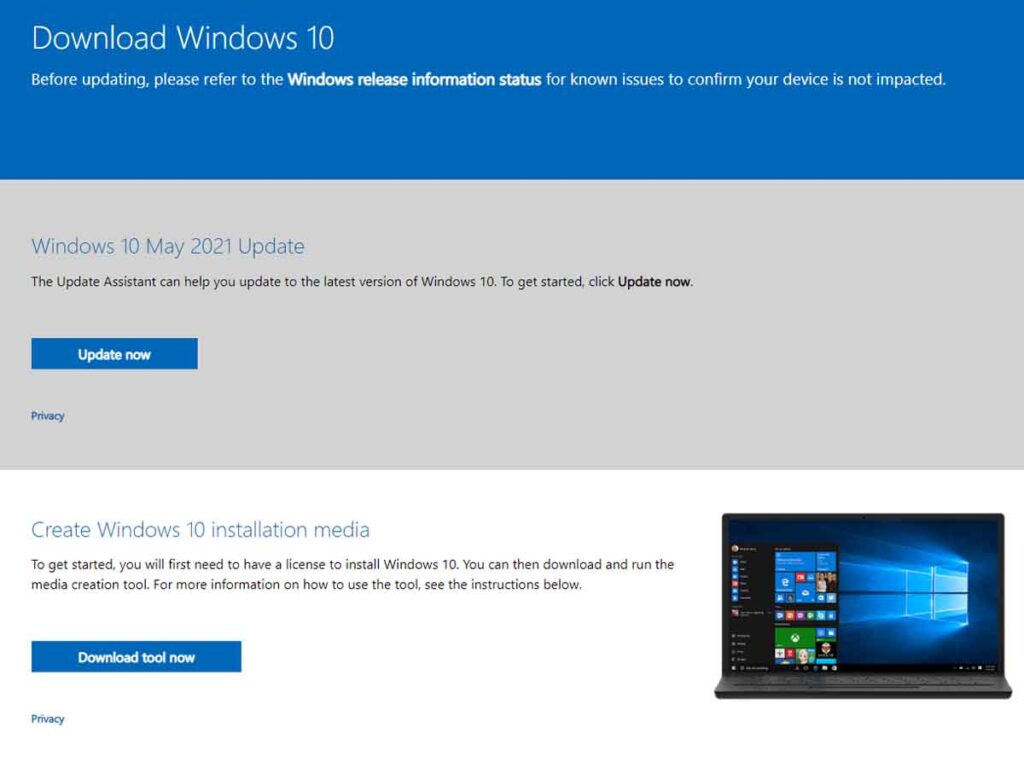
Next step, you will need to change the Networking conditions. You need to make a Microsoft page of thinking that you’re browsing with your phone.

Press CTRL+SHIFT+I after that 3 vertical dots, select “more tools” and press “network conditions”.
Further action:

After doing these steps you will see this:

You will need to select the Windows edition and language and press Confirm and you will be directed to this page.
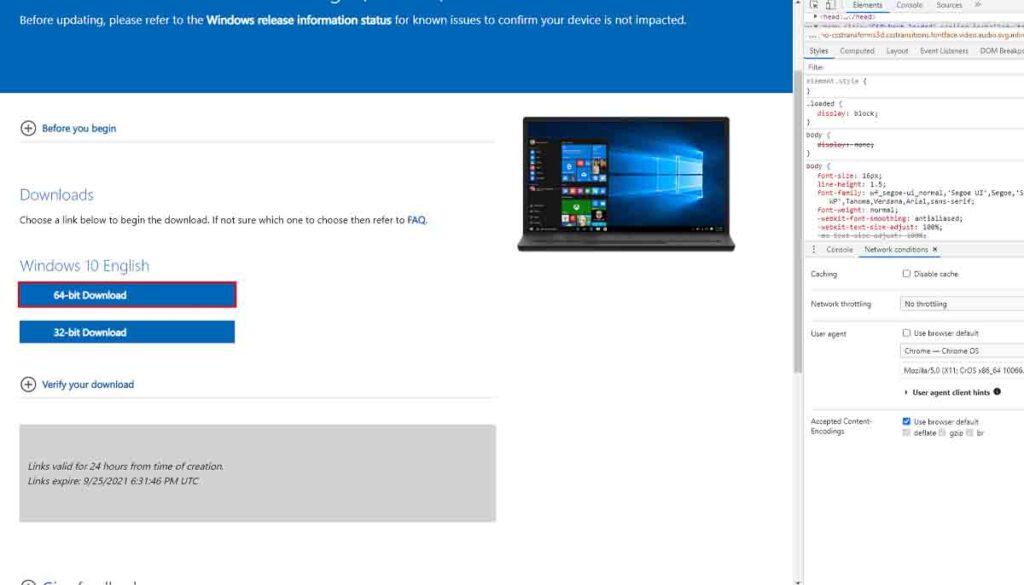
Now just press the needed version and the download will start.
I hope it was a useful tutorial. To make a bootable usb with Windows ISO file I suggest to use rufus. With rufus program you can simply make a bootable USB and install Windows on your pc/laptop.
Related articles
- What is DDE Server Window? Simple explanation.
- Windows 10 Home vs. Pro for Gaming. Is there any difference?
- Windows Update KB5010793. What it fixes.
- What Windows Utility can be Used to Find out what Processes are Launched at Startup?
- Laptop Is Not Turning On – A Simple 5 Step Guide Worth a Try
If you have more questions, feel free to ask them in the comments section.


