If you’ve been following me for a while, you might have noticed that I’m in love with Garmin products although I only started running actively last year. Garmin Fenix series watches are a luxury item, so after buying this watch I tried to make it work for me. Therefore, this alone was an additional incentive for me to start running.
In this article I will discuss the Garmin PacePro feature. I will also explain how it works and how you can use it. It might seem a bit complicated at first, but once you get the hang of it, it’s really quite easy to set up.
Normal distance, slow pace
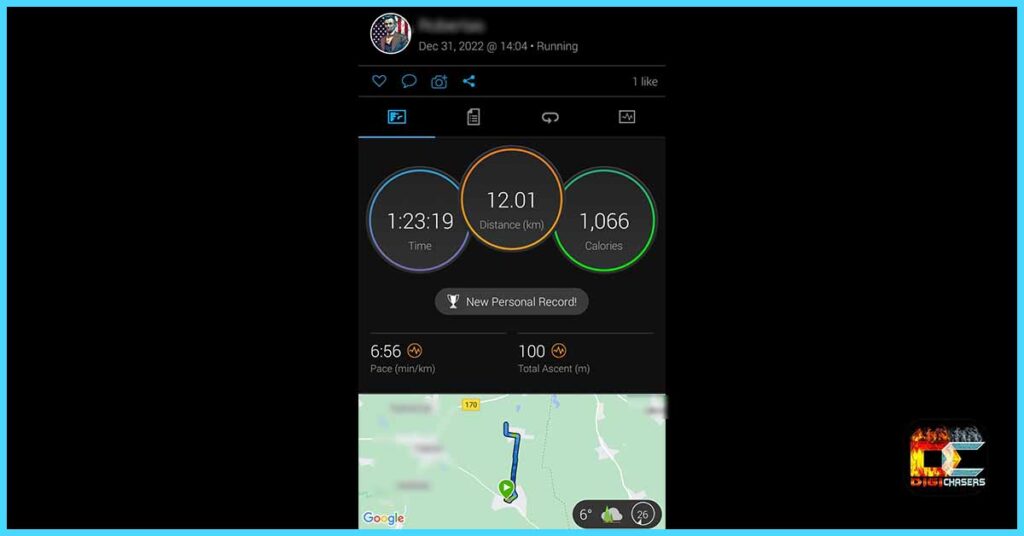
As you can see, the running pace of my run was not great. Therefore, I decided to try to improve it, and I discovered the wonderful Garmin feature PacePro. I’ve already done a few runs with the Garmin PacePro and I’m very happy with it.
Of course, the results are not at a high level yet, but it makes me happy. I am already over 30, and for example, I finished the year 2022 by completing a 12-kilometer run.
So what is the Garmin PacePro?
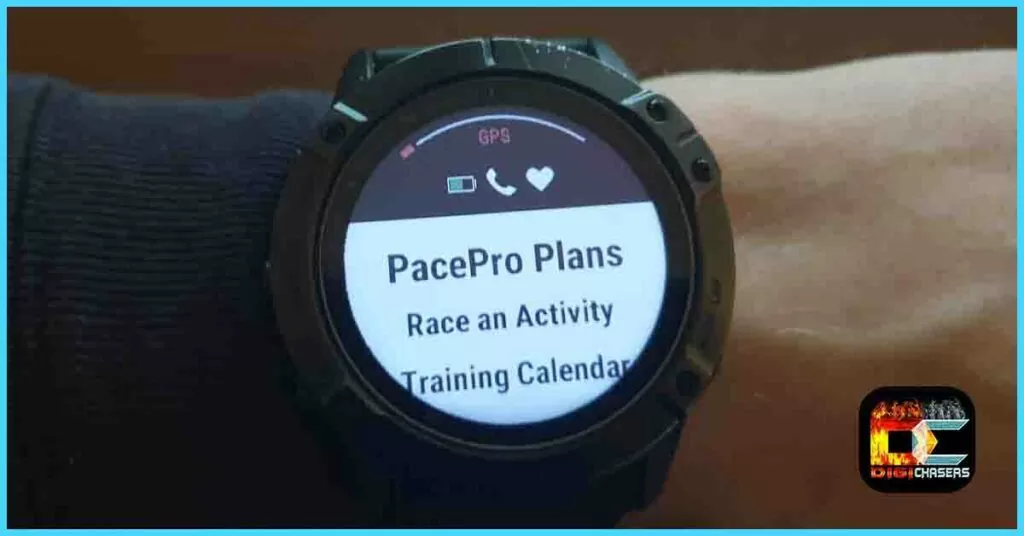
It is a feature that helps to maintain the right running pace for the desired result. In my case, I want to speed up my regular running pace, so using PacePro I set the desired run finish time, and during the run, the watch shows me if I’m behind, or if I’m running faster than the required pace.
In this way, you will always be able to see if you are running fast enough and how far you are behind the desired result.
I think the PacePro Garmin feature is a useful thing even for beginner runners like me to achieve the desired result.
How to create Garmin PacePro plan?
If you want to use PacePro for a route on a map, then you will first need to create a Garmin Course.
Creating PacePro plan on course has a certain plus, because then the running/hiking pace can be calculated based on terrain details such as elevation and the like.
Garmin PacePro plans can be created in two ways:
- By Creating a PacePro plan using the Garmin Connect application (Android and iOS)
- By Login to the Garmin Connect webpage
Creating Garmin PacePro plan on Garmin Connect app
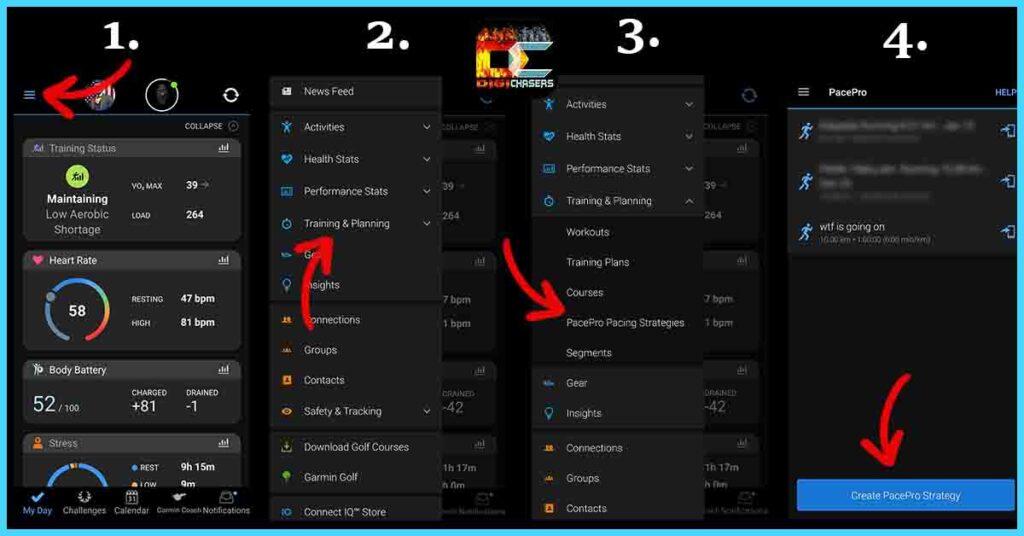
- 1. Open the Garmin Connect application on your phone and press on 3 horizontal lines.
- 2. Press on Training and Planning.
- 3. Select PacePro Pacing Strategies.
- 4. Press Create PacePro Strategy.
After that, a table will appear where you have to choose between Select a Course or Select a Race Distance.
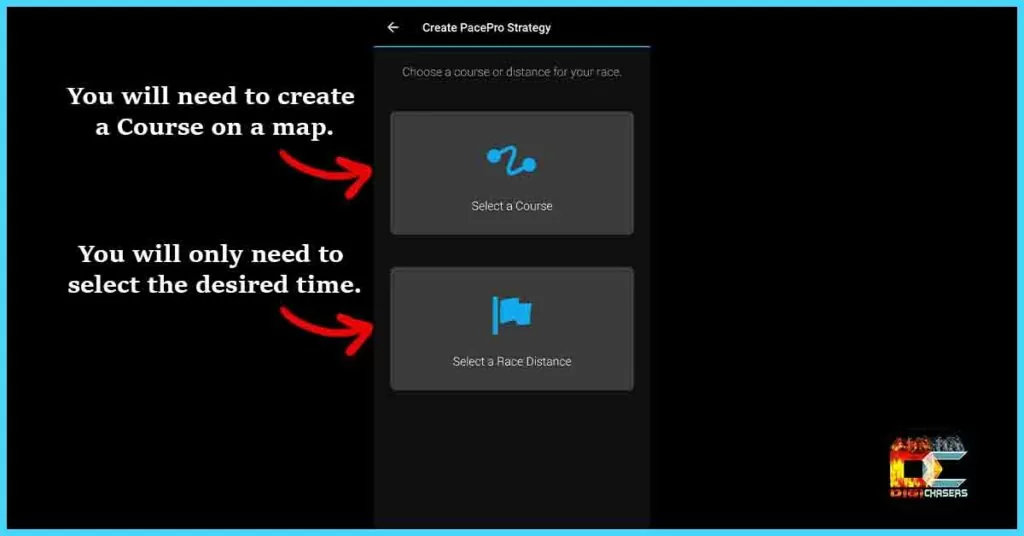
If you choose “Select a Course”
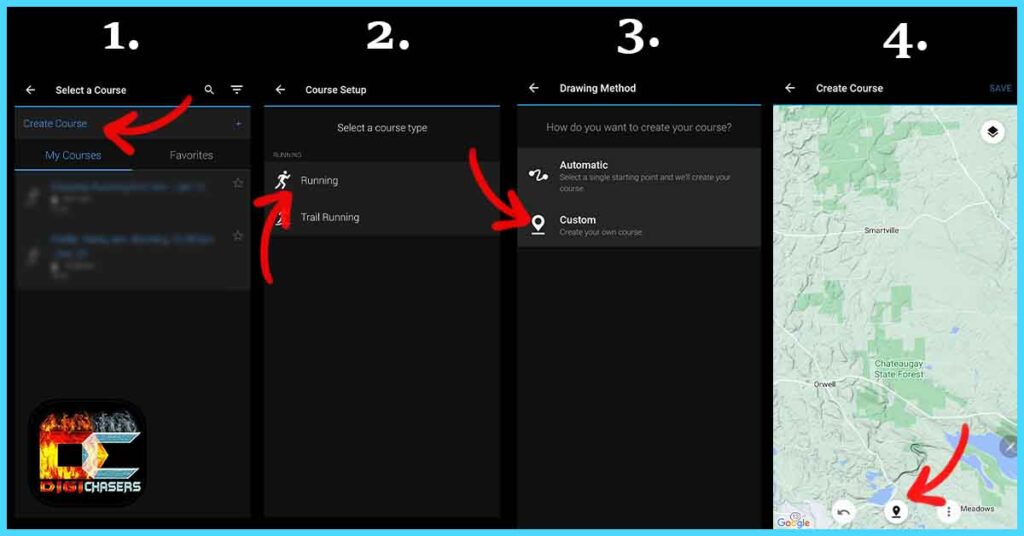
- 1. To create a new course, press – Create Course.
- 2. Choose the type of course, whether it is a simple run or a trail run.
- 3. Now you can choose between Automatic or Custom drawing method. Automatic will automatically form a running route for you, you just need to choose a starting point. Custom will allow you to set the start and finish points yourself. In the photo below, the Custom method is selected.
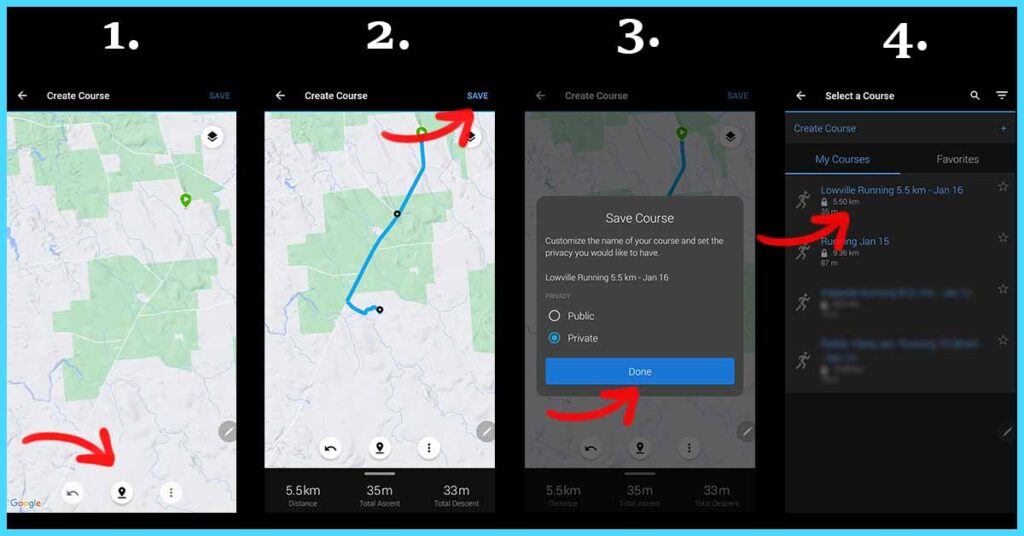
- 1. By clicking that button you can place pins on the map where your running course will be.
- 2. Press SAVE.
- 3. Next, choose between Private and Public. If you want other Garmin users to be able to see the Course you created, you can choose Public.
- 4. Click on the newly created Course.
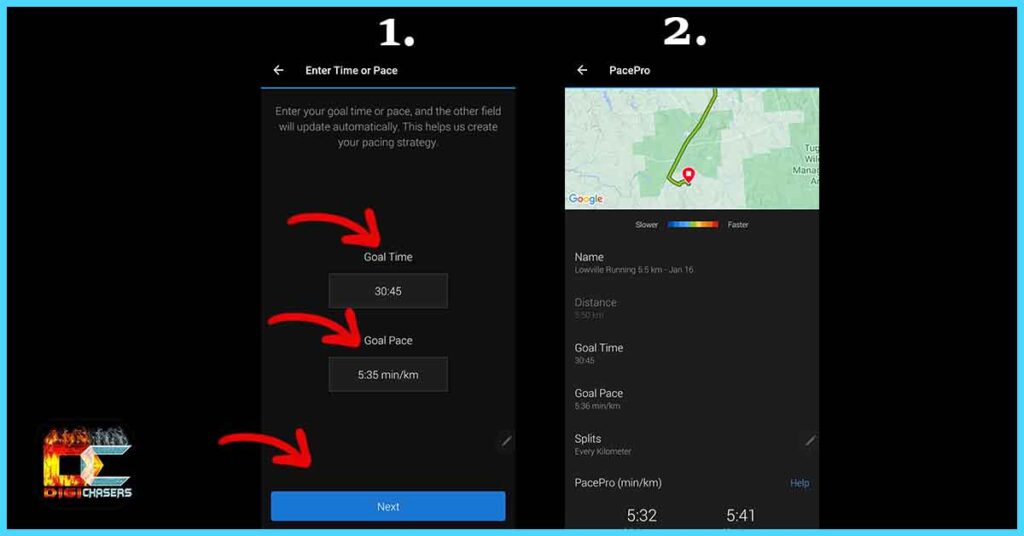
- 1. If you set Goal time, Goal pace will be generated automatically. The same if you enter Goal pace first, Goal time will also be generated automatically.
If you choose “Select a Race Distance”
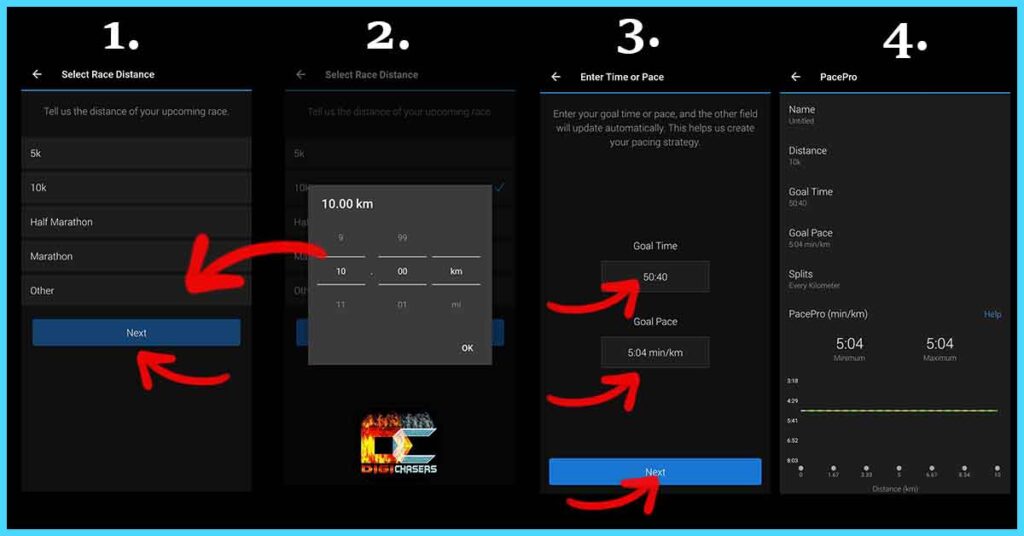
- 1. Select Race Distance, if you do not find a suitable distance, by clicking on Other you will be able to manually enter the desired distance.
- 2. If you clicked Other, enter the desired distance.
- 3. Enter the desired Goal time or Goal Pace.
- 4. Congratulations on creating a PacePro plan.
Once you’ve created a PacePro plan, don’t forget to send it to the Garmin watch you’re using. It’s not difficult to do, just follow the instructions below.
How to send PacePro plan to your Garmin watch?
Below I will explain how to download PacePro plans from Garmin connect to your watch.
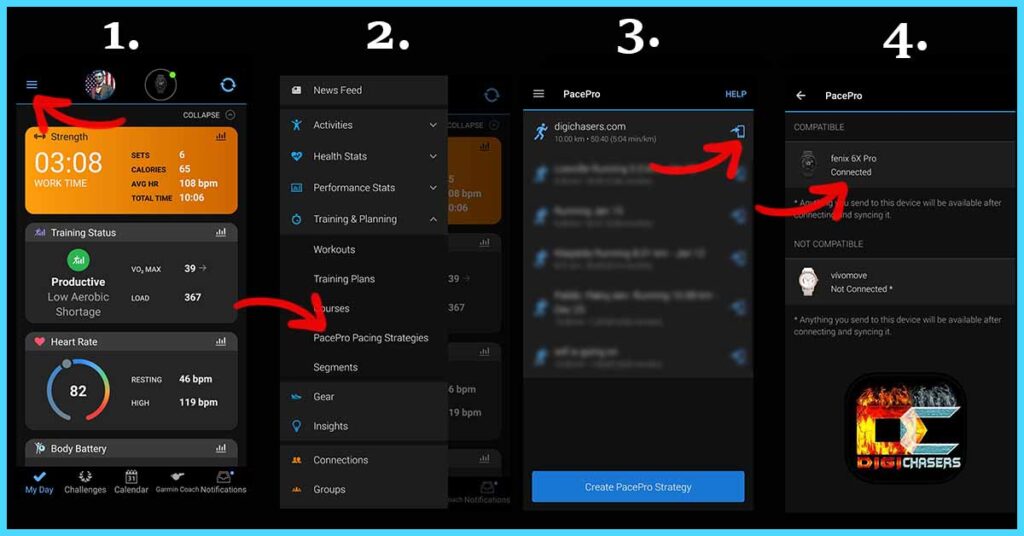
- 1. Open the Garmin Connect application on your phone and press on 3 horizontal lines.
- 2. Select Training and Planning and press on PacePro Pacing Strategies.
- 3. Select the desired course or plan and press the button at the top right.
- 4. Select the watch to which you want to send the PacePro plan.
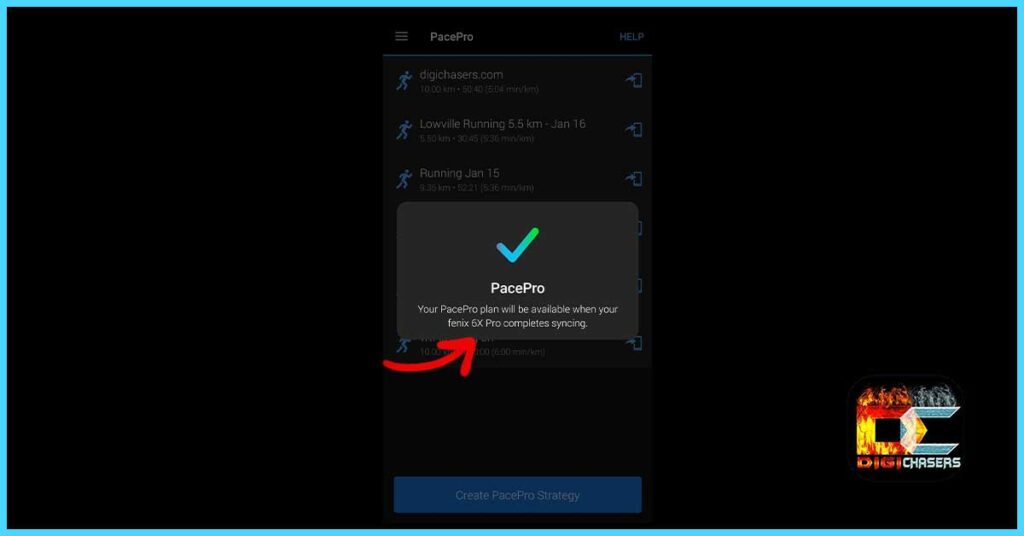
Now, the next time the watch is synced with the phone, the PacePro plan will be transferred to the watch.
How to turn on PacePro on your Garmin watch
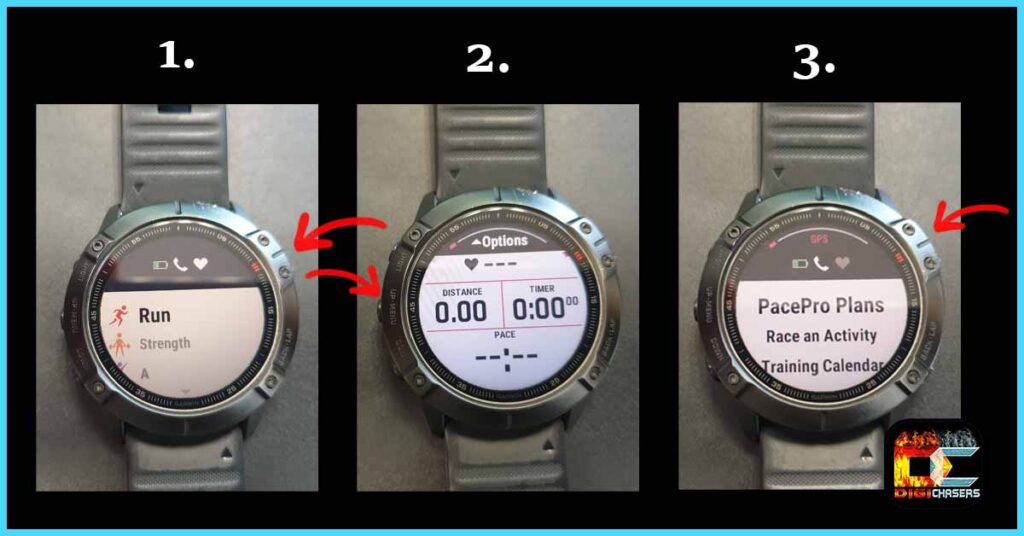
- 1. Press the Garmin button on the top right and select running or trail running.
- 2. When you see the Options selection at the top of the screen, press the UP-MENU button.
- 3. Press the Garmin button on the top right and select PacePro Plans.
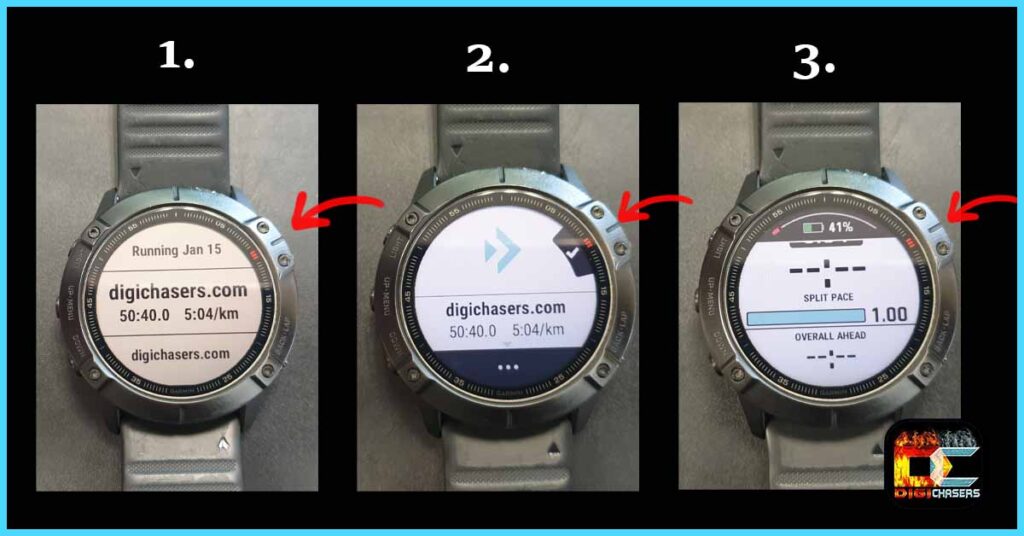
- 1. Select the desired course and press the Garmin button on the top right.
- 2. Confirm your selection by pressing the Garmin button on the top right.
- 3. Start your activity by pressing the Garmin button on the top right.

The best part is that you can monitor how much you are ahead or behind the required pace. It helps me control my running pace.
Watches That Support Garmin PacePro
Almost all Garmin smart watches released after 2019 support the PacePro feature. Unfortunately, Garmin did not implement this feature in older watches such as the Garmin Fenix 5 series.
List of Garmin PacePro compatible devices
- D2 Mach 1
- Descent Mk2 Series
- Enduro Series
- Enduro 2
- epix (Gen 2) Series
- fenix 6 Series
- fenix 7 Series
- Forerunner 245 Series
- Forerunner 255 Series
- Forerunner 55
- Forerunner 745
- Forerunner 945 Series
- Forerunner 955 Series
- Instinct 2 Series
- Instinct Crossover
- MARQ Collection
- MARQ Collection (Gen 2)
- quatix 6 Series
- tactix 7 Series
- tactix Delta Series
Information source: Garmin.com.
Related articles:
- Garmin Connect badges: Collect them all
- Garmin Sleep Score and Insights
- Garmin Abnormal Heart Rate. What to do?
- How to install free topo map on Garmin watch for hiking
Conclusion
It took me a while to write this article, so I hope you find it useful. Garmin PacePro for me was a very usefull feature that helps me increase my pace and achieve a better result. I hope you will try this feature, and it will also help you achieve your goal.
If you have any observations or suggestions, you can leave them in the comment section or write to me directly here.

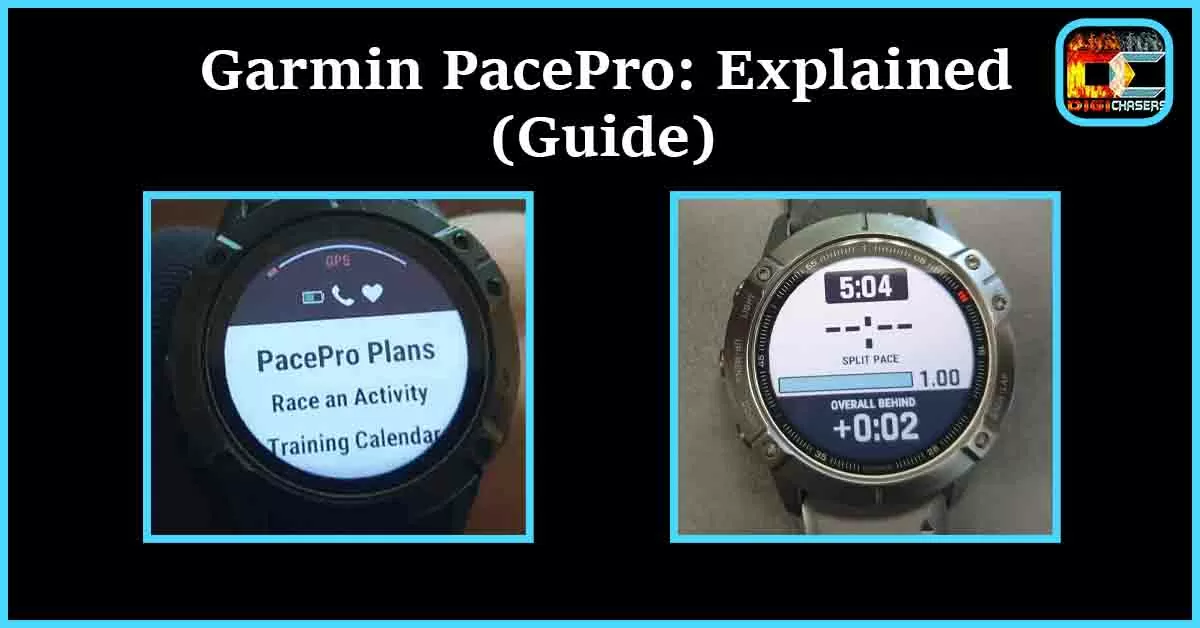
Nice article thanks.
A more difficult issue seems to be how to delete pacepro plans.
I have a lowly Forerunner 55 but haven’t managed to delete any of the plans I’ve created.
Any ideas?