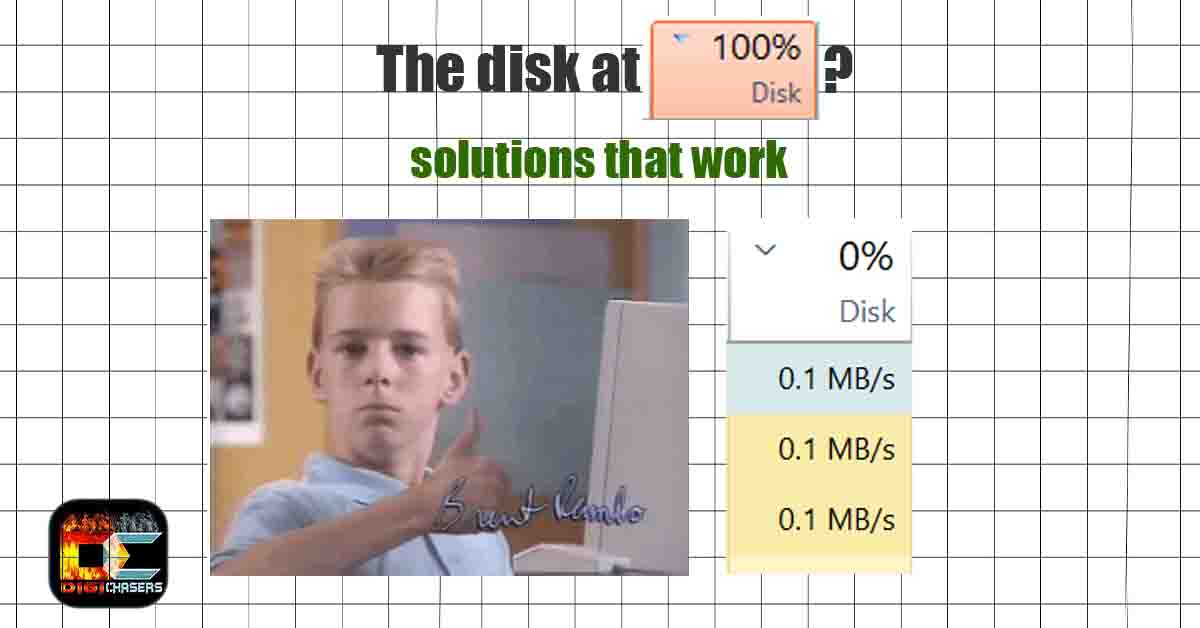Did you notice that the computer started working loud and slow? You turned on Task Manager and noticed that disk usage stands at 99%? As you can understand, the disk at 99% means that your HDD or SSD is working at full load.
How to fix Disk at 99 %?
Method 1
Simply turning off processes via Task Manager.
First of all, you need to recognize where the problem is. The easiest way to find where the problem is – turn on “Task Manager” you can do it by simply pressing CTRL + ALT + DELETE and selecting Task Manager.
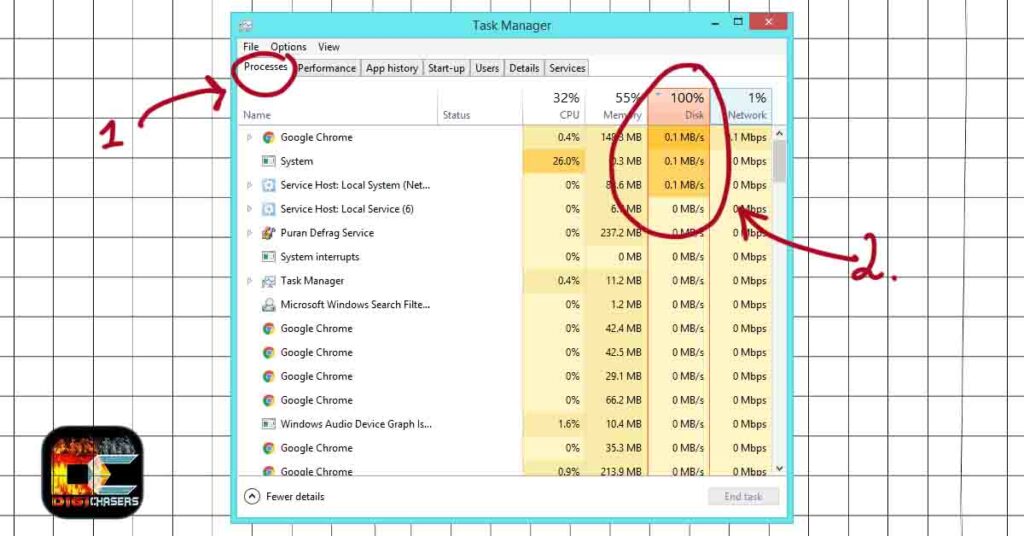
- Step 1. Select Processes.
- Step 2. Press on Disk usage.
Now you will see what process is taking most usage from Disk. Try to turn off processes with significant usage. In our case, select Google chrome and press End task.
Method 2
Task Scheduler – You can try this method if you see disk usage 99% or 100% but not tagged to any process at Task Manager. You will need to go to the Task scheduler and press Disabling Defrag.
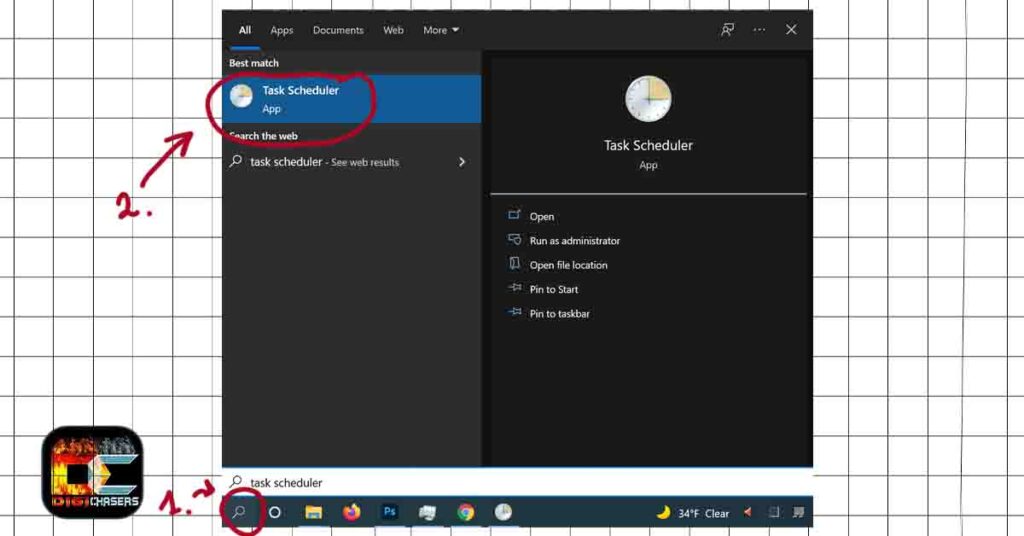
- Step 1. On the search bar, write Task scheduler.
- Step 2. Press on appeared Task scheduler.
When the Task scheduler opens, proceed as shown in the photo below.
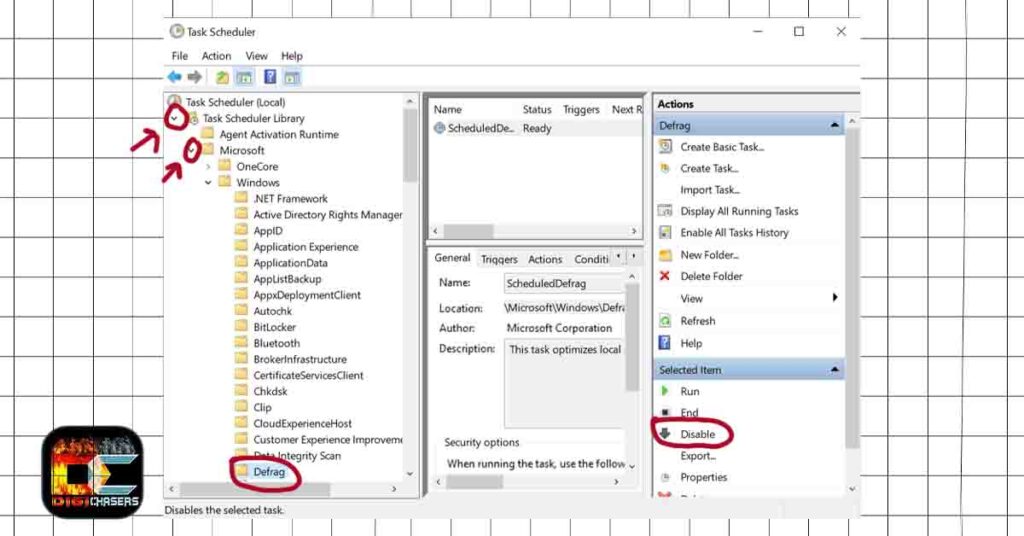
Press Task Scheduler Library —> Microsoft —> Defrag and press Disable as shown in picture.
This method can work if after restarting the computer after leaving it on the idle drive, it starts working 99%, 100%.
Method 3
Perform a Clean Boot – “Clean boot” is when you start Windows with a minimum number of drivers and applications so that you can identify if the background program interferes with your computer. It’s like the process of starting Windows with Safe Mode but gives you greater control over the applications and services are running at the start to allow you to pinpoint the root of the issue.
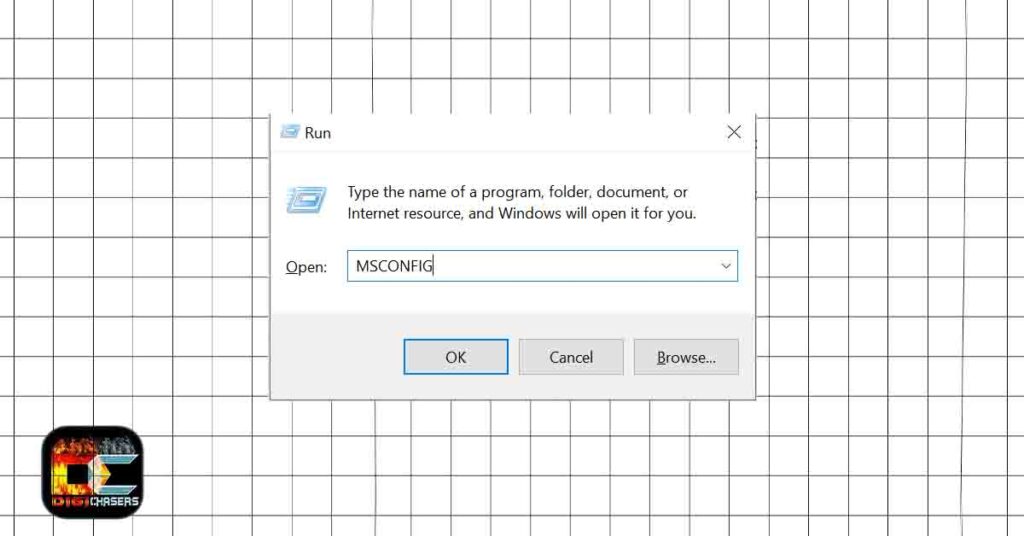
- Step 1. Click the Windows + R Key on your keyboard.
- Step 2. Type “MSCONFIG” and click Ok.
After clicking OK, you will see the System Configuration menu as shown below.
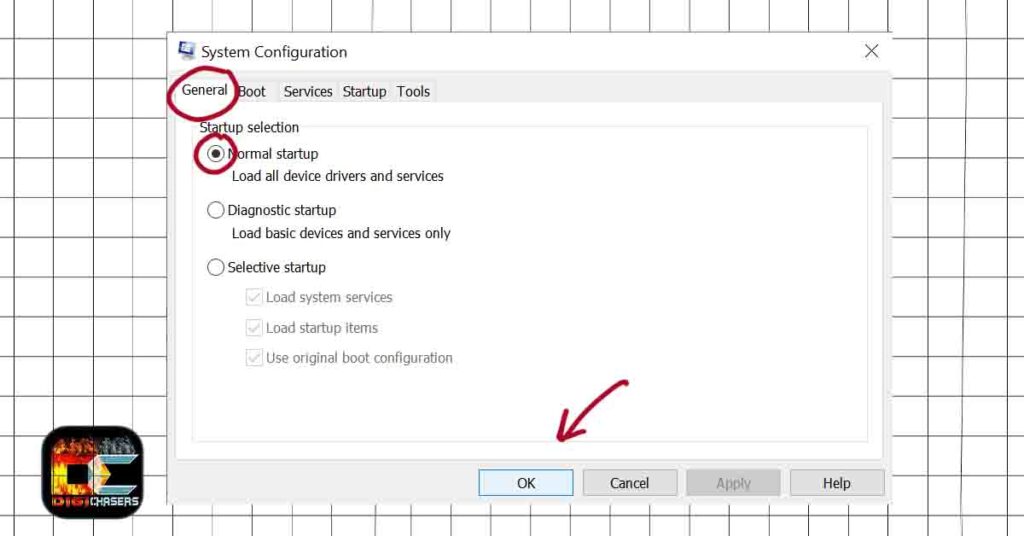
- Step 1. On the General tab, select the Normal Startup, and after that press ok.
- Step 2. If you’re prompted to restart your computer click Restart.
Method 1 for laptop
Power plan settings – Changing the computer’s operating mode to High Performance sometimes resolves the Disk Usage problem.
- Open Settings.
- Select System.
- Click on Power and Sleep.
- Click on the Additional power setting button.
- Choose a power plan settings High Performance.
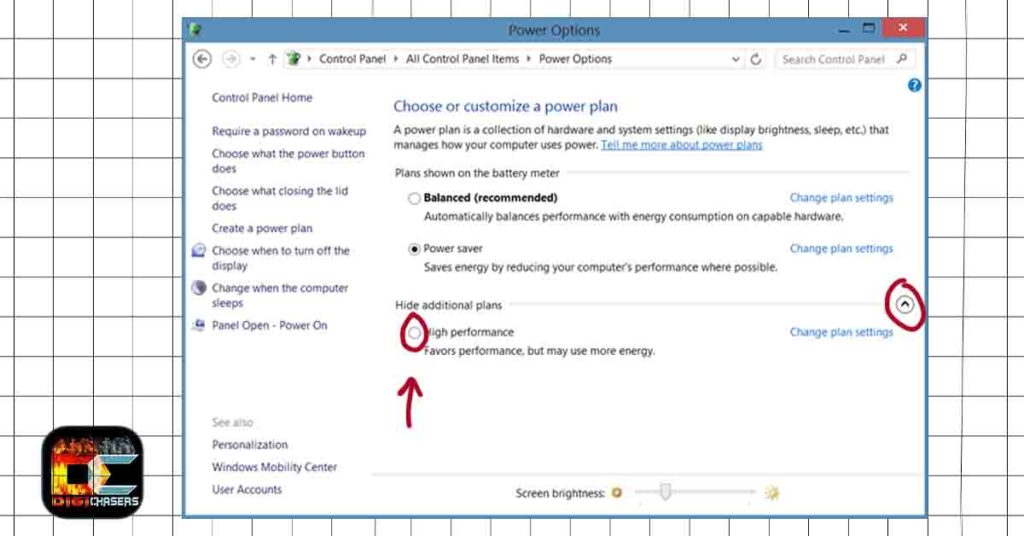
If there is no such option, you will see the option Create a power plan click there and create a High-performance plan in the left pane.
Related article
- Windows 10 Home vs. Pro for Gaming. Is there any difference?
- How to Download Microsoft Windows 10 ISO from Microsoft Site (With Pictures)
I hope you managed to solve the high disk usage problem. If it failed or was resolved differently, you could always leave a comment at the bottom.