Garmin Acute Load is exciting and can be quite a motivating metric. But what do we know about it, and what do all these graphs and numbers mean? When I started using the Garmin watch, there were many new and incomprehensible metrics at first, so I had to delve into everything a little more. And now, I will try to share my gathered knowledge with you.
Let’s start with the fact that this metric is not something Garmin invented. The Acute Load has long been used in professional sports and other devices.
A short explanation
Acute Load is a metric that is dependent on training duration and intensity. Generally speaking, the Acute Load metric shows how much your body is loaded after a certain training/exercise (the training must be done with the Heart Rate sensor turned on).
Based on previous training and your body strain in the green graph, you can see how much your body is loaded. There are three Acute Load levels:
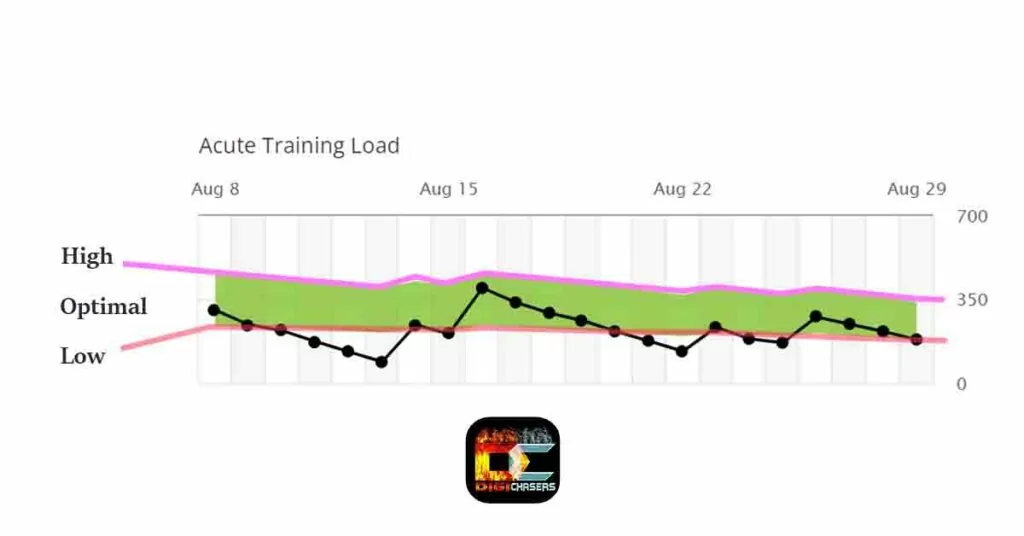
- Low – That means your acute load is on the low side, and you do not reach the optimal body load level. You must exercise more in 3,4,5 heart zone levels to achieve optimal load. Or it can be that you spent a lot of training in the last week and your Training Status is in Detraining mode.
- Optimal – Your body maintains an optimal acute level, which means your physical condition is improving.
- High – That means you are overtraining, and your gains in physical condition can be negative.
Notification about Training status widget
If your Garmin watch does not have the Training status widget, it means the watch is running on an older Garmin software version. A new Garmin software is rolling out. If you still do not get it, you should try to connect your watch to your PC and sync it via Garmin Express. If you always want to get the latest (sometimes buggy) Garmin software version, you must participate in the Garmin Beta program.
Garmin Acute Load numbers
At first, I did not understand what the Acute Load numbers meant. There isn’t much information about it, but I managed to figure it out.
“For example, a common method for calculating workload is by multiplying the session-rating of perceived exertion (sRPE) by session duration. Thus, if an athlete reported a sRPE of 6 and trained for 100 minutes, the athlete’s workload for the day would be 600 arbitrary units (AU) (6 * 100 = 600).” Information from scienceforsport.com.
You can see acute load numbers on the Garmin watch itself, in the app on your phone or the Garmin Connect page. In the picture below, you can see the numbers from the app on the phone.
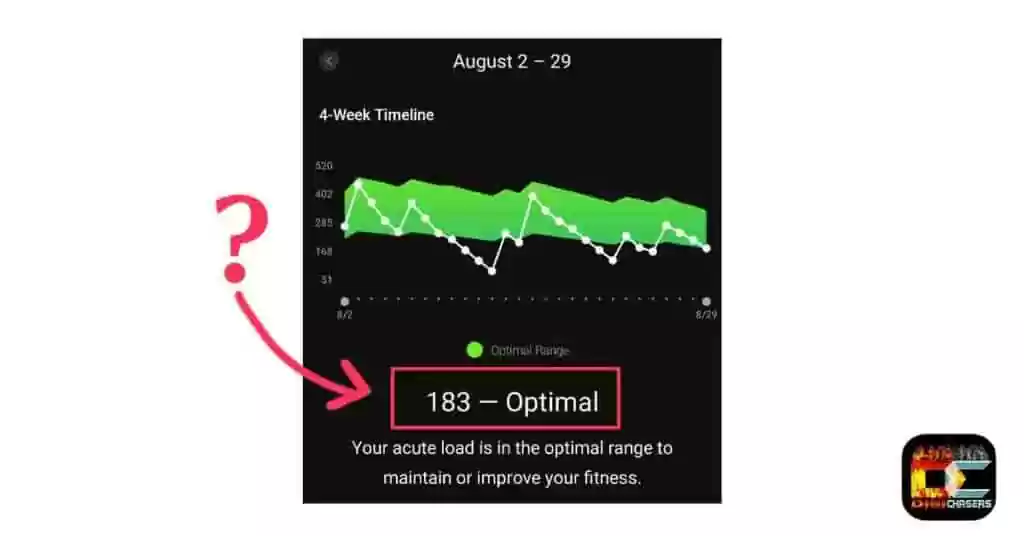
As you can see, my Acute load schedule is like a roller coaster. It’s hard for me to combine sports with rest during the summer. As Garmin said: “Your optimal training load range is based on a combination of your current fitness level and your activity history. Insight from your activity history is used to dial in your personal load tolerance.“
These are unique numbers, and each person’s optimal level may differ. Everything depends on your current fitness level and your activity history. Intensify training, Acute Load will increase, but you should always try to stay on the green graph.
If your fitness level is improved, you will see the green graph range increasing, and it will also be more difficult for you to maintain the Optimal Acute Load level. This is very logical, and once you get in better physical shape, it is harder to maintain it. I know some athletes whose Acute Load numbers are between 1000-2000, so my numbers can make some people smile.
How to check your Acute Load
It’s not hard to do, but not everyone is tech-savvy, so I’ll try to explain it. Remember that you can view the last 7-day graph on the watch and the 4-week graph on the phone app.
On Garmin watch
Step 1. Press the Down button on the watch till you see Training Status.
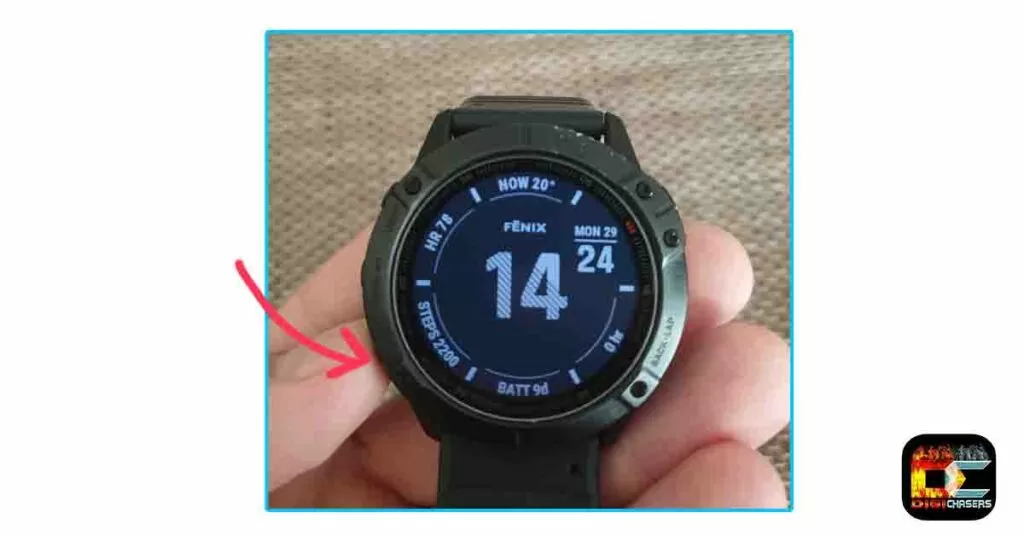
Step 2. Press the upper right button, and you will see your TRAINING STATUS.
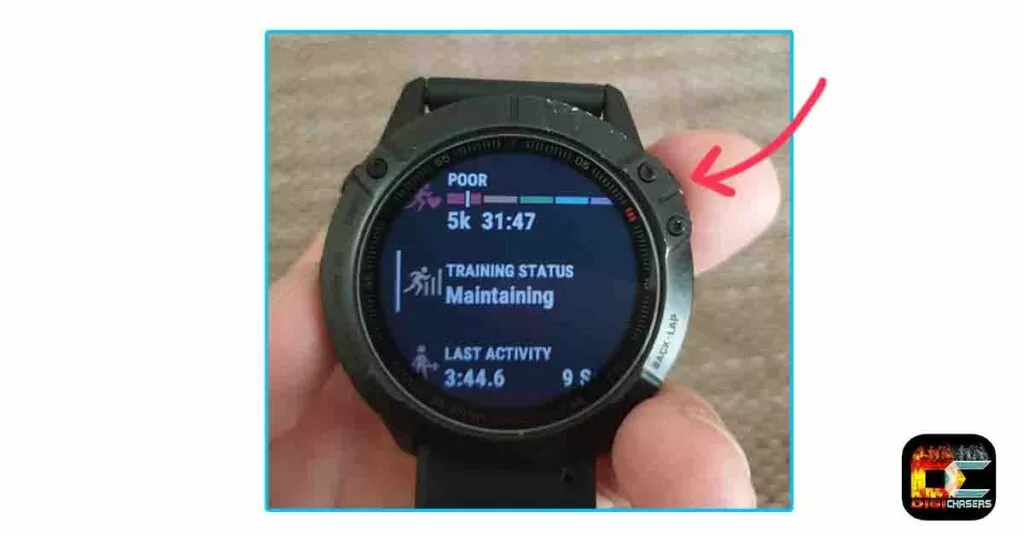
Step 3. Press the Down button on the watch till you see ACUTE LOAD.
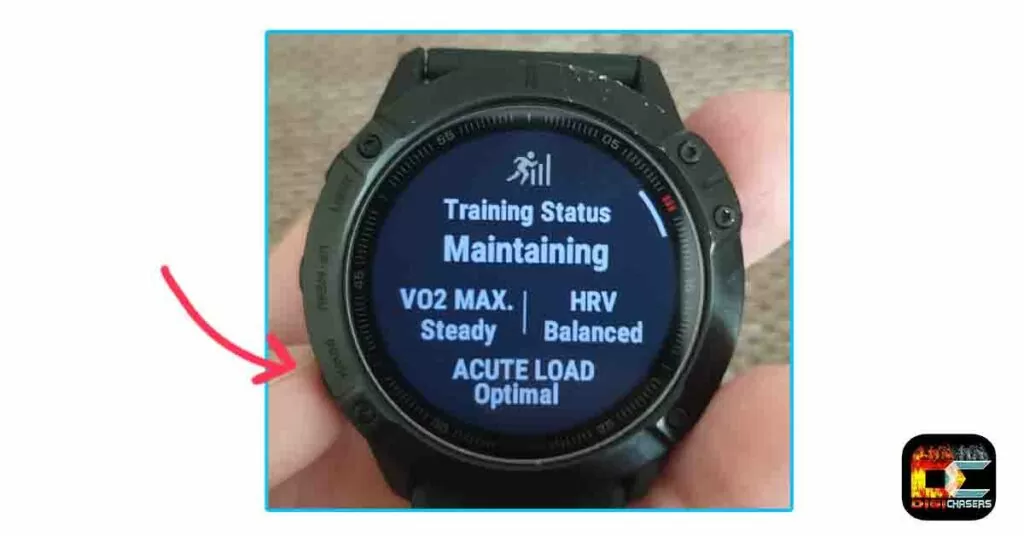
Step 3. Press the upper right button, and select ACUTE LOAD.
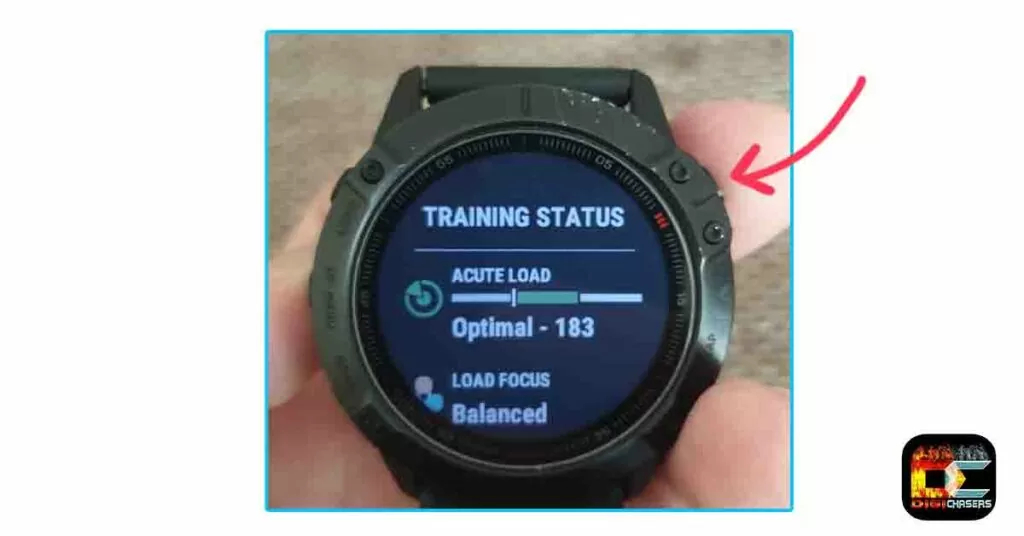
After completing these steps, you should see the 7-day Acute load graph. The picture of the Acute load graph is given below.
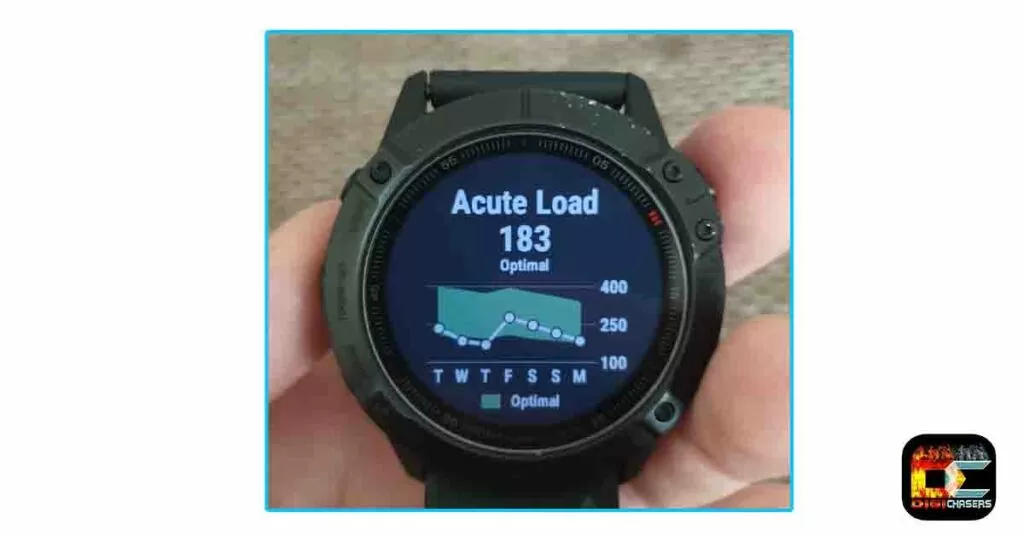
On Android phone
Step 1. Turn on the Garmin Connect app.

Step 2. Press on Training Status.
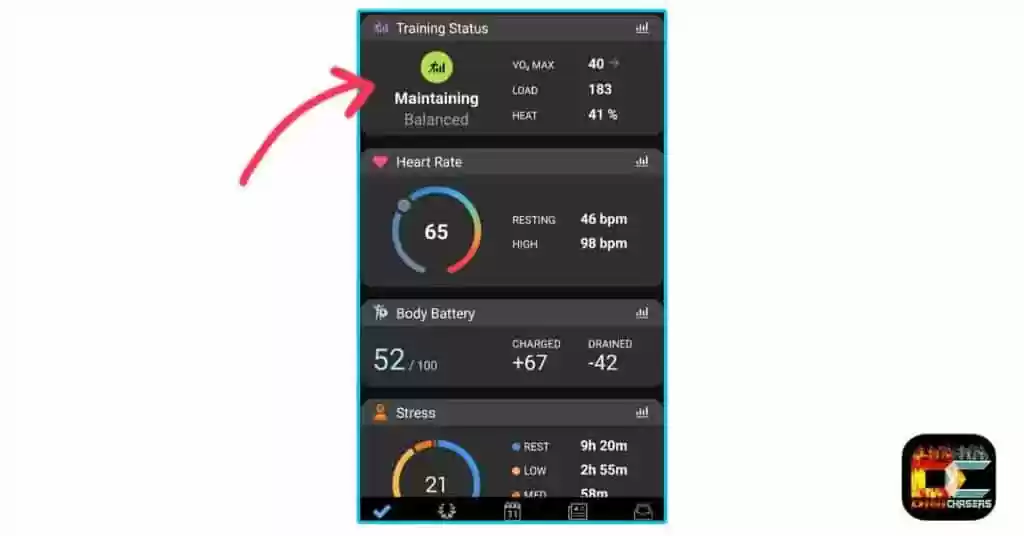
Step 3. Press on Load.
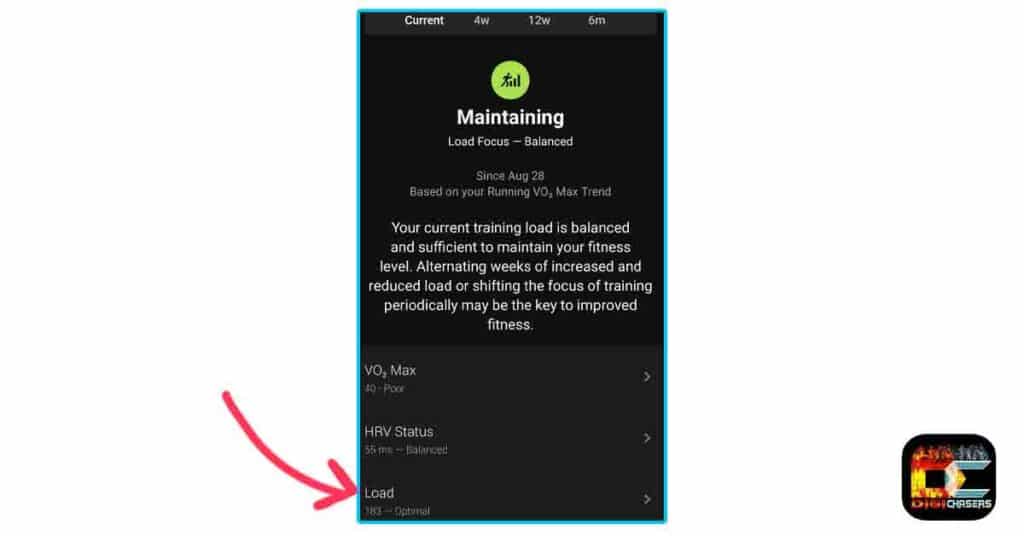
Step 4. Press on Acute Load.
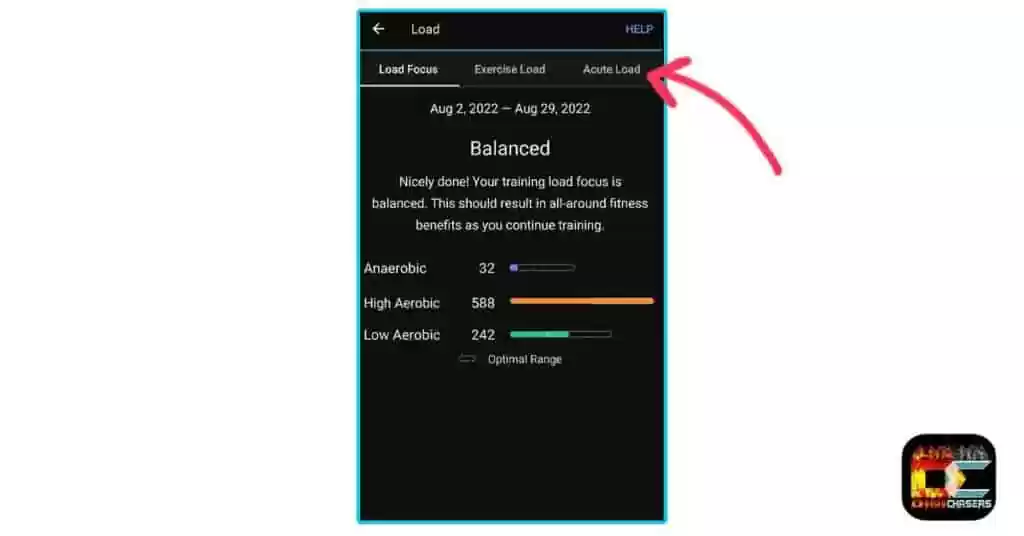
After completing these steps, you should see the Acute Load graphic, as shown in the picture below.
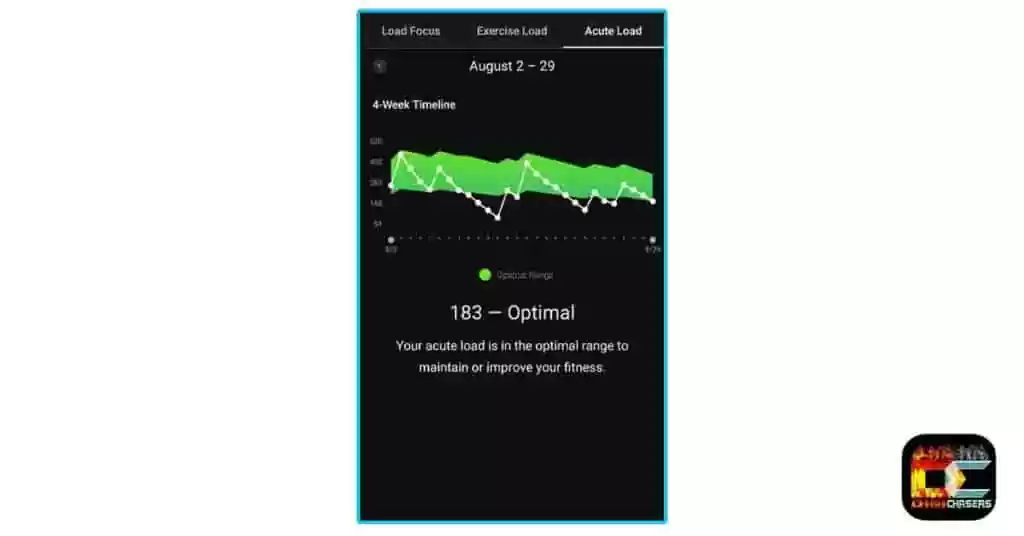
By looking at this graph, you can get an excellent idea of your body load and also find out if you are giving enough psychical load to your body.
My experience with Garmin Acute Load
I found out that Acute load mostly depends on exercise, where you need to go a higher heart rate. For example, after the pull-ups workout, my Acute load does not rise much because I do not reach higher Heart rate zones such as 3, 4, and 5, which makes sense.
It is a good motivation tool. When I check it and see that my Acute load level is Low, it is not difficult to force myself to do sports – running. I’ve never been a runner, although I’ve always been physically fit. But now, I try to run at least once or twice a week (about 2 miles) to maintain an Optimal Acute level.
And what can I say? I never liked running because it was such a pain, but now I’m starting to like it.
Related Articles:
- Garmin HRV: Everything you need to know.
- How accurate is Garmin body battery?
- Garmin Abnormal Heart Rate. What to do?
- Best Garmin women’s watch. Top 5.
Conclusion
After buying this watch, I became a real metric and graph maniac. I love to watch how my fitness is improving. It gives me extra motivation to do exercises. Of course, you shouldn’t blindly trust all these readings, but if they help you motivate yourself, you should follow them.
In my opinion, the Acute Level is a reasonably accurate and handy metric. If you have an observation or additional questions, you can leave them in the comment section or write directly to me.


I have searched high and low for a suitable explanation to Acute Load.
This was just what I was looking for! I can see you have covered other features/widgets too. Looking forward to reading more about these. Cheers Ethan,
A little hasty on the send. Mike, my apologies!🙏🏻
Thanks for sharing, this gave me a better insight on how to benefit from the measure.
I’m less than a week in so am anxiously awaiting a trend. I may also have to pick up running or something to achieve ‘optimal’ status.