Hello readers, NAS server was always a special home gadget, and what can I say – finding the best NAS for Plex was quite a thought job.
What is NAS?
NAS shortening stands for network-attached storage. NAS for plex server is an external memory/storage connected to a network or plex server and not a PC like a regular hard drive.
It has benefits over a hard drive because NAS can be accessed from different devices within a network, and multiple users can use the data simultaneously. If needed, the data inside NAS can also be accessed remotely, if allowed by your NAS setup. So do you want to know what the best NAS for Plex is?

It allows users to share and retrieve data easily, specifically those sharing the same storage remotely. By connecting to a network, it becomes easier for distributed users to access folders and files remotely from any device connected to that particular network.
Best NAS for PLEX 2021
NAS comes in different shapes and specifications, from home-based small devices to large-scale products for organizations and enterprises. This article will throw light on some of the best NAS available on the market for home and high scale businesses.
Below we have listed some of the best NAS for Plex Server for you. To help you decide and choose what is best for you. You can find detailed reviews regarding each of these Top 12 Network Attached Storages for Plex and the sections comprising our likes and dislikes related to these NAS. Furthermore, the Pros and Cons of each NAS are also described to help you decide and select the best product easily.
Recommended to Read: Best Mini Hidden Cameras for Home
In the end, you will find a comprehensive but easy guide. You will also find a detailed infographic explaining what NAS is? What are the important features of a Network Attached Storage? And How to compare different NAS? Which devices are supported by NAS? You can analyze all NAS for Plex using these guidelines. Then go for your final choice even if you do not find it in our given list.
1. Drobo 5N2 Plex — Best Storage Capacity NAS
After developing two Network Attached Storages: the Drobo FS and Drobo 5N, Drobo threw their third Updated NAS into the market in the form of Drobo 5N2. The toaster looks like the design of 5N2 is almost the same as the older versions.
However, it is well updated and more powerful and efficient in performance and specification-wise. Five drive bays can hold the disk failure twice without losing any data. The quad-core Marvell ARM processor is way more powerful than those used in the predecessors of Drobo N52, making it comparatively very fast. It also uses two ethernet ports, unlike the older Drobo versions that only use one.
There are no rails to slide in the drives, so you need to push the drives inside, which can be removed by pushing aside the securing clip, forced out by a little string spring. After inserting the drives and plugging in the Ethernet, plug-in power, and here you go, your device is all set to start.
This NAS device’s performance may be a little lower than other competitors but much better than the other products of Drobo. It feels like working on a flash drive when connected initially apart from some latency. The transfer rate of a single large file can reach almost 90MBs/sec and 35MBs/Second for small but various files in a single transfer. The overall performance, from writing data on the drive, reading the data, opening large files, or editing HD videos by accessing from it directly, was very good, fast, and effective.
Drobo 5N2 Software & App Store
The Drobo 5N2 is run by a Drobo Dashboard software downloaded from the official website for Windows and Mac operating systems. You can also control it through a web interface, but it won’t be very handy because of its technicality. The dashboard is a user-friendly interface, and initially, it will detect your device itself, which you can set up the admin account and initiate customization.
Drobo also has its app store where all the required software can be downloaded. The apps are not million in numbers but cover all basic grounds like photo backup or remote access apps. Some apps can be used for the backup of NAS. It also offers mail for clients and WordPress installs.
The NAS Comparisons always include the clause of data protection and recovery of data, the ones providing these two are listed in the best NAS list. Fortunately, Drobo 5N2 is great here on both ends. It provides double or two disk redundancy that means you can recover your data twice before losing it forever. The default redundancy has one disk, which can be changed to two disks from the settings.
For data protection, it uses one of the best Raid for NAS, known as BeyondRaid, which is not like a typical Raid 5 or 6. It benefits in allowing both mixed sizes disk and easy expandability.
What do we like about Drobo 5N2?
The dashboard used by Drobo 5N2 is one of the best features as the graphical user interface makes it easy for users to understand the overall setup of the device. It also covers your basic needs by offering some apps in the Drobo store.
Furthermore, It is a highly scalable network storage array with 64Tb filesystem support with 2x Gigabit Ethernet Connectivity. It can hold up 5x 3.5” SATA HDDs making it one of the best NAS for plex.
It does not use the typical Raid 5 0r 6. Rather, it uses a more virtualized version of BeyondRAID for data protection purposes and can hold up to two times of hard disk failures. Data recovery is great, and you should not worry about loosing your important data.
What We don’t like about Drobo 5N2?
The amazing Drobo Dashboard is only available for Windows and macOS and does not support Linux, which is not good news for Linux users. They can control and set it up using the web interface, but that is complex and may need sufficient technical knowledge.
The overall design is a bit old school, and from a performance perspective, it falls behind some of the best NAS in the market, but it is still a lot better than 5N or Drobo FS.
Also, the Drobo app store can be underwhelming for many people because of the small number of applications there. They try to cover all the necessary areas, but users always want more and like to try different software for the same function. They lag behind their competitors like QNAP in this field.
- Sleek tool less design
- Great Performance
- Support for 5x 3.5” HDDS
- 2x Ethernet ports
- Two Disks Redundancy
- Easy setup
- Drobo Dashboard shows no support for Linux
- Limited Apps on Drobo App Store
- Issues in cloud backup
Recommended to Read: Best Laptops for Students
2. NetGear ReadyNAS Plex RN422 – Durable NAS for Plex
Heavier and larger than the typical 2-Bay NAS, Netgear Readynas Plex RN422, having a two-line LED Display, is one of the best-looking and eye-catching NAS available in the market.
The overall design is a bit heavy, and it seems that maybe the drives are pre-installed, but it is not true. It contains five buttons with blue light, which can be used to maintain different features and settings of the device. On the front side, just below the center of the screen, you can see a single 3.0 USB port that can be used to connect external drives. Another USB port can also be found at the back.
The back of the device also houses a pair of gigabit Ethernet ports, an eSATA port and a power jack. The cover is metallic and black, and you would need a screwdriver to remove it. RN422 looks like a mini version of a desktop CPU from the back.
NetGear ReadyNAS RN422 Software & Apps
RN422 uses a web interface for its setup as almost all the top-class NAS for plex devices. It is a handy tool and easy to use. You can also use the front panel, but it can be tricky. Also, if your web interface is not working for some reason, you can take the help of Netgear RAIDar Utility as an alternative for the web portal.
RN422 has several pre-installed applications in its ReadyNAS OS 6.8, like Drupal, BitTorrent etc. It has one of the best NAS OS. It also has both iTunes and DLNA media servers for multimedia purposes. The only major thing missing is a good mail server that won’t be an issue for small business enterprises. If you are looking for TV tuner apps, RN422 has covered you with its ReadyNas Photo Server. Other apps they offer include Joomla, LimeSurvey, SugarCRM, PHP and Python etc.
The overall user experience is great, although there are some glitches in the device’s initial setup. It offers a nice backup plan with integrated backup capabilities like remote duplication and remote backup using FTP. Due to the 1.5 GHz Intel Processor C3338 and 2 GB of Ram, it is also a fast-performing device. The writing speed can get up to 105 MBps, while the reading can reach over 100 MBps.
What do we like?
The app selection of Synology is very famous when it comes to network attached storage but the Netgear ReadyNas RN422 lock horns with it in this aspect. We got excited about the app collection of this device. It has covered many aspects like multimedia, photo editing, Backup, Programming, Documentation etc. in its rich application collection.
We also liked the faster experience it offers all thanks to the Intel Atom 1.5 GHz processor with 2 GB of RAM. It won’t make you sit there for its copy paste or read write function and you can even do multitasking with it.
The design is good looking and the overall exoskeleton is strong enough to withstand hard conditions. The metallic body makes it stronger and more durable. The drives are kept safe under metallic cover.
What We don’t like?
Although we loved its overall design and the rugged nature but it is a bit heavier than you may expect. Without the drives and with all the cables it can weigh up to 5 kg which may not be very feasible or lovable for some users.
Also, the RAIDar which is a PC application of ReadyNas RN422 can be annoying at the start for some users. The function of this application is to locate your device and start the initial processing but the problem is it needs a Java Run-time installation which is hefty on many IT admins.
- Faster Experience
- Modern 64-bit technology
- Best Backup Support
- Durable
- Rich Applications Collection
- Very heavy
- Difficult to understand setup utility
Recommended to Read: Best Self Balancing Scooters for kids
3. Buffalo Terastation NAS Plex – Simple Design & Setup
While looking for the best NAS storage for your home or small businesses you can not ignore the NAS Plex TeraStation 1200D Desktop by Buffalo. They are among the few on the list of best budget NAS that also provide internal storage of up to 4 TB with hard drives in a dual bay storage solution.
The processor type is ARM with a 1.2 GHz of speed and a 512 MB DDR3 SDRAM making it a perfect product for small scale usage. On the rear side of the device, a 2.0 USB port and a Giga Ethernet port are installed along with a Cooling fan and power input. Drive interfaces through SATA 3Gb/s technology.
Raid 0 and 1 which are considered the best Raid for NAS are offered by Buffalo TeraStation NAS Plex. Inside the package box, you will find a power adapter, an Ethernet cable, installation disk and a guide. On the other hand, the whole design is of solid black color with a red strip on the upper corner of removable front panel. The panel can be removed to expose the two plastic drive trays.
Buffalo TeraStation 1200D – Painless User Experience
The setup of Buffalo TeraStation 1200D can be managed by a web management interface. It gives you options like files sharing, drives selection, services and applications, networks, backup options and management of the web portal.
Inside the file-sharing tab, you can setup different folders, manage users and groups and enable different file-sharing services. The drive tab gives you the options of setup of RAID and you can also set up external drives connected via USB port from this tab. Similarly, from the Services tab you can switch between different services like file-sharing or multimedia services.
Buffalo has done a tremendous job in overall production of TeraStation 1200D as it is a smart choice for home applications or small-scale business. It’s an easy to use device that’s ready to go initially just by plugging in and then it’s easy setup. The web interface is easy to understand and does not require any special kind of IT knowledge. Moreover you can also watch everything on your PC monitors at home with this gadgetry.
What do we like?
Simplicity is the first thing we really loved about Buffalo TeraStation NAS for Plex servers. The overall design is simple yet good looking with a removable front panel and not some complex ports on the rear side. Everything is one touch and you can remove the front cover to insert or remove the drives.
It also comes with a 4 TB of storage which is not offered even by many high brands and also you can attach external storage using the USB port increasing the storage capacity. At home and small business even the built-in 4 TB can be enough.
Talking about the simplicity, the whole setup procedure is very simple and easy. All you need to plug in the power cable, connect your device to the plex server and here it’s ready to go. Likewise you don’t need to download any special application or OS to run it. Because the whole setup can be done using the easy Web Management system which is discussed in details above.
What We don’t like?
The Buffalo TeraStation 1200D may be the perfect solution for home-based or small-scale business storage issues, but it is not even an option for high caliber enterprises. It is not built keeping in mind very high storage situations and may fail in such cases.
Also, speed is the main issue as everyone searches for a speedier solution. It uses only 1.2 GHz of ARM processor and the RAM capacity is very low as compared to the price it is charging. So, if the data is heavy it takes more than enough time during read and write operations.
- Simple and beautiful design
- Easy Setup
- Easy to use Web Management System
- Good Back up and data recovery
- Free personal cloud that can accessed from PC or MAC
- Costly Comparative to the features and overall performance
- Speed issues
- Not fit for High-level business
4. WD My Cloud Ex2 Plex – Best Budget NAS for Plex
WD is a famous brand when it comes to producing quality network attached storages. Their Cloud Ex2 NAS for Plex that can accommodate two 3.5in hard disks is cheaper than some of the good NAS for Plex. You can buy it both with or without hard disks. The version having hard disk can possess memory of 4TB, 8TB or 12TB depending on the price of NAS.
The data is mirrored in both disks using the Best RAID for NAS, RAID 1. The redundancy in data gives you an edge in data backup. If, by chance, you lost data in one disk, it is still there in another one.
It has a clear and sleek design with a simple vibrant front with no ports while at the rear side you will find two USB and one Ethernet port. It does not contain any on/off button. To add or remove the disks, you can open up the latched top by pressing a quick button and then unscrewing the retaining bracket.
We discussed the beautiful sleek design but let’s see what features does it offer and how the overall interface looks?
WD MyCloud EX2 NAS – Features and Interface
Unlike other famous Network attached storages form manufacturers like Synology or QNAP, the operating system it uses looks more like a desktop OS or windows as it offers tabs, icons and sidebars making it easier to understand. From the home tab you can set up your whole storage and divide it into different sections of your choice like multimedia, applications etc. From the User tab you can add or remove users and do a lot of configurations. Likewise, you can also get a network sharing tab just by inserting a USB disk.
There are also pre-installed apps that can be used to download file services like HTTP or FTP. The FTP helps in backing up the data to the EX2 even from remote servers. You will also get different streaming options in the form of a DLNA Server which is integrated EX2 and Logitech multimedia server for multimedia streaming and a Plex server that will work out your downloading needs.
NAS Performance is the most important aspect that should be considered while buying it for plex server. Talking about EX2, it is one of the best performers at very reasonable prices. The writing speed using RAID 1 can reach up to 99 MB/s and reading speed can touch sizzling 110 MB/s. It uses a 1.3 GHz dual-core processor and 1 GB of RAM.
What do we like?
Comparing with the best manufacturers in market like Synology and QNAP, my cloud EX2 plex by WD is very cheap and performance-wise not very less than them. Its overall speed catches up with the best Network Attached Storage and also offers a relatively fair amount of storage capacity.
The overall design impressed us a lot. A crystal-clear front only has three indicating lights of power, disk 1 and disk 2 and a WD logo with My Cloud EX2 ultra name, all on one strip. It does not contain any extra ports or buttons that can cause confusion. The disk can be inserted just by pressing the quick button above the sliding clip.
Setup of My Cloud EX2 Ultra is very easy, you only need to plug in your NAS and switch it one and then go to mycloud.com/setup. You can choose the name for your device, set up a password and also can set up a cloud account. All this setup is as easy as walking in a park.
Also, we really liked the user-friendly operating system interface. It does not contain any hard to understand settings. Everything can be configured using tabs and sidebars like windows operating system. This User-friendly OS makes it easy even for non-IT users to configure my cloud EX2 Ultra.
What We don’t like?
Though it is much cheaper than most of the Network Storage for Plex available in the market, it does have limitations. First of all, it does not offer the vast variety of Apps like Synology. The apps offered by it are very limited and can only be used to download other applications. It also does not show support for many distinctively used third party applications.
Something which bothered us a lot is, it does not come with any power button and to turn it on and off, you will have to go through the hectic process of web interface. We would have loved to have a power button to turn it off rather than going to the web interface and shutting it down from there.
- Excellent Back up
- Best budget NAS
- Easy Setup
- High Storage Capacity
- Beautiful Design
- Very limited collection of applications
- Almost no support for third party apps
- Not fit for large scale businesses
- No power Button
5. ZyXEL Personal Cloud Storage Best RAID Support NAS
NAS540 4-Bay Personal Cloud Storage by ZyXEL is the first ever 4-bay NAS developed by ZyXEL. You can create your own personal cloud with it enabling you to work with different multimedia files, documents and other types of files just by connecting to the internet. It provides you connectivity with smartphone operating systems like iOS and Android allowing its synchronization with different cloud services like Google Drive etc. Also, it is compatible with Windows, Linux, Unix and Mac operating systems.
Zyxel NAS540 Processor
The NAS540 is powered by 1.2 GHz free scale dual-core FS1024 (M86203G12) Processor, has 1 GB DDR3 RAM and possess 4 SATA II drive bays accepting both 3.5” and 2.5” hard drives. A pair of Realtek RTL8211E Gigabit Ethernet ports helps in the delivery of a fast network transfer speed. It also contains 3 x 3.0 USB ports for the connectivity of external storage and any other external connectivity.
The support it shows for RAID 0/1/5/6/10 and RAID5 + Hot Spare volumes will free you from your concern about performance and data redundancy or the combination of these two. You can also enjoy videos, music and watch photos using apps like Samsung TV or Bubble UPnP on your TV using the built-in media server feature.
Inside the box you will find a network attached storage device, an ethernet cable, a power adapter and a user guide that will help you in setting up your device correctly.
Zyxel Personal NAS 540 – Design & Performance
NAS540 4-Bay Personal Cloud Storage is one of the best high-performance networking hardware, all thanks to its 1.2 GHz dual core processor and 1 GB of DDR3 RAM, that helps in managing the intensive management tasks and increases the overall efficiency. 3 USB 3.0 ports can be rarely found on any NAS, making NAS540 one of the fast-connecting device to external storages.
It is designed in a way to not get too hot and to keep the drives cool, increasing the overall product life. Cooling is achieved by a 120mm fan pushing more air and eventually cooling the drives, not producing much noise. The design and specifications allow NAS540 to be a cool and quiet hardware at the same time.
Different cloud services like zCloud by ZyXEL or ownCloud can be accessed on your NAS540 with your mobile devices and you can watch your videos or checkout other multimedia files using from anywhere just by connecting to your network.
What do we like?
While buying any NAS, the first priority is always the product life, by using a 120mm fan to push out warmer air and expose the device to cooler air, the NAS540 not only stays cool and prolongs its overall life but also does not produce any annoying noise that can be produced using relatively small and fast fans. So overall, it is a quiet yet cool piece. Also, wherever you are placing your NAS, you can install a mini hidden camera so that you can keep an eye on any
Also, its support of external storage is exceptionally good. By providing 3 x 3.0 USB ports and also a port for SD card, the data can be transferred and stored in a faster and secure way and also the backups can be taken more easily.
With the number of storage devices, the issue of data redundancy raises sometimes as you won’t like same data to occupy the space twice or more. NAS540 frees you from that headache by providing support for RAID 0/1/5/6/10 and RAID5 + Hot Spare volumes.
What We don’t like?
This NAS can only support up to 24 Terabytes of maximum data because of 4 x 6 TB SATA III hard disks it can support, which is comparatively low for a 240$ NAS device.
- Good support for external storages
- Best RAID Configurations
- Durable
- Design is not very good
- Can’t support more than 24 TB of internal storage
6. QNAP TS 251 Personal – Best Virtual Machine Abilities
Intel Celeron Quad-Core 2.0 GHz processor, a 2 GB of DDR3L primary memory, SATA 6 GB/s and 2 Giga Lan turns QNAP TS 251 Personal into one of the best Network Attached Storage for Plex server. It sizes 170mm in height, 255mm in depth and 102mm in width and can be placed anywhere on a table or a shelf. It is also having other variants that have more RAM and storage capacity.
A solid shiny black color with a glossy trim, having two sliding trays for hard disks in front with a 3.0 USB port gives it a pretty catchy look. On the rear find houses a connector for a small external power supply, another 3.0 and two 2.0 USB ports, a dual Gigabit Ethernet, a cooling fan and an HDMI port for multimedia outputs. Turning to the front again, you can find one-touch copy buttons, status LEDs and a power button.
Writing a mixture of different size files that bulked 8GB of overall size, the speed touched almost 56MBps while reading them at 36MBps. When we tried to write a single large file of 7GB size, the speed even reached 110MBps and reading the same file took the speed to 96MBps.
The operating system of QNAP provides phenomenal features. The web interface is a user-friendly graphical user interface. In addition to all traditional access and network protocols like Telnet, FTP, SSH etc., it also provides services like web and mail serving, Video surveillance, Content manager, XBMC multimedia playback, DLNA, cloud backup and iTunes.
QNAP TS 251 Personal – Special Features
There are two special features offered by QNAP TS 251 Personal that are not offered by every other NAS, an on-the-fly and offline video transcoding and its capability to run on Virtual Machines.
In the on-the-fly transcoding, you can add multimedia files to your TS-251 Network attached storage, run an app by QNAP named as Qfile which is available for windows, iOS and android phones and can play the video or pictures on your portable devices. Transcoding is usually used by mobile phones because PCs and Macs contain their own multimedia codecs and does not require any transcoding.
QNAP comes with its on virtual machine namely QNAP’s Virtualization station which is almost similar to using VMWare and VirtualBox. It can be used via a web browser remotely. However, you will need more than 2GB of RAM to run Virtualization station. You can create your own Windows or Linux VM from scratch.
This is indeed a recommended NAS for plex media server, keeping in mind all the features it offers along with high speed and good storage capacity. It is expensive but worth buying because you can host your own mailing service and website with it and can run multiple operating systems using the Virtualization station.
What do we like?
For us, QNAP TS-251 personal is among the few best NAS for plex server currently available. The vast number of applications and services it offers is something you won’t find in the everyday network of attached storages. You can host your own website and mailing service with it, control video cameras for surveillance and so many capabilities you need to exploit.
We really loved the on-the-fly transcoding feature offered by it. Now you can even watch videos whose extensions do not match your mobile phone’s supported extensions. In short, just load your files, enable media serving and transcoding and watch your favorite videos remotely on your mobile device.
With the Virtualization Station, we were able to make our very own Windows Virtual Machine and it worked very well. We were able to assume our window remotely from any location which is a very impressive feature.
Also, it is designed in a way that provides ease to users. With two 3.0 USB ports one in front and another on the back and two USB 2.0 ports on the back, you can insert multiple external drives into it. Hard disks can be inserted or removed from the device just in fractions by pulling out the sliding trays.
What We don’t like?
Though there is nothing much to dislike about this remarkable network of attached storage device, still one thing we have noticed and which unrested is that it is quite hot during long hours of use. The fan does not cool it down as much as you may expect but that is really not a big issue keeping in mind all the great features it offers.
Also, it is really not a recommended device for those who cannot leverage its capabilities to the fullest because of its high price. It does offer a lot of features but you should be able to take full advantage of it, otherwise you are wasting your money and should choose a relatively cheaper NAS.
- QNAP Plex transcoding feature
- Ability to use Virtual Machines
- A high-performance NAS
- Offers web hosting and mail server
- Rich with protocols and utilities
- Get hot when used for extended hours
- Costly, if all features are not known and used
7. Synology 2 Bay NAS DS 718+ – Best 4k Transcoding NAS
The NAS DS 718+ is a 2 Bay high-end network attached to storage with Intel Celeron J3455 Quad core 1.5 GHz that can burst up to 2.3 GHz and a 2 GB DDR3L-1886 RAM that can scale to 6 GB. The 2 bay Built-in storage can scale up to 7 drives with a Synology DX517.
In the cardboard packaging, you will get an AC cord, two ethernet cables, a power brick, an installation guide, a set of screws and a pair of plastic keys that are used to lock the trays along with the NAS itself.
On the front of the device you will find three LED indicators, one for the current status of the device and two for the status for LANs. Also, there are two buttons one for copying and another for powering on and off along with a USB 3.0 port. Rear end is home for two ethernet ports along with a couple of USB 3.0 ports, a power socket and an eSATA port. It comes with two drives inside the trays which can be pulled out by opening the lock on tray with plastic keys and also contains LED light to indicate the present state of both drives.
It supports best RAID for NAS, RAID 0, RAID 1, Synology Hybrid RAID (SHR) and JBOD and can support RAID 5, 6 and 10 if expanded to five bays. You can create up to 256 user groups with it accommodating 2048 users. It also supports on-the-fly video transcoding like QNAP TS 251 personal NAS with a 4K video quality allowing you to stream videos from any of connected devices in HD.
Synology Bay DS718+ – Features
The operating system used by all other network attached storages known as DiskStation Manager (DSM) OS is also used in DS718+ also. It is web-based user-friendly operating system, and the interface looks much like windows. Using this DSM, you can easily create and share folders, manage storage, configure drives and do easy settings according to your needs.
Synology is rich with applications as it offers applications for all your needs inside the package center. You can download a number of applications for multimedia like Plex Media Server or Synology Video Station. Similarly It also offers iTunes server package for apple ecosystem.
Good news for developers
If you are a developer you will be happy to hear that it offers version control software like Git and SVN and database software like MariaDB. You can use it as a NAS for Linux. Besides, you can also download and install different third-party applications as Synology DS718+ shows good support for it.
Installing and configuring the Synology DS718+ NAS is very easy. Power up your device after installing drives and attach it to the router or plex server. Download and install the operating system we talked about above and create an administrator account in it. You can also create a quick RAID volume and then set up a shared folder to test and check if it is working.
Overall, it is highly recommended NAS with a great performance. The read and write speed can reach up to 226 MBps and 180 MBps respectively with encrypted sequential throughput as claimed by Synology, but the speed varies depending upon the size of file and number of files.
What do we like?
What we liked and loved about all Synology NAS is its high performance. It beat every other NAS with the speed it offers because of its Quad Core Processor and a 2 GB of DDR3L RAM which can be expanded up to 6 GB. The read and write speed do vary than what is claimed by the manufacturer but still beat QNAP TS 251 and other NAS by a fair margin.
We also really loved its easy to understand and user-friendly DiskStation Management Operating system. You do not need to buy an expert IT geek to understand and use it. All the settings are simple and you can roam with ease using the sidebars, menus and icons and set your device according to the needs of your business.
The applications offered by Synology are so many that it covers all the interest areas of users. From multimedia to web design, From File transferring to database management and application design it has got you covered. Its support for third party applications is like an icing on a cake.
What We don’t like?
It is costlier than every other 2- Bay NAS as the storage capacity is too low compared to the price. Though, it is expandable up to 7 drives with Synology DX517 but it will cost even more than the DS718+ itself. Expansion of memory will also cost more.
It does come with a lock for drive trays which can be opened using plastic keys but the overall coating is of plastic which is not very safe and secure. It can be forced open and not very durable to sustain some hard shocks.
- Rich in features
- On-the-fly 4k video Synology plex transcoding
- Easy setup (Synology quickconnect)
- User-friendly Interface
- High Performance
- Low power consumption
- Does not come with hard drives
- Expensive
- Low Storage
- No HDMI ports
8. TerraMaster NAS Bay F2-221 – Best High Performance NAS for Plex
A Famous headphone selling company Noontec jumped into the market for network storage devices with a name of TerraMaster by producing F2-221, a two-bay 2.0 GHz Dual Core NAS with 2 GB of RAM that can be expanded to 4 GB.
The design somehow shows similarity with the QNAP TS 251 and Synology DS 718+ having two drive bays on the front side having no locks. On the front, you will also find LED indicators for both hard disks, LAN connectivity and power status, a power button and an intel inside sticker on the bottom left corner.
On one side of the device a big logo of TerraMaster is placed. At the back there is one USB 3.0 and a USB 2.0 port, a Giga network interface port along with power interface. An 80mm fan is placed at the back to cool down the device while operational.
Along the device you will get an ethernet cable, two set of screws and a screw driver, a guide and a warranty card. The adapter of power supply is manufactured by KeZhen Electronics and gives an output of 12V.
TerraMaster F2 – 221 – Setup & Performance
The setup is simple and easy, after connecting your NAS to a network and providing power, log in to a web interface that looks much like a web desktop used by many brands using Linux OS. You’ll need to download the TerraMaster operating system Short known as TOS. You can set device name, password, time zone security email etc. after installing TOS
It possesses features like SMB, Virtual Storage, Email server and web hosting. It also possesses iTunes, Plex media Server and a DLNA covering stream to any connected device. It uses RAID 0, RAID 1 and JBOD for the operation of drives.
Performance-wise it is the average performing NAS for Plex device. With 2.0 GHz of dual core Apollo J3355 processor, a 2GB of DDR3 RAM and 2 drive bays, it can achieve the writing speed up to 105 MBps max and reading speed of 112 MBps maximum. The drives are 3.5” and 2.5” SATA Hard disks or SSD.
What do we like?
We were impressed with the cheap price and how it offers a faster CPU and more RAM in less price than many famous brands like Synology and QNAP. The usage of CPU is limited by external factors, as it is even capable of running more hard drives and many users at same time.
The other thing we really liked about F2-221 is the sleek and simple design. The tray does lack a lock but can be easily operated. LED indicators help you in knowing the current status of both your drives and if your trays are not installed correctly you will know in seconds. The 80mm fan is very quiet and the device does not warm up too much.
TerraMaster operating system is very easy to download, install and then use. The interface is simple and understandable with a lot of instructions coming your way when you are changing your settings. Overall TOS is a user-friendly operating system.
It also has a HDMI conection!
What We don’t like?
The applications provided by TerraMaster are very limited in number and cannot compete with some high brands like Synology. It does not have any good applications for mobile or network printers. The iTunes and DLNA features also does not work as per expectations.
- Cheap price
- High performance processor
- User-friendly Operating System
- Low power consumption
- Beautiful design
- Recommended NAS for small Business
- Limited Apps
- No HDMI and eSATA port
- No app dedicated for Backup
9. Netgear ReadyNas Plex RN214 – The Best NAS for Business!
Netgear is famous for producing high-performance quality Network attached storages. Readynas RN214 is an amazing Network Attached Storage manufactured by them. It is a 4-bay NAS with a bulky shape and contains a quad core cortex A15 1.4GHz processor with 2 GB of RAM. It can hold up to 8TB of storage capacity per bay making 32TB of total storage capacity. The drives are supported in SATA/SSD 3.5 inches or 2.5 inches configuration.
It is a bit chunky but very beautifully designed with a glossy and shiny front having NETGEAR written in the middle. At the top front there is a power button, a USB 2.0 port and a button for quick backup. On the back side there is are two USB 3.0 ports, an eSATA port just below the USB ports and 2 Gigabit Ethernet ports. A big cooling fan is also placed at the back. On the bottom side of the front, a small LCD screen is also placed. The drives can be removed and swapped by opening the front glossy lid exposing all 4 bays.
Initial setup of Netgear ReadyNAS RN214 is very easy: Insert the drives into the bays (the device already come with 4 x 1TB hard disks), give it power and sign up to Netgear’s ReadyCloud web-based portal to configure it. The interface is user-friendly and will inspire you to use your device more like a plex cloud storage.
NetGear ReadyNAS RN422 – Applications and Transcoding
Netgear ReadyNas already discussed in reviewing RN422 is very rich in offering applications and can even compete with SYNOLOGY in this aspect. The iOS and Android apps allow auto-uploading of videos and images same like Google One Drive. The built-in DLNA media feature is well-developed and works swiftly with both mobile phones and PC-users. Furthermore, it also shows good support for third-party applications like Joomla, WordPress, BitTorrent and Drupal etc. In other words, we can say that it is a famous NAS for Plex media server.
It is best to connect external drives having 3 USB ports and one eSATA port which also helps in easy backups. Link aggregation is achieved through dual Gigabit Ethernet.
With real-time transcoding, a feature by NetGear ReadyNas RN214, you can watch and stream videos, movies and your favorite TV shows on your smartphone, tablet or laptop in 1080p HD quality. Due to Plex media server, software is integrated with this feature to give you real-time non-buffering HD streaming. Setup of plex media server is very easy, after signing into the ReadyCloud account you just need to visit the admin area and install the app. After that, open the app, create an account and enjoy.
With a price just below 380$, NetGear Ready NAS 214 is a fine performing NAS with a number of good features, an easy setup and secure Backup. The read and write speed is nearly 105 MBps and the processor is fast performing making it a good deal.
What do we like?
Whether it’s RN214, RN422 or any other NAS by Netgear, the richness of applications is what we liked most. To sum up, Netgear has got to cover every aspect of your computing needs. It possesses good applications for basic users like multimedia and back-up applications. It is a recommended NAS and best budget NAS for programmers and developers because it provides a number of such applications. Plus, it supports third-party apps like WordPress, joomla etc.
Some people need a lot of storage, Netgear ReadyNas RN214 is a high storage device that can support up to 32 TB of storage. Additionally, you can connect 3 external drives at the same time using USB ports.
We must praise its backup functionality as it offers a number of dedicated applications for backup. You can keep your redundant data in any of the four drives or can also move your data to external storages.
NetGear and cloud support
NetGear is astounding when it comes to cloud support. You can cloud your data to ReadyCloud in the same manner as Google OneDrive or dropbox and can use it remotely from anywhere. In addition, your videos and pictures can be auto-uploaded to the iOS and Android applications if you allow it.
Also, what we like is the on-the-fly, real-time video transcoding with the help of which you can watch your favorite videos with any of your connected devices. The transcoding is so cleanly done that there is no sticking of video or drop in quality of video and you can even transcode 1080p HD movies.
What We don’t like?
Without any doubt the design looks catchy but still it is very bulky and huge and will occupy a lot of table space. The LCD screen in front is not very clear and most of people won’t like it. Also, the upper top of the front side is very crowded and should have been designed with more clarity.
NetGear have used ARM Cortex A15 processor in the build of RN214, which is slower than Celeron processors: the one used in QNAP products. It does affect the overall performance especially the read and write operations of files.
Though it is rich with applications and is a recommended NAS for expert users still it lack email servers and you can’t own your mailing service while using it. Still, it won’t trouble many people as we have seen most of them avoid having their own mailing services.
- High Storage Capacity
- Rich in Applications
- 1080p Real-time video transcoding
- Easy setup
- Cloud and back up services
- Recommended NAS for small Business
- Huge and bulky
- A bit shaky in performance
- No Mailing server
Recommended to Read: Best Wireless Headsets
10. Netgear Readynas Plex RN212 – Best Backup Support
RN212 is from the famous RN21X family of NetGear ReadyNAS. We have already reviewed RN422 a two bay NAS and RN214 a four bay NAS, RN212 is more or less like RN214 with the exception that it is a 2 bay NAS device.
It is more beautifully designed than RN214, with a glossy shining front side and a piano black finish. On the left side of front houses, a USB 3.0 port, a power button, a one-touch backup button and a number of LED lights. The glossy window on the front to expose both the bays, which can be slide opened by pushing small buttons just beneath it. Around the back you will see two USB 3.0 ports, an eSATA port and two Giga Ethernet LAN ports. A reset pinhole and Kensington lock also dwell on the back of the device.
It is 8 inches deep, 4 inches wide and 5 feet 6 inches tall device with a 291$ price if you are buying it diskless. Moreover, it can support up to 12TB of storage and has a Quad core cortex A15 1.4GHz processor with 2GB of RAM making it a powerful NAS.
NetGear ReadyNAS RN212 – Interface & Features
Like any other NetGear NAS RN212 also uses the ReadyCloud interface. The initial setup is very easy as a simple to understand wizard will guide you through the whole process. For instance, visit the startup wizard, connect your NAS to your router or switch and go to Netgear ReadyCloud and from there you can set the name for your device, set the password and do other basic configurations.
The interface of ReadyCloud (as already explained in RN422 and RN214 sections) is very simple and different settings are divided into a number of sections like systems, shares, accounts, network, apps, cloud and redundant backup. The administration window shows all the basic information like running applications, amount of storage available, firmware version etc. As it is a 2-Bay NAS you can only select between RAID 0 and RAID 1 while setting a new volume.
The major feature that is a pivotal point in selling RN212 is its ability of transcoding 1080p video, making it the only NAS with ARM Cortex Quad core processor along with RN214 that allows real-time transcoding. The transcoding when we tested was up to our expectations and was not merely a claim by the manufacturer. Along with transcoding, it also supports DLNA, iTunes and plex media servers.
The richness of application of NetGear can also be seen in RN212 as it offers a number of iOS and Android apps. There is a decent selection of apps like anti-viruses, Dropbox connection and application for backing up to iDrive and cloud services. It does lack the ease-of-access to third party applications and is not placed on one page to select.
Overall, an average NAS with good speed and fast performance but very limited capacity and also glitches in third-party applications. It can be your first choice NAS storage for your home.
What do we like?
We are always against the bulky and heavy size of NetGear Network attached storage except RN212 which is perfectly sized, beautifully designed. The piano black shiny finishing is very eye-catching. The design provides a number of options for external drive connectivity on both the front and back side of device.
It is our favorite when it comes to taking backup of your data, you can save your redundant data on the 2nd drive as well as on any external storage device. It also offers applications assisting with your backup plans. The Cloud services provided by NetGear are very impressive and you can back up your data even remotely.
What makes RN212 a very good purchasing device is its feature of real-time transcoding of 1080p HD videos. You can now watch any video from your NAS with VLC of your laptop or the media player of your iPhone and smartphones connected to the network. The video output is very clear, the quality is not shattered and the video runs smoothly without any buffering.
What We don’t like?
Although it is a good performance NAS but we have a serious problem with its low capacity. 6 TB may be is fine for home but can not fulfil the needs of even small-scale businesses where there are a number of users connected to network. If you are looking for a NAS for your business then go for NetGear RN214 rather than RN212.
We also faced problems with downloading applications like BitTorrent and other third-party applications. First, we couldn’t find our all desired applications in the list. Secondly, we faced problems during installation and were exposed to some errors which solved after restarting the device. After that there were some glitches during the running of such applications like BitTorrent.
- A fast-performing processor
- Easy setup
- High number of applications
- Good Support for backup
- Cloud Services
- 1080p HD Transcoding
- A bit pricy compared to what it offers
- Low storage capacity
- Glitches in third party applications
11. WD Diskless My Cloud Pro Series PR4100 – Best NAS for Plex for Home
My Cloud Pro Series PR4100 by Western Digital or WD is a 4-Bay NAS with an Intel Pentium N3710 quad-core 1.6GHz processor and a 4 GB DDR3L RAM is a premium NAS solution for Small Scale businesses. It sits among the best 4-bay Nas for plex servers. It is the best choice for prosumers like photographers, content creators and media lovers.
The design looks much more like that of SYNOLOGY and QNAP NAS’ designs having all 4-bays in front. This is completely opposite to the clear and sleek design of previous WD NAS products. A small LCD screen is placed in front providing real-time storage information. 4-hot swappable bays are also placed in front with LED indicator beneath every bay, giving you the option of expanding your storage capacity. A USB 3.0 port with a one touch copy button can also be found at the bottom of front panel.
At the rear end of WD, my Cloud pro PR4100 features duo of USB 3.0 ports, two gigabit ethernet ports supporting link aggregation, a large cooling fan and two power supply ports, which is surprising for a NAS device. The device is overall not very quiet and well-ventilated due to ventilation on all 4-bays and additionally on either side of device.
WD MyCloud PR4100 – Hardware & Software Support
The hardware of WD PR4100 lock horns with the best of Synology and QNAP and WD has increased their support for many programs like plex and Apple time machine. For home users, it currently has the best value and the best performing plex media server.
The software and user interface of any device, specifically any NAS device, plays a major role in its success. The My Cloud Dashboard is very user-friendly and streamlined. Users can access the internal settings of the device through the dashboard. To Access the dashboard, you will simply need to connect your device to a network and then write the IP address of your cloud device in your web browser.
It can be accessed through smart phones even with more ease through My Cloud OS application. It does not contain so many applications like Synology and QNAP and has some official NAS mobile Apps of iOS and Android.
PR4100 is loaded with features like multiple RAID configurations due to its 4-Bay nature, a 256-bit AES Volume encryption and storage capacity that can be expanded up to 32 TB. It is 232 mm in length, 170 mm in width and 192 mm in height and can operate with Windows and Mac operating system.
Overall, a perfect solution for users who need to save 4-5 GB of data per day like photographers and content creators as it is a much better option than saving the data on cloud. It provides a good storage capacity along with high speed.
What do we like?
First thing first, and that is the outer look. We liked the overall design and the number of features available on the exterior. All 4 bays are well-ventilated and can be removed easily. Drives can be swapped even if the device is in operation and data can be copied from a USB through a single press of copy button. The LCD screen on the front provide you all the necessary details you would like to know about the current status of your drives.
The hardware built is also very fine and the Intel Pentium N3710 quad-core 1.6GHz processor and 4 GB DDR3L RAM can compete even with the expensive NAS available in the market. Although the speed does not match some of the best NAS in the market, it is still a high performance NAS in this price.
The initial setup of PR4100 is very handy, and just by visiting mycloud.com/setup after switching on your device, you can do the initial settings. You can choose a name for your device, set up a password and also can set up my cloud accounts. All this setup is as easy as walking in a park.
It also provides for video transcoding using plex media server. Though the transcoding is not well established as in the devices discussed before but still is worthy to mention that intel Pentium processor does not dedicate a section for this purpose like the ARM or ATOM processor. So, it is very impressive by WD to include transcoding using Pentium processor.
What We don’t like?
The applications offered by WD PR4100 are very limited in fact just a few in numbers and this is where it is lost to products like Synology or QNAP. WD need to work on this domain to make its product more competitive.
PR4100 also does not offer any Wi-Fi connectivity so you’ll need to connect your device to the router through an ethernet cable and place it near it or use a long cord if you are willing to keep it further from the router. Wi-Fi connectivity is not offered by many NAS devices so it won’t be a big issue for those who do not care much about going wireless.
What concerns us most is the noise produced by the drives, may be because of the effort by WD to make it well-ventilated. The noise travels and it does travel in the pores made for ventilation. We personally do not like to keep noise producing devices on our table so it was a minus for us.
- High Storage capacity
- Support third party applications
- Intuitive NAS management interface
- Easy Setup
- Upgradeable RAM
- Excellent Plex media Server support
- Less official or first party applications
- Noise producing NAS
- No HDMI Port
12. Nvidia Shield TV Gaming for Plex – Best NAS for Gamers
Nvidia Shield TV Gaming Edition is not a normal day Network attached storage, instead it is essentially a fully-featured streaming box running on the latest Android Software. The support it shows for plex media server is very impressive and this is why it makes it here to our list of the best Network Attached Storage for Plex servers.
Gaming enthusiasts will surely fall in love with it as well as multimedia lovers because of its 4K HD streaming, blazing fast gaming console and a storage for multimedia files that can be watched on plex media server. Simply, you can turn this device into a 4K HDR home theater and enjoy the ultimate visual experience that too in 4K HD quality.
The box offers a high-end software, a variety of video applications, 4k HD streaming and access to Nvidia GeForce gaming library, making it an exciting yet affordable entertainment center. The upgraded Nvidia shield possess Oreo version of Android. Possessing Nvidia Tegra X1 processor, a 3GB of RAM, an HDMI port and duo of USB 3.0 ports, Nvidia Shield TV is a fast-performing device providing a good support for external storage devices. The only limitation is the internal storage of just 16GB, but you can expand your storage by using external drives.
NVIDIA Shield TV Gaming Plex – Multimedia Plus Gaming
It comes with peripherals in the shape of a shield remote and shield gaming controller. The remote is a sleek piano black shape, very light and comfortable to hand. It comes with 4 soft buttons which are very handy during plex media server setup. You can pause and play your favorite movie or mute to pick up urgent calls all from a fair distance from your TV.
The quality gaming controller is for gamers and are fairly different than those for cheap alternatives. The design is eye-catching and the device fits in both hands comfortably. It is also a wireless device that can be charged using a micro USB cable.
As it uses the 8.0 Oreo version of Android, the ecosystem has a modern look. It has core integrations with video streaming websites like YouTube and Google Play Music alongside the famous Netflix and Spotify for movie streaming, so that you can enjoy high quality videos. To get the best results, you should go for the plex media server and feed it your favorite videos.
NVIDIA Shield TV Gaming as NAS for Plex
As we are reviewing this device on the basis of its plex server feature, we must admit that it offers the best all-in-one plex solution by providing a full plex media server along with Android TV app. You can access the server even remotely with your Android, iOS and PC.
Using Plex media server is as easy as a walk-in a park and you don’t have to do much to get it ready. Initially, when you run the Plex client on your device, a prompt about Plex media server detection will come your way once the Plex media server has been detected. To set it up, click on enable media server check box to check it. A window will open asking you if you want to create default libraries, check that box also. You will then be guided within an easy Plex media server setup from where you can select the necessary storage permissions and use your Plex media server. So you don’t need to keep searching for how to use plex.
What do we like?
We love the overall device as it is an all in one solution. It is not only a good option to save your multimedia data but can also be used for live video streaming, as a gaming console and as a plex media server. The video results are awesome with a 4K HD quality video streaming.
It comes with a wireless gaming controller and a remote to control the TV from a distance. The gaming controller is a high performing, comfortable-in-hand, durable device with a good battery back-up. The remote also works fine, is light weighted and feel good in hand. In addition to all this, if you just have the best wireless gaming headset, you just got a full gaming package to yourself.
The thing we loved most about Nvidia Shield TV gaming Plex and the reason it made it to our list of recommended NAS for plex is its support for plex media server. Setting up the plex server is very easy and you can stream your favorite videos directly from the built-in storage. The quality of the video is also not shattered even with a pixel and if you have got high quality videos in your collection, you can sit on your sofa, control it with your remote and enjoy it.
Beside plex media player, it also has YouTube, Netflix, Spotify, Google Play Movies and Google Play music integrated into it. So now you can watch movies of your choice or listen to your most liked music track with an internet connection even remotely.
What We don’t like?
Though overall it is a high performing device with a fast-performing processor, a good primary memory and a lot of features still it lacks in one basic thing and that is storage capacity. It comes with only 16 GB of internal memory, which is very little at least for a plex client. There is a 500 GB version of it but that is not very famous and difficult to track down in the market. You can only expand your memory by using external drives or USB connecting it with USB ports.
It is also a recommended device only for multimedia lovers and you can not use it for development or business purposes.
- High performance device
- Small, compact design
- 4k HDR Home theater
- Dolby atoms and Dots-X surrounded sound output
- One of the Best Plex media server
- GeForce cloud streaming
- Perfect TV Box for gamers
- Very low memory
- No smart home options
- Not best for business purposes.
Recommended NAS – Buyer’s Guide
Network attached storages are without any doubt best solution for your storage capacity. Because of the huge sizes of high-quality video files, photos from professional cameras and big size games, you can’t keep all your data on your PC or other computing device. You need a high storage alternative to keep your data safe and also to take regular backups of your important data. This can only be achieved with the best Network attached storages.
If you are planning to buy a suitable NAS, there are some questions that may be and should be revolving around your mind.
What is NAS?
As we stated already, Network attached storage is a permanent storage solution for you. It is a high-capacity storage device that connects to your network and you can access the files within it from anywhere until you are connected to the same network.
What is the difference between NAS and External Hard drives?
You are right that you can save important data on external hard drives and carry it around with you, but the main difference between NAS and external hard drives is that you can not connect the latter with your network and can’t access the data inside it without plugging it into your PC or other devices you are using. While you can connect NAS to your network and can access the same data remotely from anywhere with multiple devices at the same time, multiple users can access this data too.
What is RAID?
RAID stands for Redundant Array of Independent Disks (or Redundant Array of Inexpensive Disks). The concept and logic behind RAID is a vast topic. The basic function of RAID is to provide redundancy so even if a disk fails, your data is still safe. It increases performance as well as reliability of data storage. Three of the most popular levels are RAID 1, 5 and 6.
RAID 1 utilizes mirroring techniques. Most NAS drives have at least two bays, which means they can be arranged as RAID 1. Over here, the second drive is a mirror of the first one, so if one drive fails completely, the data is still safe on the other disk. You can then change the defective disk and rebuild the RAID array.
RAID 5 utilizes both striping and mirroring techniques and offers parity data. You will require at least three drives for RAID 5 but it can work with up to 16. This means that RAID 5 array can survive a single drive failure without any data loss. As the data is stripped across three drives, the reading speed is fast, but at the tradeoff of slower writing speeds.
RAID 6 is almost similar to RAID 5, with a slight difference. It requires four drives, but as it offers stripping with dual parity, so even if two drives fail your data will still be safe.
But don’t consider this as your final solution. Because whatever RAID level you have, if your NAS fails completely your whole data is gone. Therefore, always make regular backups of your important data.
What is Plex Server and how does Plex work?
Plex or plex media server is a client-server digital media player with which you can access videos, music files and photos stored on your PC or on Network attached storage connected to the network, with any other computer or smartphone attached to the same network. You can access this data remotely and your computer does not need to be necessarily attached to NAS with a wire.
Setting up Plex server is very easy and you can set it up in just a few steps. First, you need to install Plex media server on your compatible NAS device where your data is stored. Secondly, install Plex app on your computer or mobile phone from which you want to access the data. Finally, launch the app, stream your files, sit down and enjoy your day.
Functions and Advantages of NAS
NAS devices can be used for a number of functions like using it to share your office documents with coworkers or subordinates or just taking backup of your project files. Photographers, vloggers and content creators may use it to save their bulky data on a daily basis and then access it with different devices. Some users may need NAS to stream HD videos and movies from different devices using plex media server.
There can be different functions of NAS depending upon the different needs of the environment it is installed in. Most importantly you must figure out what you want to do with your NAS before buying it and then you can search for a suitable NAS. You will need high specs, speed and high-performance Network attached storages for Plex media serving which we have mainly focused on here.
What to look for in a Best NAS for Plex?
There are a number of best NAS’ available in the market, but if you are looking for network attached storage for plex media server, you should choose wisely. We have enlisted a few major features which you should consider in any of the best NAS for Plex before buying.
- Disks and Capacity
- Transcoding and Speed
- Ports
- Data Redundancy and Backup
- Applications
All these features are considered very important before making your final decision regarding Network Attached Storage. Check out our detailed infographic regarding the Buyer Guide for Best NAS for Plex.
Recommended to Read: Best Portable Computer Monitors
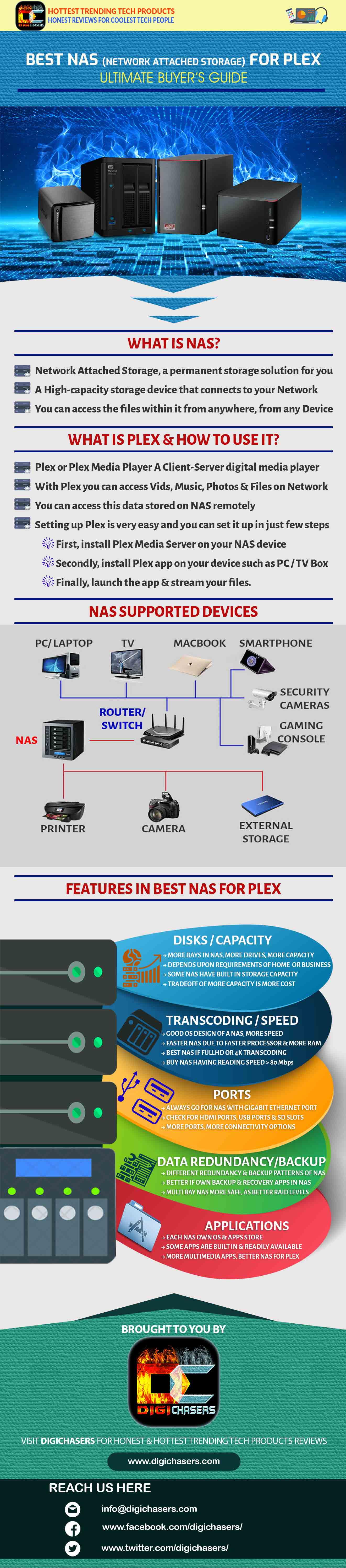
A detailed explanation of all these features is given below.
We personally do not recommend single bay NAS devices or one having limited capacity. Since your data is huge, you should look for a NAS device with multiple bays and expandable storage capacity. Some of the network storage devices come with hard drives already installed on them and some are diskless. You can buy diskless devices with or without hard drives. One of the first features to look for is the number of disks and their capacity. Depending upon whether you require NAS for your home, or small business or a large scale, the requirements will be different. You should also plan for the future. Because if you are spending a good amount of money then you must buy something that can accompany you for years.
The total capacity can be determined by number of drives (bays in NAS) and their respective capacities. For example, if there are 5 bay NAS and there are hard drives of 6 TBs (Tera Bytes) each. Then you will have a total capacity of 30 TBs. There are always tradeoffs when looking for such amazing features. With more features the cost surely increases. Therefore, always consider your budget while going for a higher capacity. Because a large number of drives or more capacity of these drives will cost you much more.
Operating Systems of NAS drives are usually lightweight, so a good speed can be expected if an OS of a NAS is well designed. Moreover, this question usually comes to mind: How powerful does your NAS’s processor need to be? The faster a processor and more amount of RAM will ensure faster transcoding.
This means that whether you want to play a media file on Android, iOS, Mac or any other setup, you don’t have to worry about a file format. Transcoding feature of a NAS can readily convert it on the go. Moreover it is better to look for a NAS that has a 4K or Full HD transcoding capability. Due to this, your NAS will be able to play higher resolution videos smoothly. A good NAS device will operate a bit under 100 megabits per second (Mbps) and some high speed NAS can run up to 120 Mbps. A good rule of thumb is to buy NAS drive that has a reading speed greater than 80 Mbps.
As these NAS are to be used for Plex servers so always go for the one that has a gigabit Ethernet port. But don’t just stop here as you have to use this NAS not only for Plex but also other media. For that purpose you must look for other ports that can come in handy and are requirements of digital devices these days.
HDMI Ports, USB Ports and SD slots are something you must not neglect. The more number of ports are, the better it is. Due to more ports, you will be having more connectivity options.
Also, keep in mind the data redundancy and data backup pattern for a NAS device of your choice. A good network of attached storage will always provide better backup options, dedicated applications for data backup and data recovery and some of them also own their own cloud services. Multiple-bay NAS devices are also a better option when you want data redundancy, which means same data on two or more drives. If in case, data from one drive is lost due to some unfortunate incident it is not lost completely.
As each NAS has its own OS. So inside the software of each NAS you will find their own App store. Some of the applications are readily available as these are built in to NAS whereas others can be downloaded from the Application Store of NAS, A best NAS for Plex server will be having a lot of multimedia applications that can prove really worthy.
You will also find Android as well as iOS apps inside these app stores. These apps help a lot to manage your photos, videos and music from your phone or tablet.
Top Rated Best NAS for Plex
After checking all these NAS thoroughly and analyzing the specifications as well as getting reviews of practical users; we at DigiChasers selected SYNOLOGY 2 Bay DS 718+ as our favorite pick. Due to its Rich features, High performance, Noiseless design and User friendly setup.
There is always a space for improvement when looking for such amazing products. So in case if you think we missed some other best NAS for Plex, do let us know here.

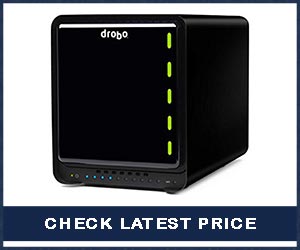











I’m impressed, I must say. Seldom do I come across a blog that’s
both equally educative and interesting, and without a doubt, you have hit
the nail on the head. The issue is something not
enough folks are speaking intelligently about. Now i’m very happy that I stumbled across this during my hunt
for something concerning this.
Thank you Mel. Please do share with others.
Keep on visiting us.
Hello, I quite liked the Buffalo TeraStation 1200d. But it doesn’t show up on Plex NAS Compatibility list: https://support.plex.tv/articles/201373803-nas-compatibility-list/
Does it mean I still need my PC online with the plex media server running with this NAS, or is it possible to install Plex natively? Thanks a lot!
Joey
Hi Joey, yes indeed Buffalo 1200d is quite a catch in such amazing price with so much features. But unfortunately Buffalo has no direct support for Plex or Kodi. But still there is a simple process you can do with any NAS. Just hook the NAS up to the router and map the drive to your computer(s)?
Open my computer
Click on the Map Network Drive
Enter IP address for NAS
Add to Plex library
For more info you could visit the Buffalo NAS-Central Forums: http://forum.buffalo.nas-central.org/
Official Answer by Buffalo Terastation team:
Our products do not have native support for Kodi or Plex, but the TeraStation 1200 does have a built in DLNA server that may suit your needs. If you already have a media server in place you may be able to use the TeraStation as additional network storage for that server.