Hello, today we will talk about gaming laptop from Razer. One of my friends not long ago bought a gaming laptop – Razer Blade 15 2018 H2. And after a while, he faced temperature problems and asked for my help. So I went deeper into the problem and figured out why my friend’s computer was running in high temperatures.
If your computer’s temperature exceeds 90 ° C or 194 ° F during simple tasks, you have a problem with the computer cooling system. Also, this computer should not exceed 80° C or 176 ° F under heavy load.
Short answer
The old CPU thermal paste often causes High-temperature problems, so replacing it can significantly reduce the temperature.
Razer Blade 15 2018 H2 laptop

Razer is a well-known company that develops devices, especially for gaming. The Razer Blade 15 2018 H2 laptop is no exception, and this laptop was created exclusively for gaming purposes. This laptop was released on October 10, 2018, in the US. So almost 4 years have passed since its release.
Even now, this laptop holds good value. For example, today, on amazon.com, this laptop costs from 1500 USD to 2000 USD.
So let’s discuss the key features of this laptop that are still very good even now.
- CPU: Intel Core i7-8750H
- GPU: Geforce GTX 1060/Geforce GTX 1070
- Memory: 16GB dual-channel DDR4-2667MHz (Expandable to 64GB)
- Storage: 256GB SSD/ 512GB SSD
- Display: FHD IPS/4K IPS
As you can see, the settings are not bad, especially with the version with the GTX 1070 graphics card.
As an example of having a version with GTX 1060 playing Resolution 1920×1080, you will get about 90 FPS at Volorant, about 50 FPS at Resident Evil 2, and about 50 FPS at Call of Duty: Black Ops 4. On Resolution 2560×1440, you will get about 70 FPS at Volorant, 40 FPS at Resident Evil 2, and 30 FPS at Call of Duty: Black Ops 4.
Even though the Razer Blade 15 2018 H2 laptop has really good cooling and airflow over time, there may be a problem with high temperatures.
Razer Blade 15 2018 H2 airflow
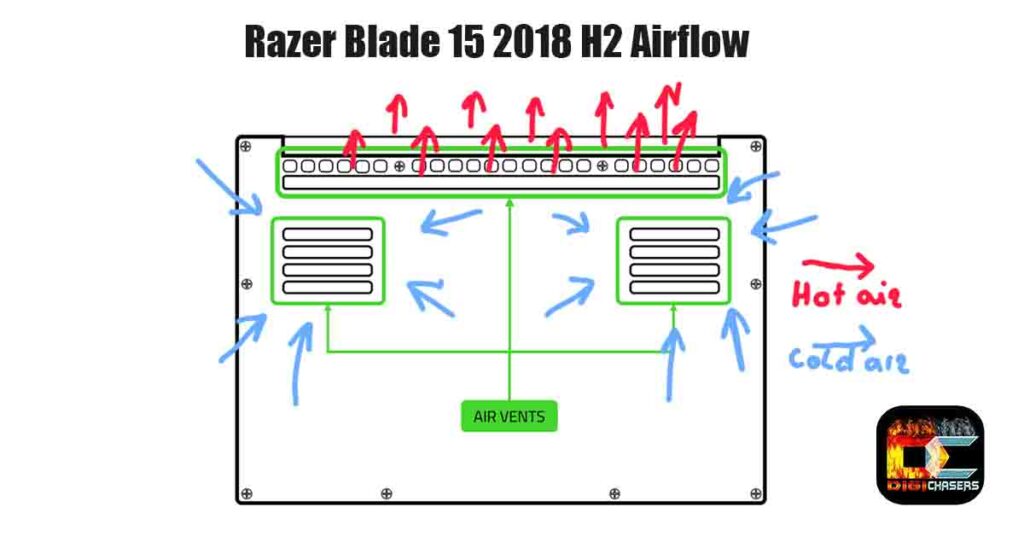
As you can see, the air intakes are at the bottom, so try to keep them open, do not use the computer in a bed where the air intakes are covered. Compared to other computers, the air vents are really big and do their job, but they need maintenance from time to time.
Also, it is advisable to use a laptop with a laptop cooler or stand for good ventilation. If you are looking for a mobile folding stand, you can buy it here. If the laptop stand is only used at home, I suggest this.
Why does Razer Blade 15 2018 H2 have temperature issues?
Laptops versus PCs more often have a problem with high temperatures, but that’s no wonder. Laptops face this problem much more often due to their compact size. You can’t just mount a big heatsink on a laptop because there is no place for that.
Also, designing a good airflow laptop is much more complicated to work with, and it is much more likely to get dusty.
But in vain, gaming laptops people mostly buy because of mobility. Having a gaming laptop makes it easy to go on a trip or business trip and get some gaming there in the evenings. Also, gaming laptops are not necessarily needed for gaming. Others who work with graphics or architecture need a powerful mobile computer.
So why does the Razer Blade 15 2018 H2 have temperature issues?
In my friend’s case, the CPU thermal paste had already hardened and no longer did its job. Since the computer is almost 4 years old, it is quite a normal phenomenon as it has often been played.
After a while, the vents become clogged with dust and prevent the airflow from taking in cold air or expelling warm air, as a result of which the computer cannot get rid of the heat and starts heating itself.
How to fix Razer Blade 15 2018 H2 have temperature issues
Thermal paste replacement
The thermal paste replacement procedure requires care and a bit of such a tool. Therefore, I would recommend just taking the computer to the rule and asking to replace the CPU or even the GPU thermal paste.
But if you want to do it yourself, below is a video on how to do it.
This responsible procedure requires diligence, so I would still pass it on to professionals.
Dust removal from laptop
Sound is the first sign that the vents and fans have started to clog dust. If the sound gets louder than usual, it means the fans need more power to cool the system, so they run at higher RPM speeds, and dusty wings can cause the sound on the fans.
If you don’t have time, you can try flushing the vents with your mouth first or with a dust vacuum cleaner. It may not reach all the dust it contains, but it can improve Airflow on your laptop.
If your laptop’s warranty is no longer valid, you can try removing the back of the computer to remove any accumulated dust. If the computer still has a valid warranty, depending on the warranty terms, I suggest that you take it to warranty service.
Below is a video showing how to remove dust.
If changing the thermal paste and removing the dust did not help, you can try the solutions offered by Razer. You can find them by clicking here.
Related articles:
- How Long do CPUs Last? Expert analysis.
- Intel System Usage Report. Heavy CPU and RAM load.
- Does CPU affect FPS? Yes, and we will explain why.
- Is thermal paste toxic? Accidentally eat it?
Conclusion
In my friend’s case, the CPU thermal paste was outdated, and when we replaced it, the computer ran at normal temperatures again. Of course, each situation is individual so the solutions may be different.

